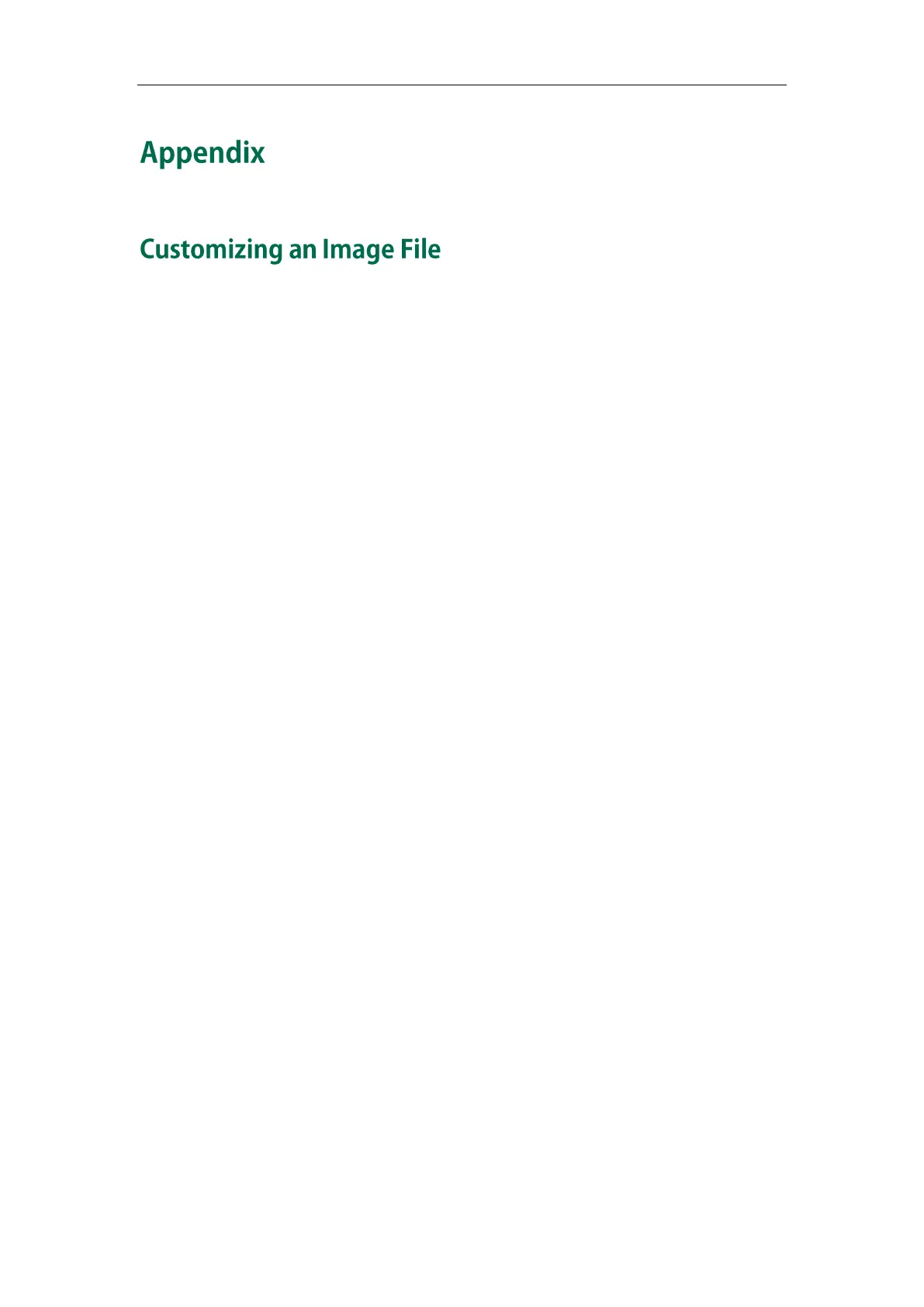Appendix
109
Yealink provides a tool called “PictureExDemo” to convert a “jpg”/”bmp”/”png” file to a
“dob” file, and also provides a tool called “Dob2Text.exe” to convert a “dob” file to
the hexadecimal string to be used for the ImageScreen and ImageMenu objects. Ask
Yealink reseller or FAE for these two tools. For more information on how to convert a
“bmp” file to a “dob” file, refer to
Yealink_SIP-T2_Series_T19(P)
E2_T4_Series_CP860_IP_Phones_Auto_Provisioning_Guide
.
To convert a “dob” file to the hexadecimal string:
1. Place the tool “Dob2Text.exe” and the “dob” file to be converted in the same
directory of your local system.
2. Double click “Dob2Text.exe” to launch the application.
3. Enter the name of the “dob” file (e.g. Yealink.dob), and press the Enter key.
If the conversion is successful, a file will be generated in the same directory, whose
content is the hexadecimal string to be used to specify the image in the
ImageScreen object and ImageMenu Object. In addition, you can obtain the
width and height of the image from the name of the generated file, for example,
yealink.dob_206_80.out, where 206 represents the width of the image and 80
represents the height of the image. As well, specify the width and height of the
image in the object with these two values obtained from the name of the
generated file (e.g. 206 and 80), otherwise the image will not be displayed
correctly.
