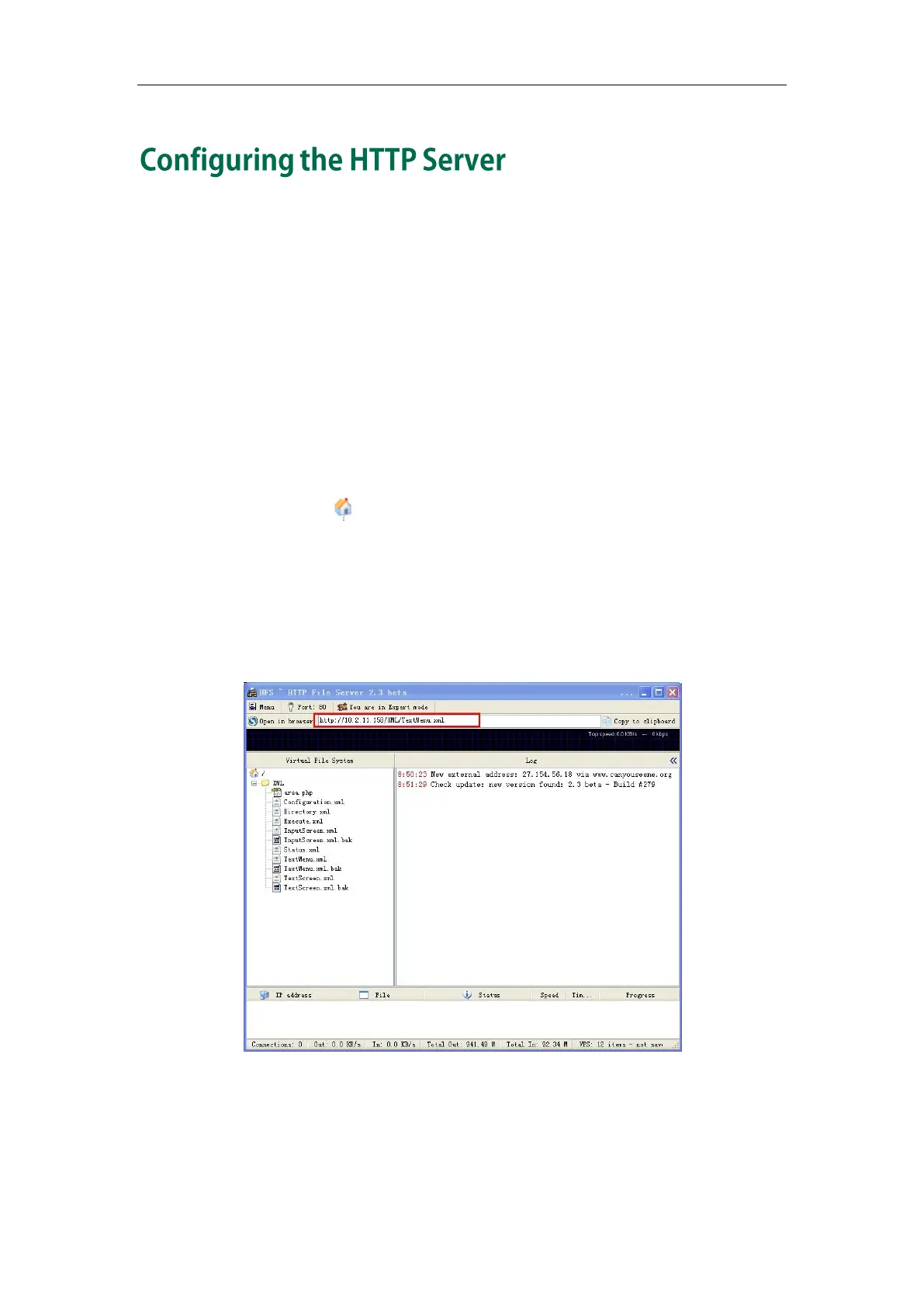Configuring the HTTP Server
85
Yealink IP phones support downloading by using the HTTP (HTTPS) protocol. You can
set up the HTTP(s) server, and place some XML files on the server for downloading.
This section provides you with some instructions on how to configure the HTTP server
and obtain the access URL of the XML files downloaded by the IP phones.
To configure the HTTP server using HFS application:
1. Double click the HFS.exe.
2. Click Menu in the main page and select the IP address of the PC from IP address.
The default HTTP port is 80. You can also reset the HTTP port (make sure the port
isn’t in use before reset).
3. Right click the icon on the left of the main page, select Add folder from disk to
add the HTTP Server root directory.
4. Locate the root directory from your local computer. Select your desired folder.
5. Select one of the XML files, then the access URL of the selected XML file displays in
the address bar.
The screenshot for reference is shown as below:
