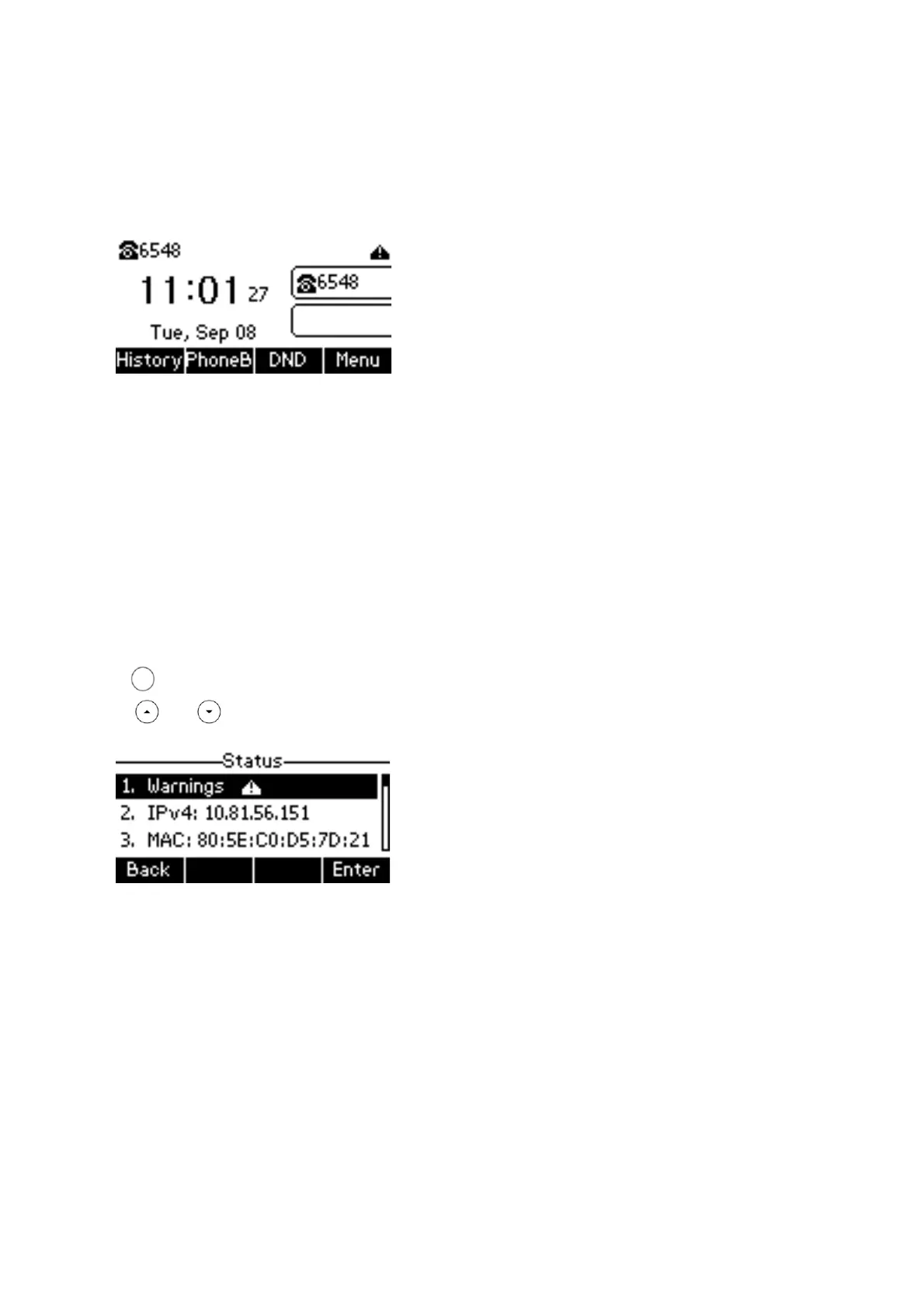Phone Display (Views)
Idle Status
The idle screen displays the label of current account, time and date, and four soft keys.
Phone Status
You can view phone status via phone user interface or web user interface. Available information of phone
status includes:
• Network status (e.g., IPv4 status, IP address mode, MAC address, LAN type, LAN IP and LAN mask).
• Phone status (e.g., device model, hardware version, firmware version and product ID).
• Account status (e.g., register status of SIP accounts).
To view the phone status via phone user interface:
Press (the OK key), or press Menu->Status.
Press or to scroll through the list and view the specific information.
Time and Date
The time and date is set by the Cloud Voice Service however you can change the format within the phone
preferences within basic settings.
