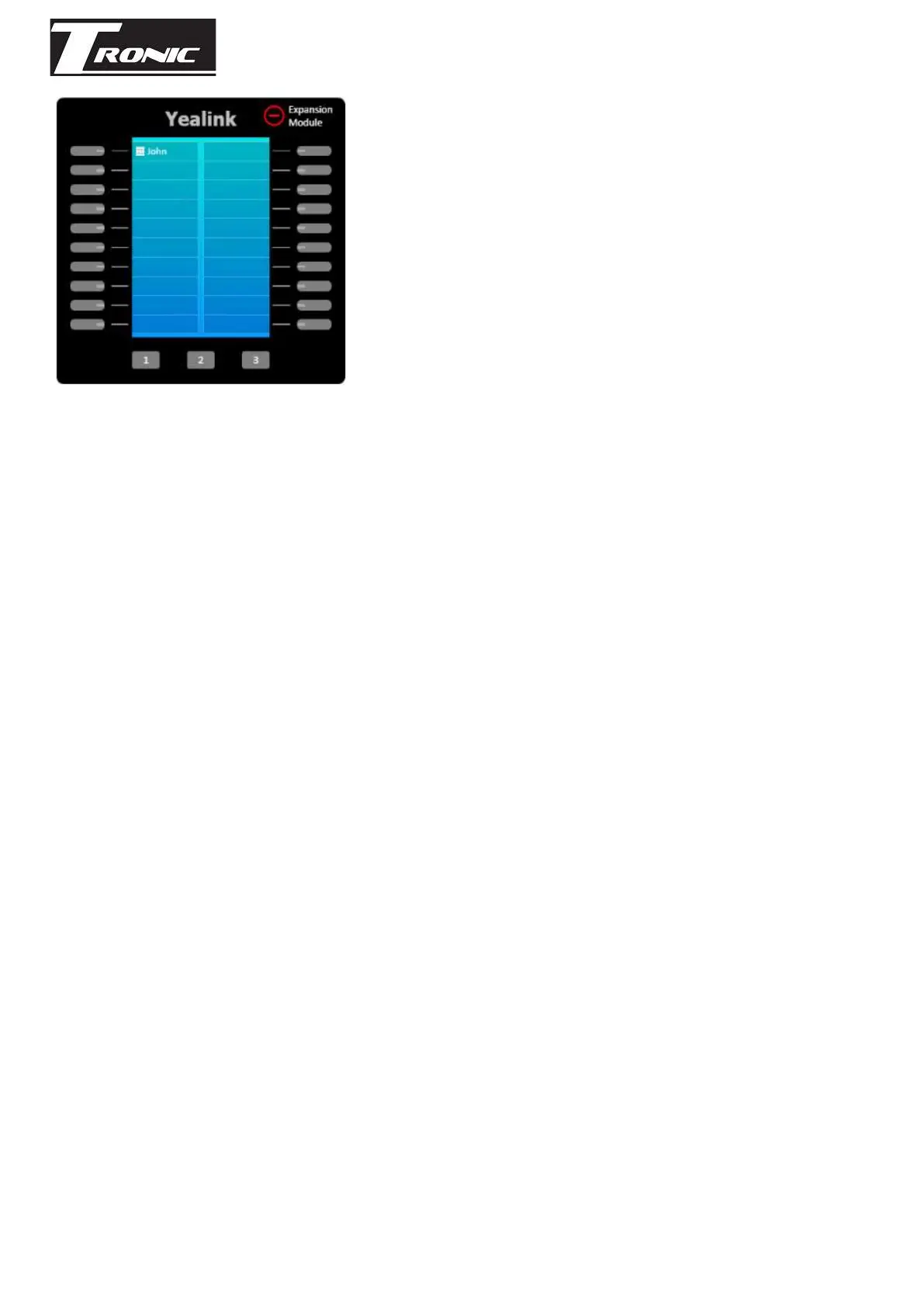Tronic Networks | ABN 71 123 059 307 | tronic.com.au
Suite 221, 202 Jells Road, Wheelers Hill, 3150
Available Key Types
Line Key: This is a special key type that configures one or more buttons to handle calls
coming in to your extension.
PBX Extensions: Configures a key that monitors the state of another extension (eg. on the
phone, ringing, available) while also allowing for quick transfers and speed dialling.
External Numbers: Sets up a speed dial key for a number found in Hosted PBX > External
Numbers
Timeswitch Positions: Use a key to quickly switch between timeswitch favourites (eg. Lunch
timeswitch override). For more information see Time Switch Setup guide
Call Parking: Configure a key to park a caller and additional keys to monitor individual
parking lots, enabling parked caller retrieval. For more information see Call Parking Guide
Custom Values: This allows you to setup a custom key on your handset of either BLF (same
functionality as PBX Extensions), Speed Dial (same functionality as external numbers), Line
(additional line keys) or Call Park (same functionality as call parking) but manually specifying
the target number or extension.
While most keys will synchronise automatically, you can force a resync by clicking the Save &
Sync to Phone button.
Applying the Settings to Your Phone
Once the phone has received its initial configuration, any changes made from the web
interface will automatically be delivered to the phone.
Before your phone will receive the initial configuration, it may need to be factory reset. For
instructions in factory resetting your phone, please see Factory Reset Yealink Phones at the
end of this guide
