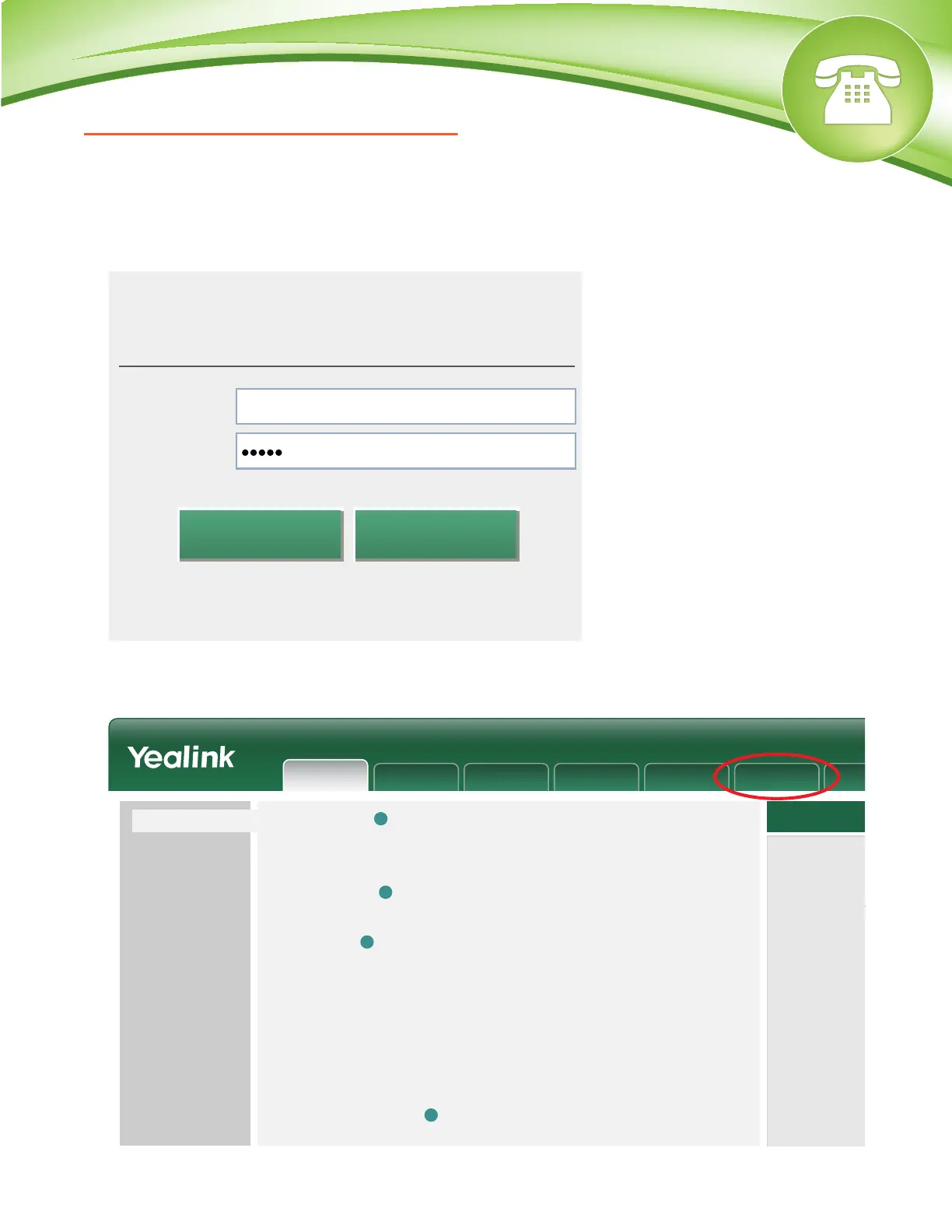Chapters
How to Find the IP Address
How to Find the MAC Address
How to Set the Configuration Server
How to Restore Factory Default
How to Find the IP Address
Quick Steps
1. Press the “Menu” button to enter the main menu.
2. Option 1 is “Status” and should already be highlighted. Then press “Enter.”
3. The IP Address will display here.
How to Find the MAC Address
Quick Steps
1. Press the “Menu” button to enter the main menu.
2. Option 1 is “Status” and should already be highlighted. Then press “Enter.”
3. The MAC Address will display here.
How to Set the Configuration Server
Quick Steps
1. Enter the IP Address into a local web browser address field.
2. When prompted, enter “admin” as the user name and “admin” as the password.
3. From the home page of the GUI, click on the “Settings” tab at the top.
© Copyright Schmooze Com, 2013
4. Then click on “Auto Provision” from the options on the left.
5. Lastly, populate the “Server URL” field to your PBX. Generally this would
be an IP Address, such as 10.10.0.1 in our example. Then press the “Confirm” button at the
bottom when you are finished.
How to Restore Factory Default
Quick Steps
1. Press the “Menu” button to enter the main menu.
2. Scroll to option 3, “Settings,” and press “Enter.”
3. Scroll to option 2, “Advanced Settings,” and again press “Enter.”
4. Then enter your password. By default this is “admin.”
5. Next scroll to option 6, “Reset to factory settings.” Press “Enter and a message will display
warning you that this action will reset your device to factory settings. Press ”Ok.”
Account NetworkStatus
Features
Preference
Line1
Web Language
Time Synchronization
Time Server
Synchronization Period
English
cn.pool.ntp.org
86400
Enabled
Username
Login
Password
Cancel
Confirm
admin
Enterprise IP phone SIP-T42G
Status
Account Network DSSKey Features Settings
Status
NOTE
Version:
It shows the version
Network:
port.
Version
Firmware Version
Hardware Version
29.71.0.91
29.0.0.0.0.0.0
?
?
?
?
Internet Port
WAN Port Type
Network
IPv4
WAN IP Address
Subnet Mask
Gateway
Primary DNS
Secondary DNS
Network Common
IPv4
DHCP
10.10.0.1
255.255.255.0
10.4.0.254
199.103.245.4
8.8.8.8
