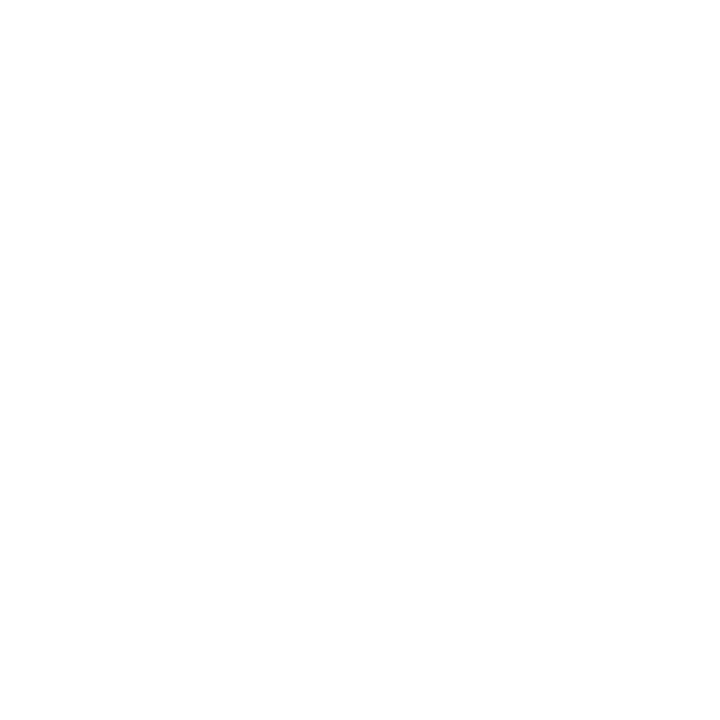13
FORWARDING CALLS
1. Press the “Menu” soft key.
2. Press the right arrow key to highlight “Features” and press the “Ok”
button.
3. Press the “Ok” button while highlighting “Call Forward”.
4. Press the “Ok” button or the “Enter” soft key.
5. If “Always Forward” is currently disabled, “Always Forward: O” will
be displayed.
6. Press the “Ok” button, followed by the left or right ”Arrow” button to
enable always forwarding. Next press the down “Arrow” button and
enter a phone number, then press the “Save” soft key.”
7. Enter a valid telephone number or extension.
8. Press the “Ok” button or the “Save” soft key.
Disabling “Always Forward”:
1. If “Always Forward” is currently enabled, “Always Forward: On” will
be displayed.
2. Press the “Ok” button or the “Enter” soft key.
3. Use the left or right “Arrow” button to disable always forwarding.
4. Press the “Ok” button or the “Save” soft key.
“Busy Forward” and “No Answer Forward” can be set in a similar manner.
