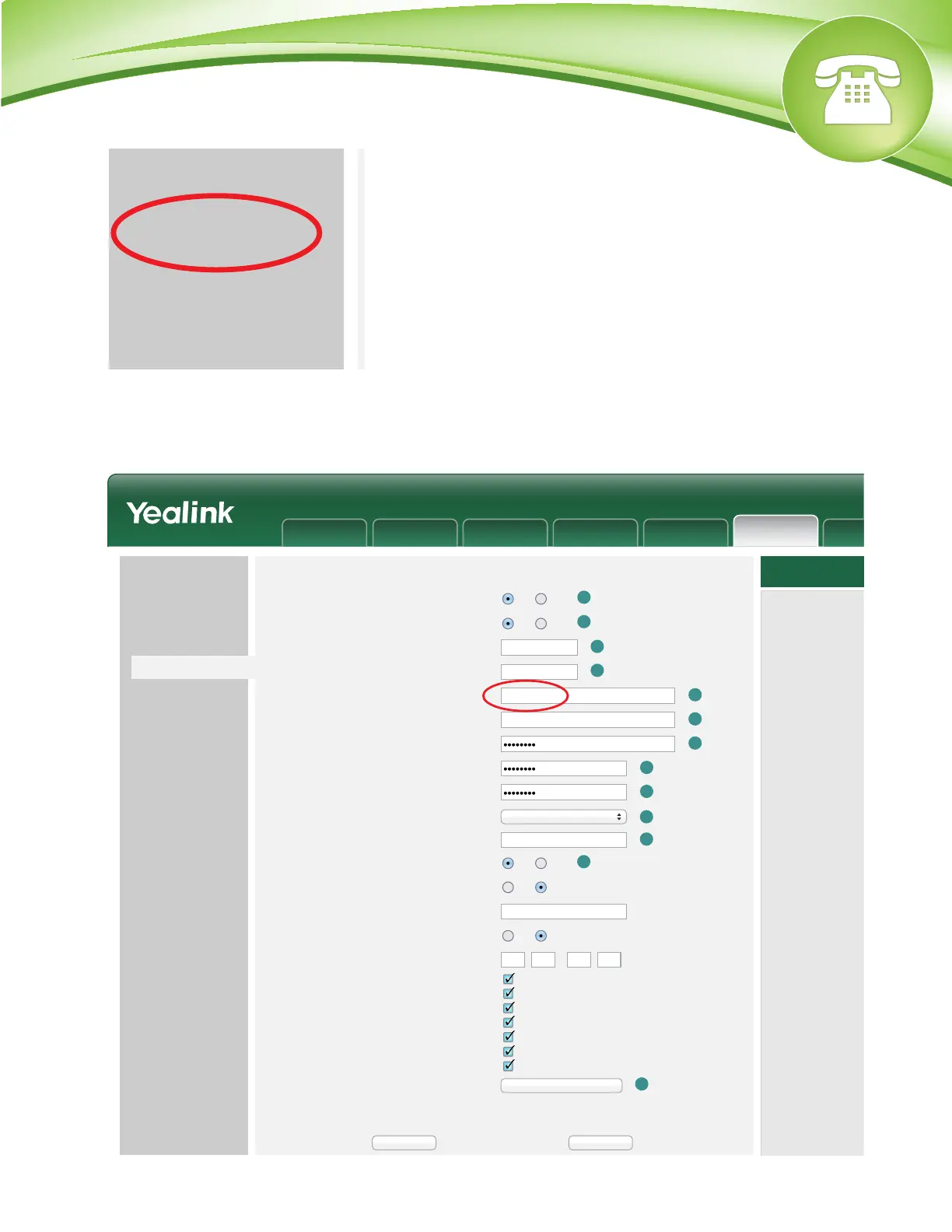Chapters
How to Find the IP Address
How to Find the MAC Address
How to Set the Configuration Server
How to Restore Factory Default
How to Find the IP Address
Quick Steps
1. Press “Menu” to enter the main menu.
2. Press “Status,” which should be the first option.
3. The IP Address will display here.
How to Find the MAC Address
Quick Steps
1. Press “Menu” to enter the main menu.
2. Press “Status,” which should be the first option.
3. The MAC Address will display here.
How to Set the Configuration Server
Quick Steps
1. Enter the IP Address into a local web browser address field.
2. When prompted, enter “admin” as the user name and “admin” as the password.
3. From the home page of the GUI, click on the “Settings” tab at the top.
4. Then click on “Auto Provision” from the options on the left.
5. Lastly, populate the “Server URL” field to your PBX. Generally this would
be an IP Address, such as 10.10.0.1 in our example. Then press the “Confirm” button at the
bottom when you are finished.
© Copyright Schmooze Com, 2014
How to Restore Factory Default
Quick Steps
1. Press “Menu” to enter the main menu.
2. Press “Advanced,” which should be the last option.
3. Then enter your password. By default this is “admin.”
4. Next use the down arrow to reveal more options on the left.
5. Select the option “Reset to Factory,” choose your Reset Option at the top and then press the
“Reset” button in red.
6. A warning will then show on the screen asking you to “Reset to Factory?” To proceed with this
process, press “OK.”
Upgrade
Auto Provision
Configuration
Dial Plan
Voice
Tones
Time Zone
Daylight Saving Time
Watch Dog
+8 China(Beijing)
Disabled
Disabled
Confirm
NOTE
?
?
?
?
?
?
?
?
?
?
?
Auto Provision
PNP Active
DHCP Active
Custom Option(128~254)
DHCP Option Value
Server URL
User Name
Password
Common AES Key
MAC-Oriented AES Key
Power On
Repeatedly
Interval (Minutes)
Weekly
Time
Day of Week
On Off
On Off
On Off
On Off
On Off
1440
Sunday
Monday
Tuesday
Wednesday
Thursday
Friday
Saturday
yealink
10.10.0.1
00 : :00 00 00
Autoprovision Now
CancelConfirm
Time & Date
Preference
Upgrade
Auto Provision
Configuration
Dial Plan
Voice
Ring
Tones
Softkey Layout
--
Zero Active
Wait Time (0~100s)
?
Disabled
5
?
Account Network DSSKey Features
Settings
Status
