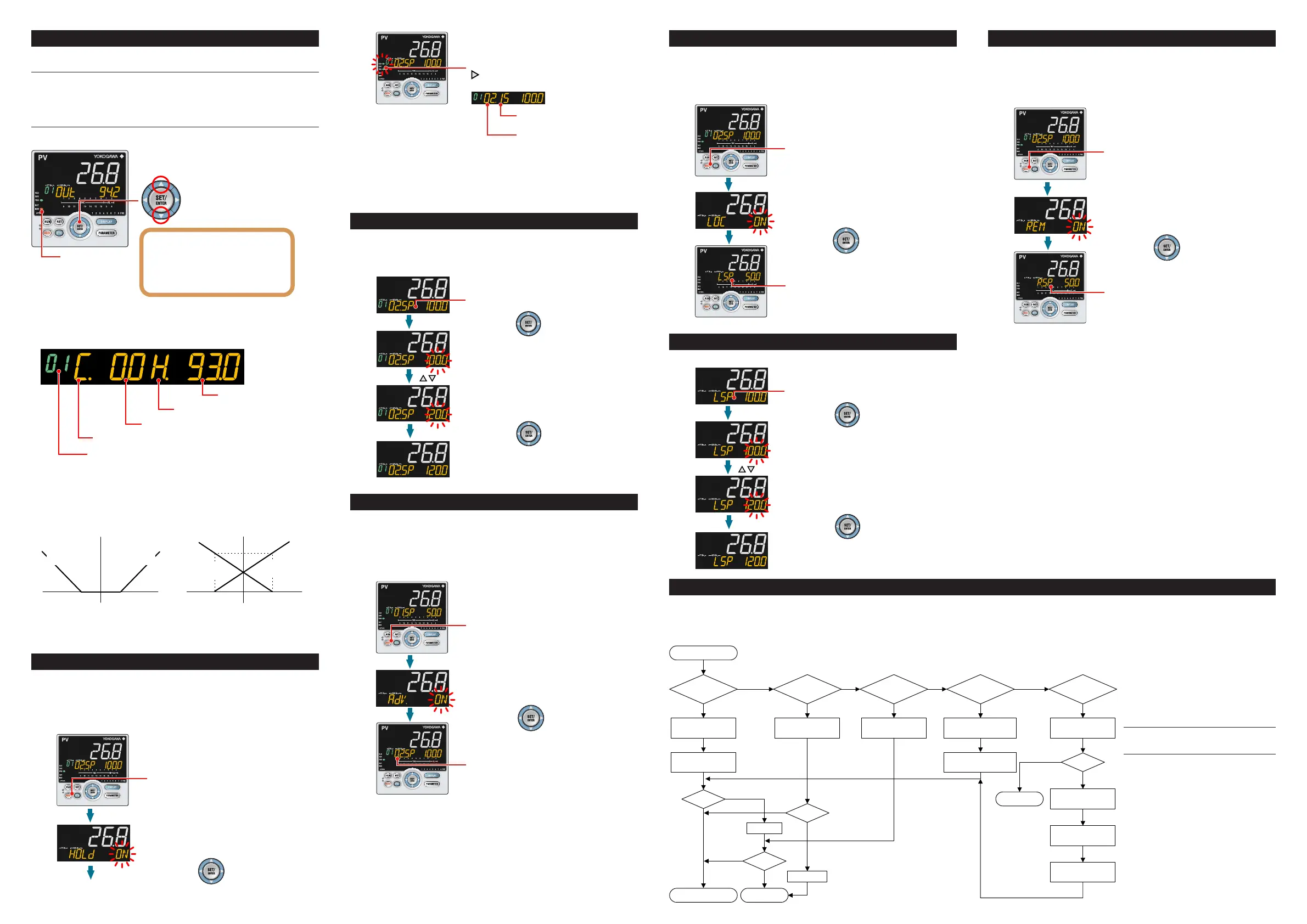IM 05P02C41-15EN page 10/14
6.
Manipulating Control Output in Manual Mode
NOTE
Inmanualmode,controloutputismanipulatedbyoperatingthekeys(the valueis
changedusingtheUp/Downarrowkeys,thenoutputtedasitis).
Even iftheSET/ENTER keyisnotpressed, thecontroloutput valuechangesac
-
cordingto
thedisplayedvalue.
Instopmode(whentheRSTlampislit),controloutputcannotbemanipulated.
MAN lamp is lit.
Up arrow key: increases control output.
Down arrow key: decreases control output.
In Position proportional control:
Up arrow key; opens the valve.
Down arrow key; closes the valve.
Output; only while pressing a key.
OUT; valve opening (0-100%)
Output manipulation in Position proportional control
is not restricted from output limiters (OH, OL).
Manual operation in Heating/cooling control
Symbol of cooling side
Program pattern (PTNO.) number
Symbol of heating side
Heating-side control output
Cooling-side control output
Uparrowkey: concurrently decreases cooling-side control output and increases
heating-sidecontroloutput.
Downarrow key:concurrently increasescooling-sidecontrol outputanddecreases
heating-sidecontroloutput.
(Eithernoneoftheheating-sideandcooling-sideoutputs arepresented,or bothof
themarepresentedaccordingtothedeadbandsetting.)
Actual output (%)
DB=24.8
Dead band: Operation parameter DB
Control computation output Control computation output
12.40-12.4
Manipulated output change
when a dead band is positive (+)
Actual output (%)
100
DB= -24.8
12.40-12.4
Manipulated output change
when a dead band is negative (-)
100
Cooling-side
manipulated output
Heating-side
manipulated output
Heating-side
manipulated output
Cooling-side
manipulated output
7.
Enabling/Disabling Hold Mode of Program Operation
Enabling/disablinghold mode ofprogram operation can beperformed duringpro-
gramoperationusinganyofthefollowing:(1)MODEkey,(2)Parameter,(3)Contact
input,and(4)Communication.
ThefollowingshowsanexampleofswitchingusingtheMODEkey.
1.
2.
3.
4.
Show the Operation Display.
Press the MODE key.
The number of segments included
in the selected program pattern.
The segment number for which
operation is in progress.
The figure below is displayed while the right
arrow key hold down.
Displays ”HOLD ON” in PROG mode.
Displays ”HOLD OFF” in HOLD mode.
HLD lamp is lit in HOLD mode.
Press the SET/ENTER key.
The parameter HOLD (Pause/cancel release
of program operation) is displayed (during
program operation.)
1.
2.
3.
4.
Show the Operation Display.
Press the MODE key.
The number of segments included
in the selected program pattern.
The segment number for which
operation is in progress.
The figure below is displayed while the right
arrow key hold down.
Displays ”HOLD ON” in PROG mode.
Displays ”HOLD OFF” in HOLD mode.
HLD lamp is lit in HOLD mode.
Press the SET/ENTER key.
The parameter HOLD (Pause/cancel release
of program operation) is displayed (during
program operation.)
Otheroperatingproceduresfordisablingtheholdmode:
(1)PresstheRUNkey for1 secondduringhold-modeoperation. Inthis case,the
controllerresumesprogramoperation.
(2)Executethe “Advance“ function during hold-mode operation.In thiscase,the
segmentisadvanced.
8.
Changing Program Setpoints when in Hold Mode
The following operating procedureschangesaprogramsetpointofsoaksegment
duringHold-modeoperation.
Theprogram operationisstarted when releasingtheHoldafterchangingthepro
-
gramsetpoint.
1.
2.
Set program operation in hold mode.
3.
4.
Blinks during the change.
Blinks during the change.
Press the SET/ENTER key.
Press the SET/ENTER key.
Press the Up/Down arrow keys to display the required setpoint.
9.
Executing “Advance” Function
“Advance”canbeperformedduringprogramoperationusinganyofthefollowing:(1)
MODEkey,(2)Parameter,(3)Contactinput,and(4)Communication.
ThefollowingshowsanexampleofswitchingusingtheMODEkey.
Whenexecutingthe“Advance”functionduringhold-modeoperation,theholdmode
isdisabled.
1.
2.
3.
4.
The segment is advanced.
Press the SET/ENTER key.
Show the Operation Display.
Press the MODE key.
The ADV (Advance of segment) is displayed (during
program operation.)
10.
Switching to Local-mode (LOCAL) Operation
Switchingtolocal-modecanbeperformedusinganyofthefollowing:
(1)MODEkey(userfunctionkey),(2)Parameter,(3)Contactinput,and(4)Commu-
nication.
Thefollowing
showsanexampleofswitchingusingtheMODEkey.
1.
2.
3.
4.
“LSP” is displayed when in
local-mode operation.
Press the SET/ENTER key.
Show the Operation Display.
Press the MODE key several times.
The LOC (local operation) is displayed.
11.
Changing Setpoints during Local-mode Operation
Thefollowingoperatingprocedureschangessetpointsduringlocal-modeoperation.
1.
2.
3.
4.
“LSP” is displayed when in local-mode operation.
Press the SET/ENTER key.
Press the SET/ENTER key.
Blinks during the change.
Blinks during the change.
Press the Up/Down arrow keys to display the required setpoint.
13. Troubleshooting
■
Remedies if Power Failure Occurs
during Operations
• Instantaneouspowerfailurewithin20ms.
Apower failureis not detected.Normal
operation continues.
• Powerfailureforlessthanabout5seconds,
orforabout5secondsormore.
Affectsthe"settings"and"operationsta-
tus."
For
details,seeUser'sManual.
NOTE
Writedownthesettings ofparameters fora
repairrequest.
■FortheErrorsatPowerOn
and the Errors during Op-
eration, see “Installation”
in this manual.
12.
Switching to Remote-mode (REM) Operation
Switchingtoremote-modecanbeperformedusinganyofthefollowing:
(1)MODEkey(userfunctionkey),(2)Parameter,(3)Contactinput,and(4)Commu-
nication.
Thefollowing
showsanexampleofswitchingusingtheMODEkey.
1.
2.
3.
4.
“R.SP” is displayed when in
remote-mode operation.
Press the SET/ENTER key.
Show the Operation Display.
Press the MODE key several times.
The REM (remote operation) is displayed.
■TroubleshootingFlow
IftheOperationDisplaydoesnotappearafterturningonthecontroller’spower,checktheproceduresinthefollowingowchart.
Ifaproblemappearstobecomplicated,contactoursalesrepresentatives.
Is the controller
defective?
Contact us for repair.
Problem solved.
No communication
capability
Completely
inactive?
Yes
Yes
Yes
No
No
No
Key
operation
failure?
Yes
No
Yes
Check wiring of the
power terminals.
Check the key lock
setting.
Display
failure?
*
Yes
No
Turn off power, and
then turn it on again.
I/O signal
failure?
Yes
No
Check the
supply voltage.
Check the
specifications and polarity
of connected devices .
Check the communication-
related parameters.
Check the specifications
of communication
devices.
Check the
communication wiring.
Communication
failure?
No
With
communi-
cation?
Yes
Yes
Normal?
Is the
key locked?
Check the specifications
of the controller.
Yes
No
Correct?
Correct the error(s).
Cancel the setting.
Check the I/O specifications
of the controller.
* The LCD (a liquid crystal display) is used for
a display portion of this product.
The LCD has a characteristic that the display action
becomes late at the low temperature.
Additionally, the luminance and contrast degradation
are caused due to aged deterioration.
However, the control function is not affected.
