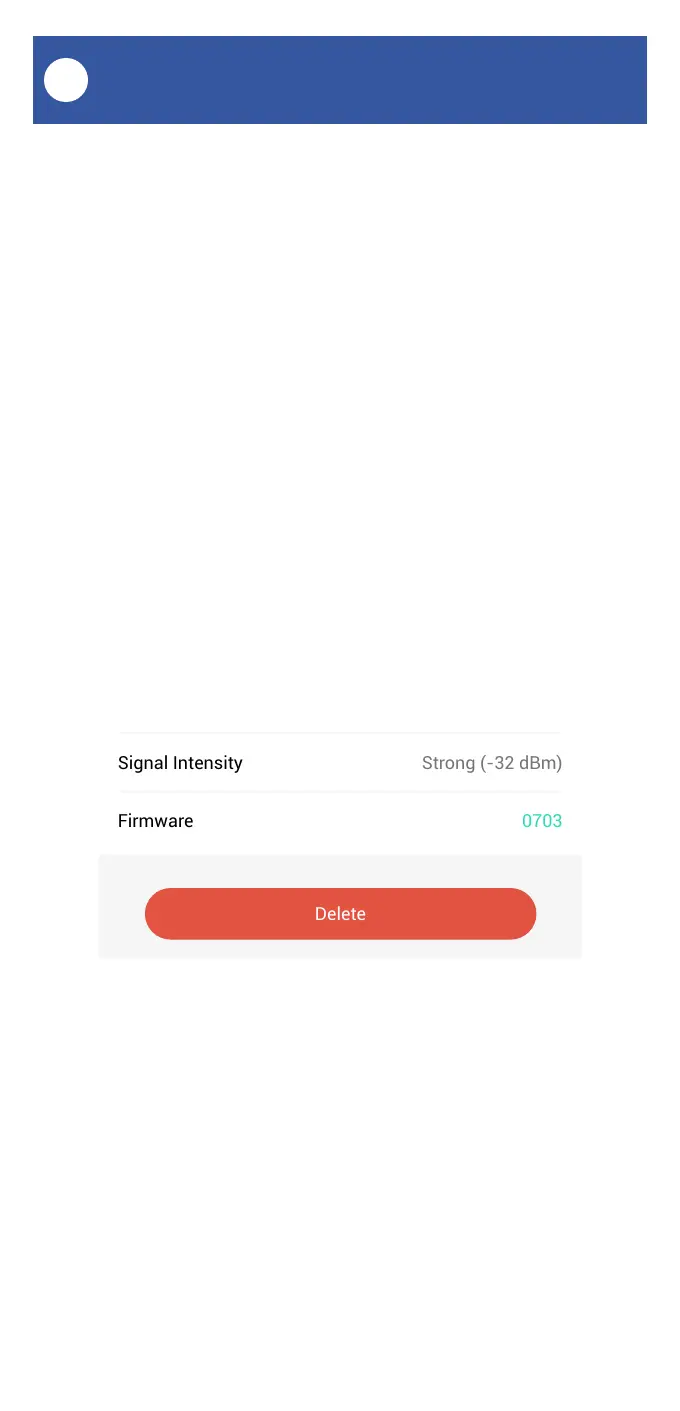36
Firmware Updates
S
Your YoLink products are frequently being
improved, with new features and functions
added over time. It is periodically necessary to
make changes to your fob’s firmware. For
optimal performance of your fob, and to give you
access to any improvements made to your fob’s
model, these firmware updates should be
installed (added to your fob) when they become
available.
In the Detail screen of your fob, you will see the
Firmware section, as shown in the image below.
A firmware update is available if it says “####
ready now” (where #### is a four-digit
combination of letters and/or numbers).
Tap in the Firmware area to start the update. The
fob will update automatically, indicating the
progress by percentage-complete. You may use
your fob during the update process, as the
update is performed “in the background”. You
may see the LED slowly blink green during the
update, and the update may continue for several
minutes beyond the LED turning off.