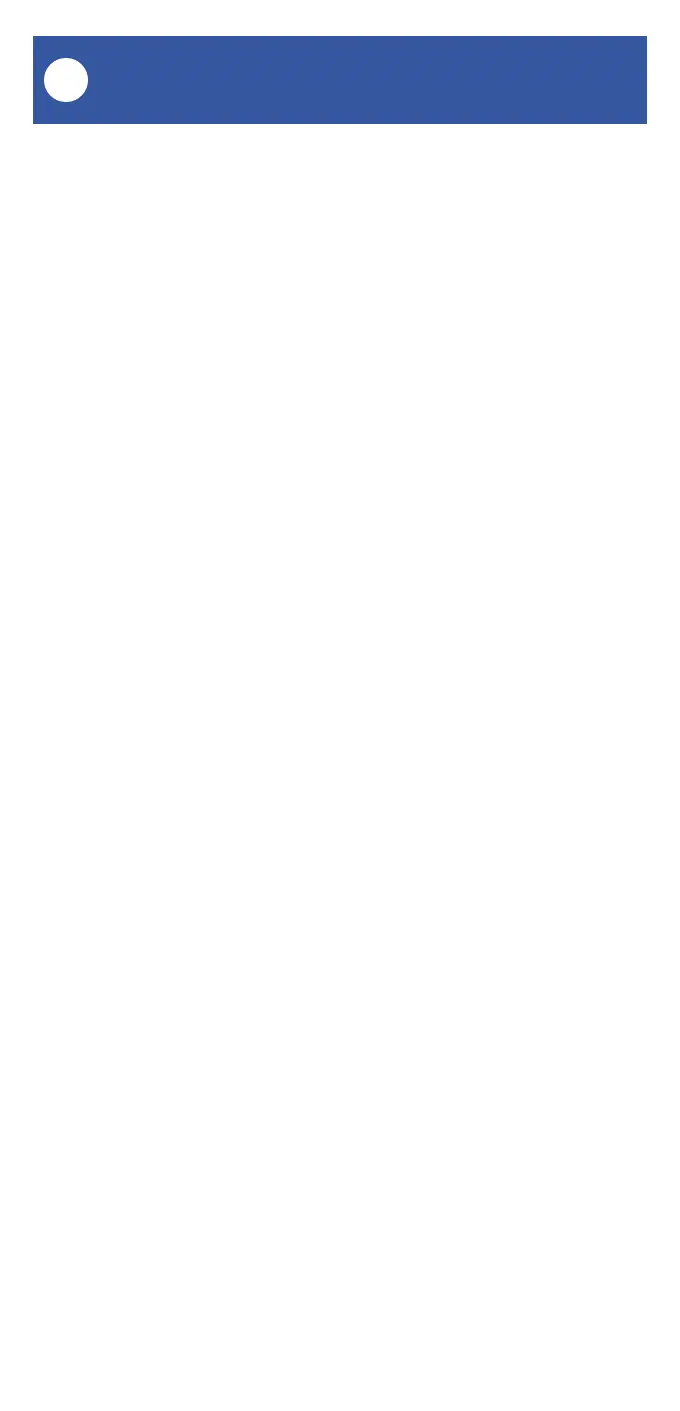24
FlexFob Settings: Notifications
M
You can actually send yourself or other account
members a notification (such as a phone push
notification, SMS or email). But you can also, if
you have a SpeakerHub, have it play an
attention-getting tone, followed by it playing
your message via text-to-speech. An example of
is a caregiver can be notified if assistance is
needed getting out of bed.
In this example, we will create a garage door
status checker, that will play a message, only if
the door is closed. This will demonstrate the
Filter behavior – a behavior that can check the
status of a device or scene, before it proceeds to
the next behavior.
1. Open the fob’s main screen. Tap the Edit Fob
button.
2. Select the button for this action, and tap the +
button on the appropriate button behavior
(click/short-press or long-press)
3. Select the Filter option. Tap Set Condition.
4. Tap Check Device. Tap Continue.
5. Select your Garage Door Sensor. Tap Closed.
