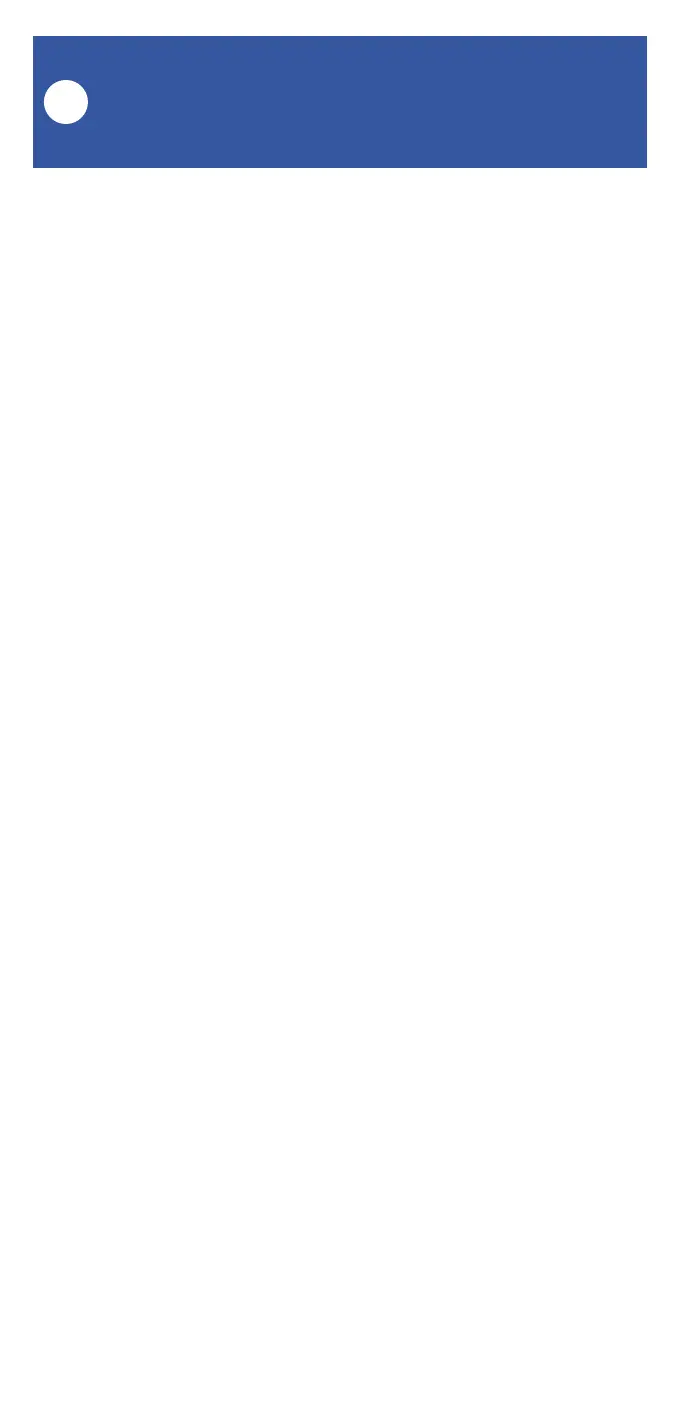15
To control one or more YoLink devices, you have
several options, including controlling one or
more devices by assigning them to one of the
buttons via app settings, by activating a scene
(that might include taking an action on one or
more devices), and by using Control-D2D
pairing. This section covers the first method –
controlling one or more devices by assigning
them to a button via app settings.
The devices you wish to control must have
already been bound (added to) your app
account. Decide on a button to assign to
controlling the device or devices. You can also
decide to use one button to turn the device(s) on,
and another button to turn them off, or you can
use the click (short-press) action to turn them
on and the long-press action to turn them off (or
vice versa). The steps are very similar. �
1. In the app, after deciding on the button to use
for the on or off action, open the fob’s main
screen.
2. Tap Edit Fob. The fob button programming
screen is displayed
3. Select the appropriate button by tapping 1, 2,
3 or 4 (on the top of the screen). The selected
button will have the number underlined.
FlexFob Settings:
Device Control
J
