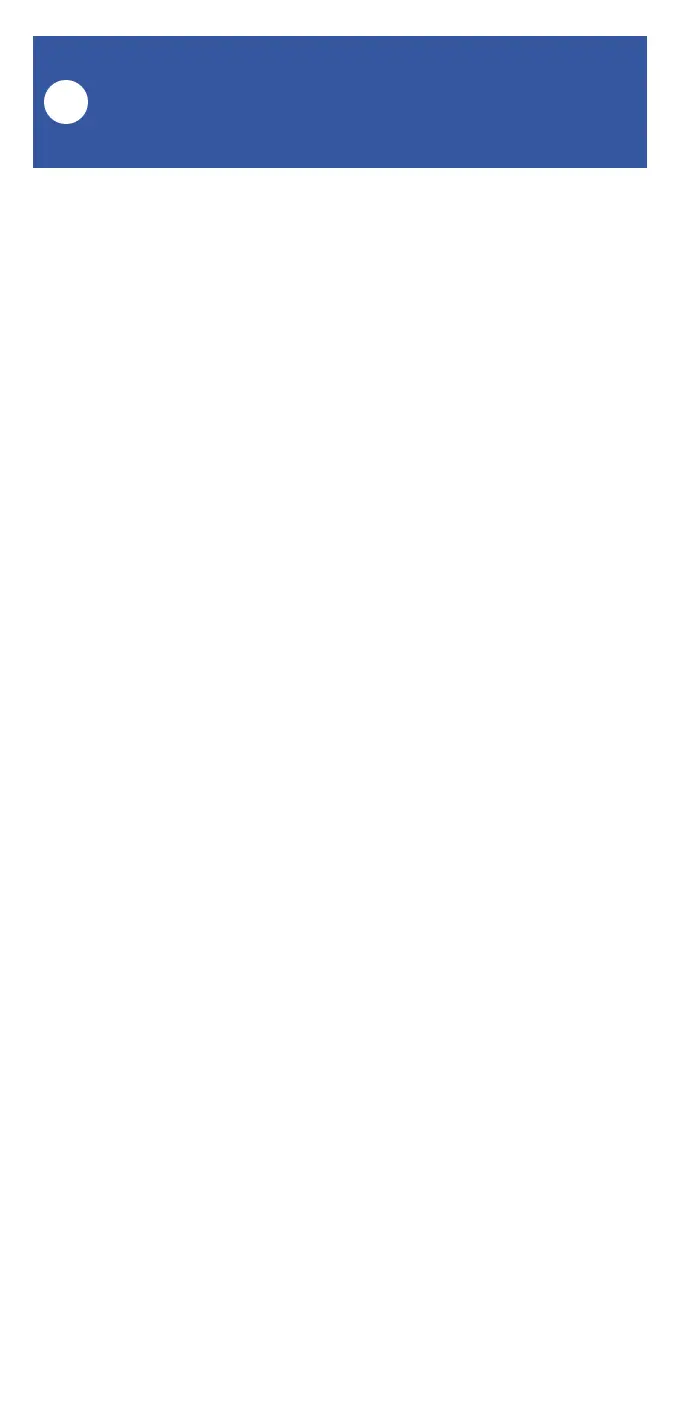23
FlexFob Settings:
Alarm Strategies
L
You can use your FlexFob to enable or disable or
edit an Alarm Strategy. (It is not in the scope of
this user guide to cover Alarm Strategy creation
and settings. Please refer to product and app
support resources to familiarize yourself with
Alarm Strategy settings.)
1. Open the fob’s main screen. Tap the Edit Fob
button.
2. Select the button for this strategy action, and
tap the + button on the appropriate button
behavior (click/short-press or long-press)
3. Select the Alarm Strategy option. Select your
strategy, then tap either Enable Alarm, Disable
Alarm or Advanced Settings.
4. Tap Confirm to approve your selection.
5. Review your settings. Tap the Save button to
save, or Cancel to exit without saving (or you can
tap the Delete button, or left swipe on the
behavior to delete it).
