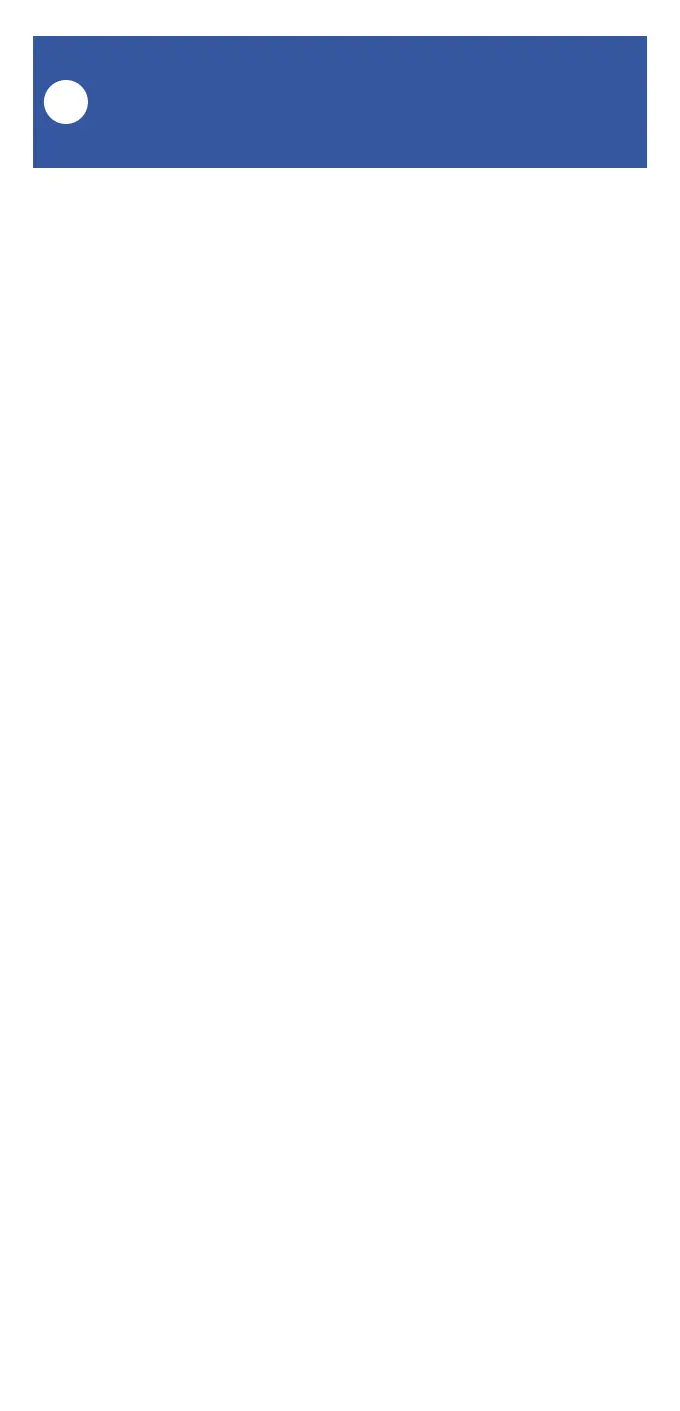16
4. To use the click/short-press function of the
button, tap the + button in that section.
Otherwise, tap the + button in the long press
section.
5. Tap Device Actions. The Choose and Set
screen opens.
6. Find and select your first device by tapping on
it. Depending on the device type, you will be
presented with options such as Lock or Unlock,
Turn ON or Turn OFF. Tap the selection that is
appropriate for you.
7. Tap the check mark (upper right corner) to
confirm your selection.
8. Add additional devices and select their
operation as needed. When finished, from the
Choose and Set screen, tap the check mark (in
the upper right corner).
FlexFob Settings:
Device Control, Continued
J