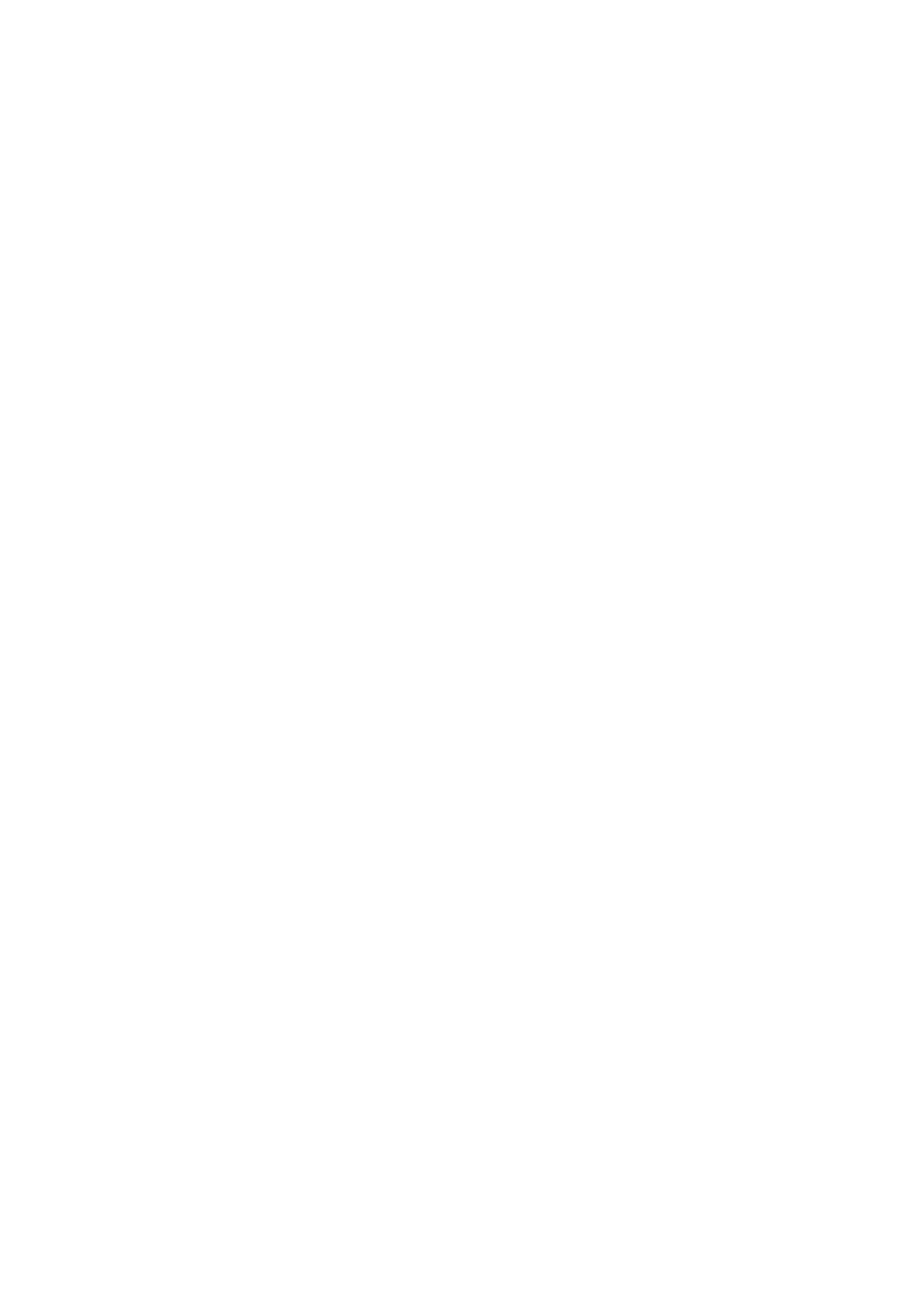Time Code Source: Internal / External
Time Code Value: Reset / Manual / Current
- Reset: Reset the time code value to 0.
- Manual Input: Set the time code value manually 00:00:00:00
(hour:minute:second:frame).
- Current Time: Set time according to the camera system setting time.
Count Up: Rec Run / Free Run.
- Rec Run: Counts the time code only when recording video.
- Free Run: Counts the time code even when not recording video (including
when the camera is power off)
Time Code Mode: DF / NDF.
- DF: The camera modifies the difference between recorded time and time
code. Seconds and frames are separated by “.”. (Example: 00:00:00.00)
- NDF: Records the time code without drop frame. Seconds and frames
are separated by “:”. (Example: 00:00:00:00)
HDMI Display: On / Off. To enable / disable the display of time code through
HDMI output.
Playback FR: Default / VFR. When it’s set to Default, the frame rate of playback will
be the same as set in Project FPS, when it’s set VFR, the frame rate of playback will
be the same as set in Variable Frame Rate (2.3 Video – Variable Frame Rate)
For example: Set “Record”-“Project FPS” to 29.97, and “Video”-“Variable Frame
Rate” to 120. If the "playback FR" is set to “Default”, the playback frame rate of the
video is 29.97fps (4-fold slow motion). If the "playback frame rate" is set to ‘’Variable
Frame Rate’’, the playback frame rate of the video is 120fps (normal speed).
Meta Setup: Set the camera metadata, include “Camera ID” and “Reel Name”.
Camera ID: A ~ Z
Reel Name:001 ~ 999
Pre Roll: On / Off. After seting “Pre Roll” to “ON”, there will show a red flashing circle
on the standby interface (as below), and when the Record button is pressed, the
camera will save the footage 5 seconds before the recording automatically.
