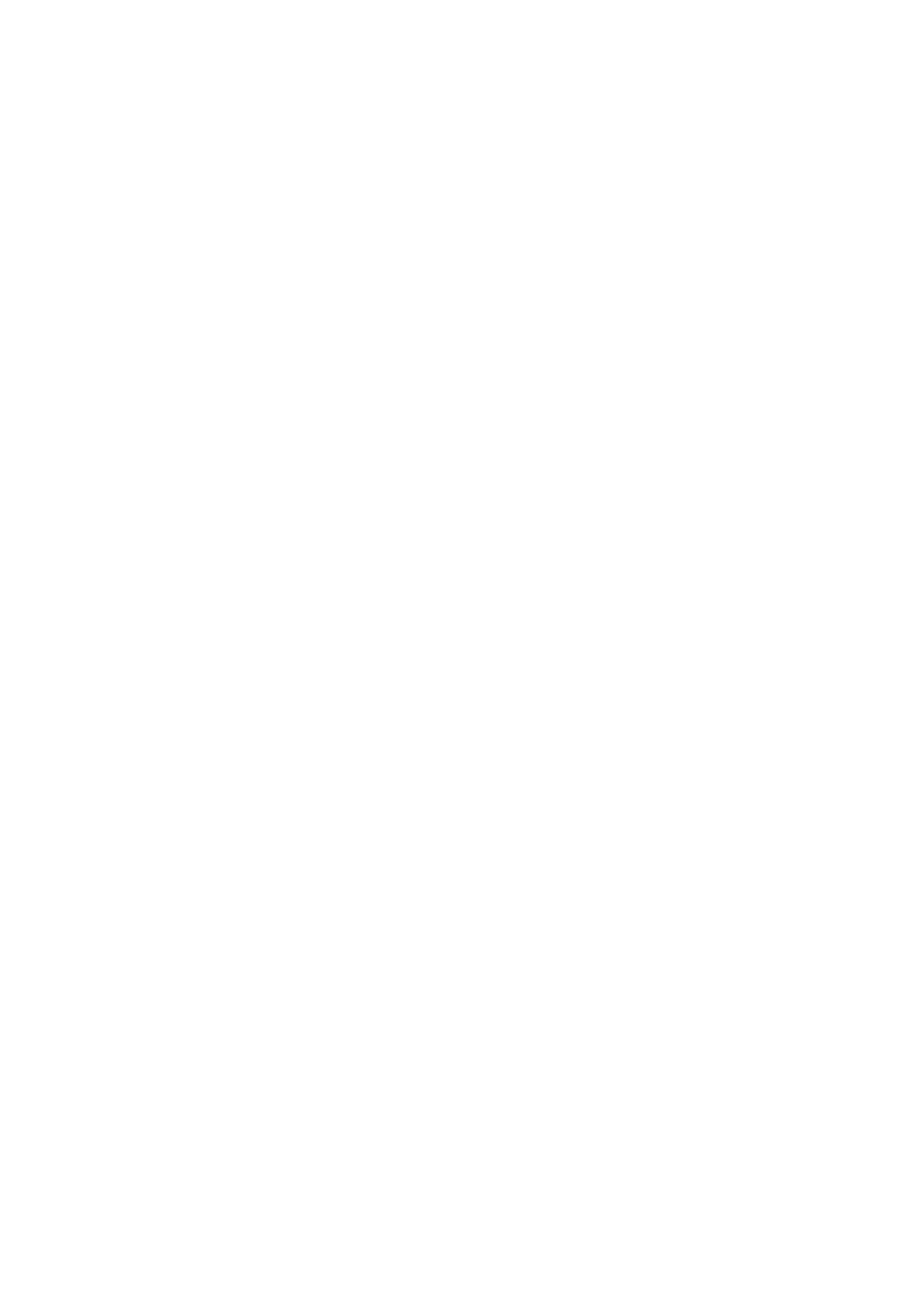- Monochrome: Off / On, when it’s enabled,the image on the display
changes to black and white, while the peak color shows as set in Color.
- Threshold: 10~100, to set the threshold of peaking value manually. The
lower value will extend more the boarder of focus area, which can help on
focusing.
Exposure: Tool / Zebra1 Setting / Zebra2 Setting
- Tool: Disable / False Color / Zebra / Monochrome
Select the appropriate exposure assist tool or turn it off. The false color/
waveform / vectorscope are only displayed on the HDMI output screen.
- Zebra1 setting: 55~100, it can only be set when the tool is selected as
"zebra".
- Zebra2 setting: 0~50, it can only be set when the tool is selected as
"zebra".
Frame line: Ratio / Color
- Ratio: None / 2.4:1 / 2.35:1 / 1.9:1 / 1.85:1 / 4:3 Frame line can be
displayed on the HDMI output screen according to the selected ratio.
- Color: Red, Green, Blue, Orange and White, can choose the color of
frame line.
Center Mark: Enable / Color
- Enable: On / Off, when setting “Enable”, there display cross mark on the
center of HDMI output screen.
- Color: Red, Green, Blue, Orange and White, can choose the color of
center mark.
Load LUT: None / Rec709 / V709 / LC709A / zRGB_AR / zRGB_AX2 / F709 / sRGB
/ sCINE_709 / Rec2020 / HLG / P3D60 / P3D65 / P3DCI / Import
Note:
1. Import: To import LUT from CFast card, the LUT file should be saved in
“MISC/Looks/preview” folder of the storage.
2. Only support x33 cube format for HDMI output.
Desqueeze Display: 1x / 1.33x / 1.5x / 2x. When the camera is using an anamorphic
lens, it’s to set the de-squeeze ratio as to resize the image correctly.
User Profile: Save Profile / Load Profile / Save To Card / Load From Card
Save Profile: Export current camera settings to a file and save it in the memory
