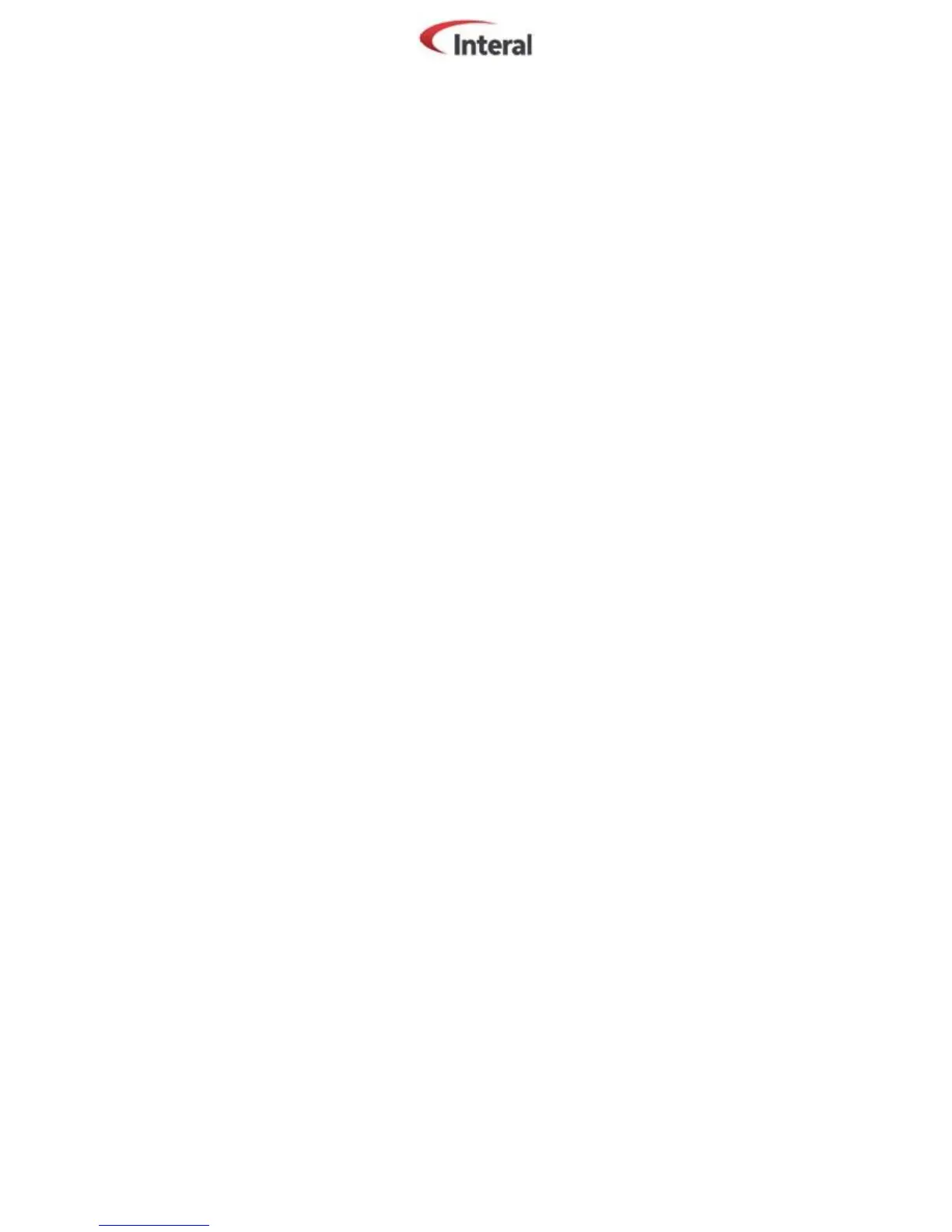Revision of November 6
th
2013 Configuration of a Zebra GK420T printer Page 3 of 3
Configuration within the Interal software
To make your Zebra GK420T printer work fine with your INTERAL software, you must be sure than this
one are correctly configure to manage the Zebra printers of ZPL II type.
To do so, after you’ll be connected to the Interal client by using an administrator user, click on the
Settings | Database | System options ribbons.
Once in the system options interface, select, in the left list, the Interal category. Thereafter, locate the
box named Zebra printer and select the ZPL II option.
Finally, click on the Save button located on the bottom left of the System options interface.
Please note that the configuration above is the one recommended by the manufacturer. It is possible,
depending of the optical reader or for readability purpose that you will have to change this setting to
ZPL. Juste make two (2) printing label test and choose the the best rendering
