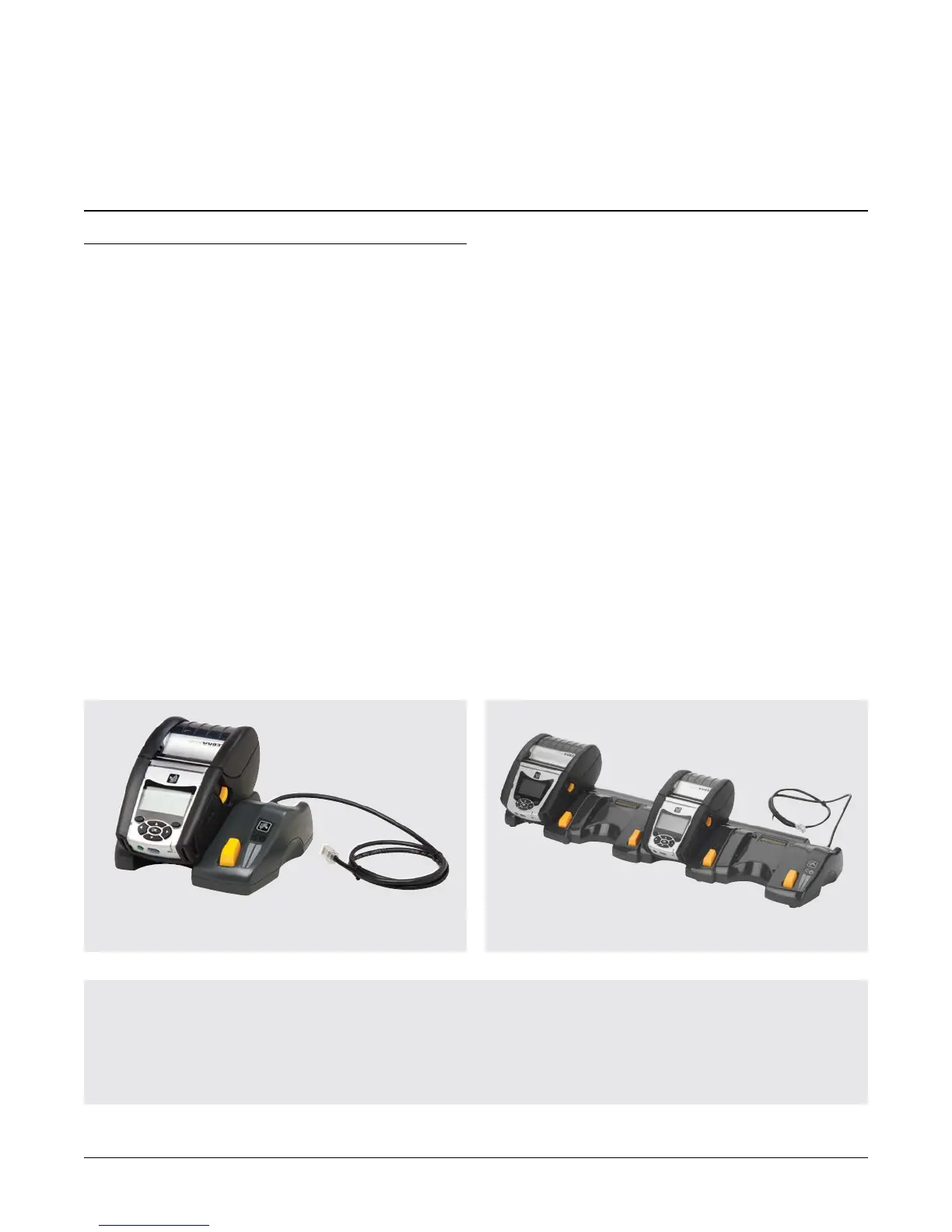MOBILE A TO Z
What Comes with the Unit?
Unit with AC Adapter: Cradle, AC Adapter, Power
Cord, and Document CD including Cradle user
manual and installation guide
Single-bay unit without AC Adapter: Cradle
and Document CD including Cradle user manual
and installation guide (AC Adapter can be
purchased separately)
Zebra QLn Series Data Sheet4
FROM ACCESSORIES, TO SUPPLIES, TO ZEBRACARE™ PLANS
Single-bay QLn Ethernet Cradle
Lithium-Ion Charging Accessories
Ethernet Cradle
Connect QLn printers to your wired Ethernet network
via the QLn Ethernet Cradle to enable easy remote
management by your IT or operations staff—helping
to ensure each printer is operating optimally and ready
for use. The Ethernet Cradle can communicate over 10
mbps or 100 mbps networks using auto-sense.
The single-bay QLn Ethernet Cradle also charges the
battery while it is in the printer, while the 4-bay version
(with optional wall mount kit) charges four printers at
a time. The 4-bay version includes an internal Ethernet
switch and second Ethernet port, so you can link and
manage four 4-bay QLn Ethernet Cradles (a total of 16
printers) from one port.
The printer remains fully functional so you can print
while it is in either Cradle. The Cradle’s LED lights
indicate DC power and Ethernet-link status.
Remote printer management over your
Ethernet allows:
• Batterymanagement—Monitorbatteryhealth.
Knowing each battery’s lifespan stage simplifies
central management of your spare battery pool.
• Firmwaremanagement—Updateprinterrmware,
eliminating the need for IT staff to travel to the local
user site, or for the printer to be sent back to a
central location for updating.
• Printmanagement—Updatetemplates,fonts,and
graphics in order to print new label formats.
• Devicemanagement—Updatestartup
(e.g., config. sys), WML (front panel), or HTML
(browser) files to enhance or change configuration
and status collection.
• Networkmanagement—Updateencryptionkeys
or certificate files to maintain the highest level
of security.
• Problemresolution—Troubleshootlocalprinter
issues that may otherwise require the printer to be
sent in for repair.
4-bay QLn Ethernet Cradle
