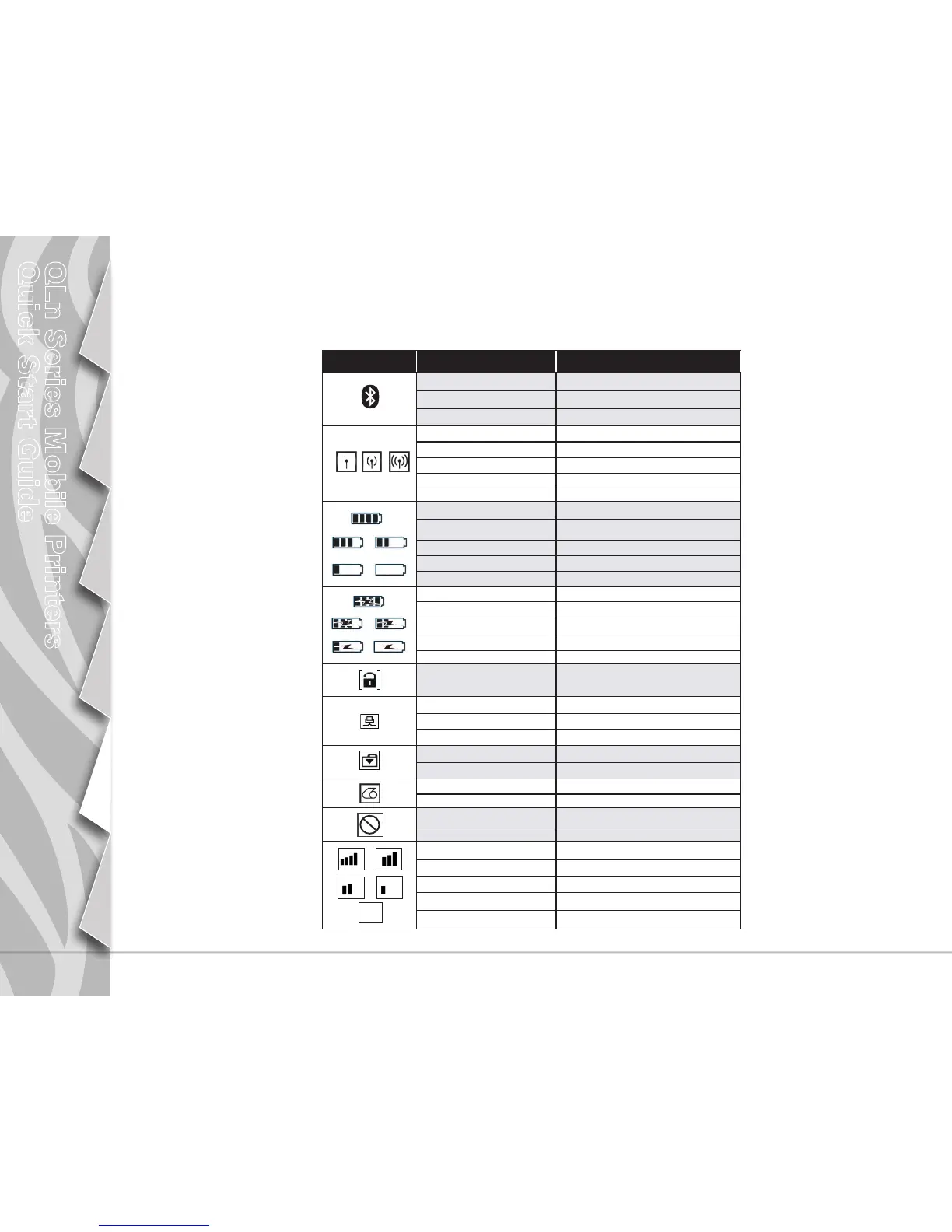10
Introduction
Battery Install &
Charging
Media Loading
Connect Printer/
Printer Controls
Cleaning and
Troubleshooting
Accessories and
Contact Info
QLn Series Mobile Printers
Quick Start Guide
Troubleshooting
LCD Control Panel
The top of the display shows icons indicating the status of various printer functions. Check
the indicator status and refer to the referenced Troubleshooting table below.
Icon Status Indication
On
Bluetooth Link established
Not Present
Bluetooth Link inactive
Blinking
Connecting and Transmitting Labels
Antenna Blinking
Looking for AP
Antenna Blinking 1 Parenthesis Solid
Associated/Attempting WLAN Authentication
Antenna and 2 Parentheses Solid
Associated and Authenticated
Antenna and 2 Parentheses Blinking
Receiving Data
Not Present
No Radio Present
4 Bars >80% Charged
3 Bars 60%-80% Charged
2 Bars 40%-60% Charged
1 Bar 20%-40% Charged
0 Bars Low Battery
4 Bars Blinking w/ Lightning Bolt Charging at >80% Capacity
3 Bars Blinking w/ Lightning Bolt Charging at 60-80% Capacity
2 Bars Blinking w/ Lightning Bolt Charging at 40-60% Capacity
1 Bar Blinking w/ Lightning Bolt Charging at 20-40% Capacity
0 Bars w/ Lightning Bolt Charging at <20% Capacity
Blinking Media Cover Open
Blinking Retrieving printer data
Solid Connected & Not Receiving Label Data
Not Present No Ethernet Connection
Blinking Data processing in progress
Steady No data being processed
Blinking Out of Media
Steady Media present
Blinking
Error exists (excluding Media Out and Head Latch
Open)
Not Present No error exists
4 Bars 802.11 signal strength > 75%
3 Bars 802.11 signal strength </= 75%
2 Bars 802.11 signal strength </= 50% but >25%
1 Bar 802.11 signal strength </= 25%
0 Bars No signal strength
