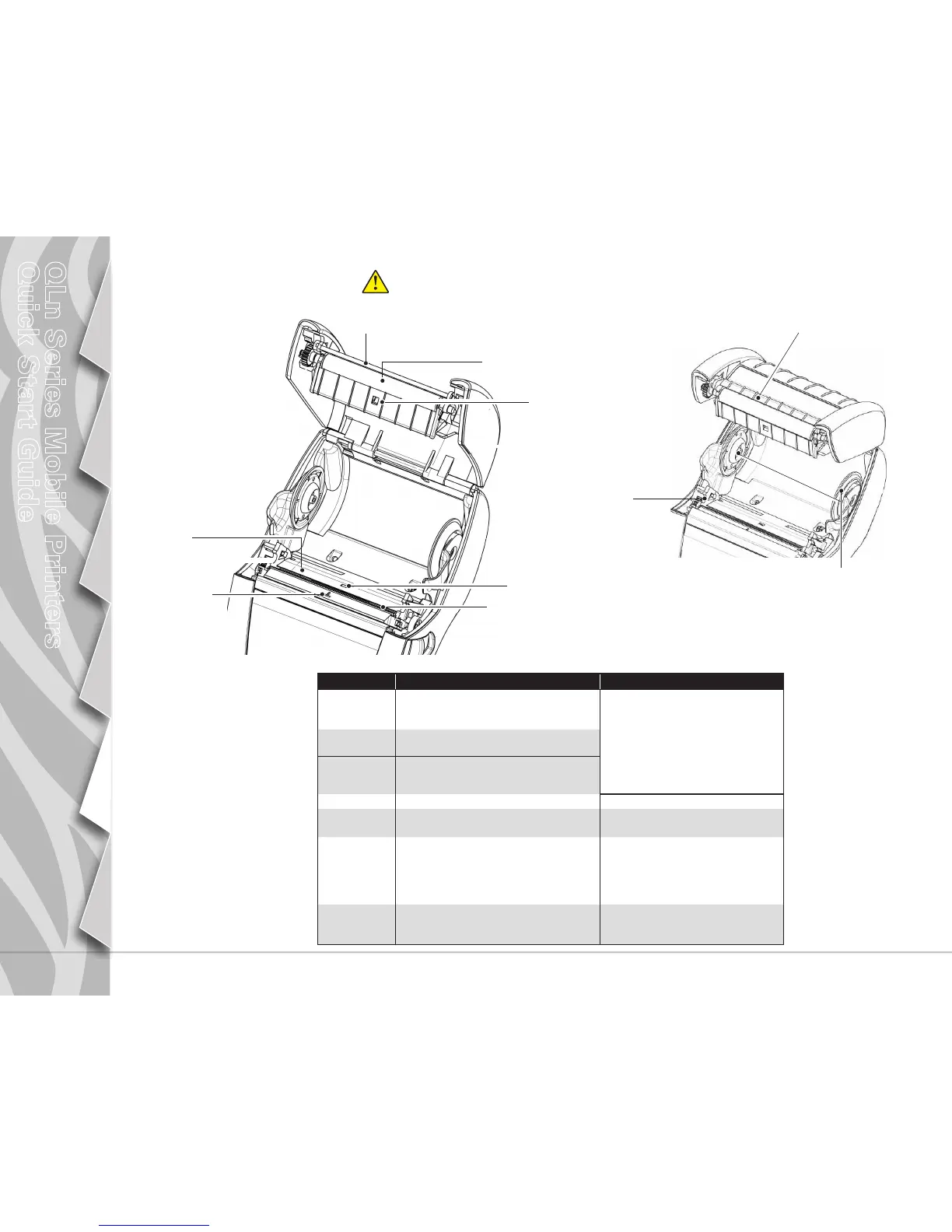9
Introduction
Battery Install &
Charging
Media Loading
Connect Printer/
Printer Controls
Cleaning and
Troubleshooting
Accessories and
Contact Info
QLn Series Mobile Printers
Quick Start Guide
Cleaning the Printers
Caution • To avoid possible personal injury or damage to the printer never insert sharp or
pointed objects into the printer mechanism.
Area Cleaning Method Interval
Printhead Use the supplied cleaning pen to clean the print
elements from end to end (the print elements are
located in the thin gray line on the printhead).
After every ve rolls of media (or more often,
if needed) Linerless media requires more
frequent cleaning
Platen Surface
Rotate the platen roller and clean it thoroughly
with the cleaning pen.
Linerless Platen
Surface
Units with linerless platens: Rotate platen & clean
bearing points only. Avoid use of alcohol on the
surface of linerless platens!
Peeler bar
Clean thoroughly with the cleaning pen. As needed
Scraper (Linerless
units only)
Clean thoroughly with the cleaning pen.
After every ve rolls of media (or more
often, if needed)
Tear bar Clean thoroughly with the cleaning pen.
As needed
Exterior Wipe with water-dampened cloth
Interior
Brush/air blow. Ensure the Bar Sensor, Gap
Sensor and Label Present Sensor windows are
free of dust.
Interior of units
with Linerless
Platens
Clean inside surfaces of Media Supports & Media
Support Disks with the supplied cleaning pen or 70%
isopropyl alcohol on a cotton swab.
After every ve rolls of media (or more
often, if needed)
Printhead
Elements
Peeler Bar
Label Present
Sensor
Gap Sensor
Bearing Points
Linerless Platens only
Tear Bar
Platen Surface
Avoid using alcohol on
linerless platen surface
Bar Sensor
Linerless View
Scraper
Media Support Disks
Linerless units only
