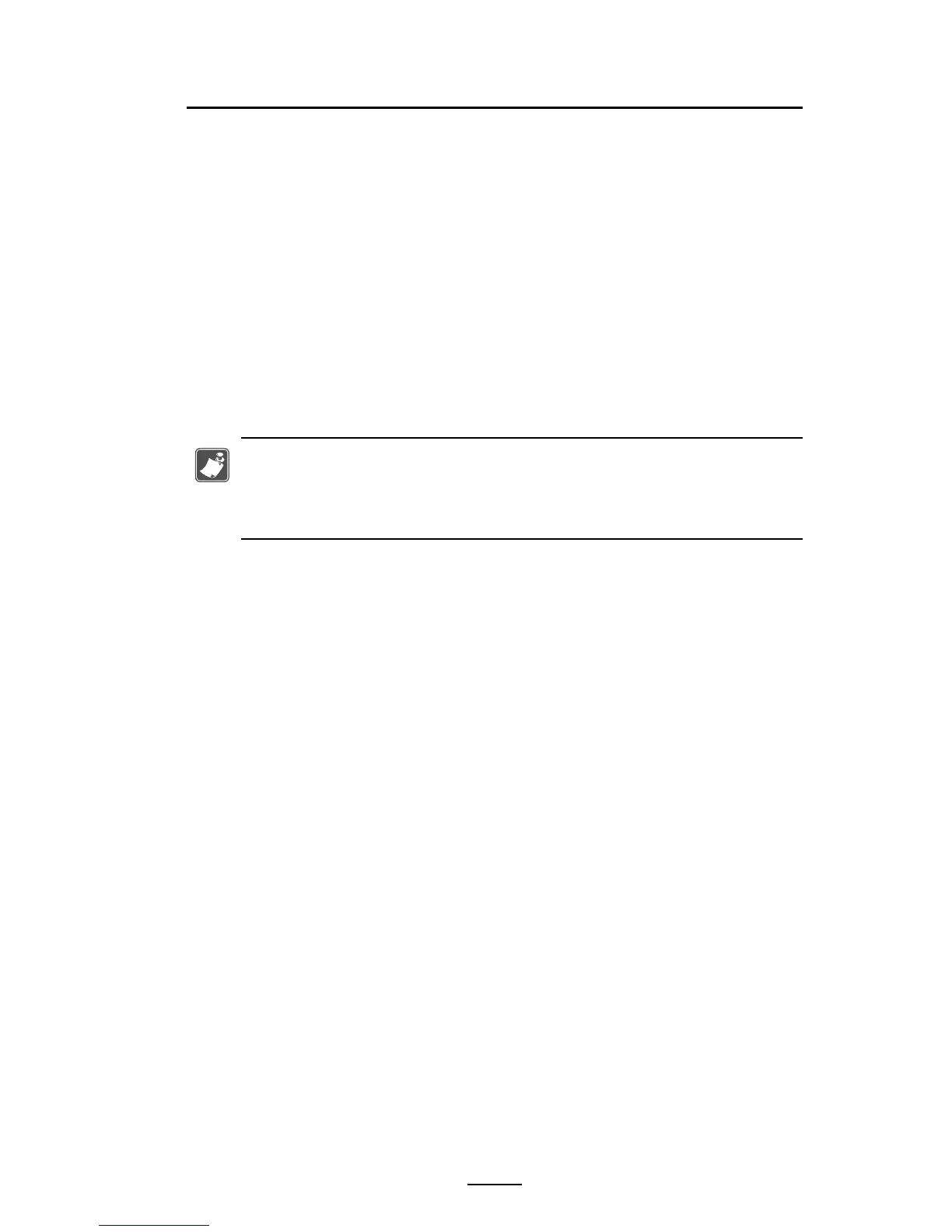33
QLn Series User Guide
Operator Controls
The QLn Series printers come equipped with a keypad con-
trol panel and LCD graphical user interface. The standard
control panel is illustrated in Figure 18, 18a, and 19. The LCD
interface allows easy display and selection of many printer
functions as detailed on following pages.
Standard Control Panel
The standard control panel has multiple control buttons and
two multipurpose indicators.
• The Power Button turns the printer on and off.
Note • When turning on the QLn420 printer, press and hold the Power
Button between 1.5 and 2.5 seconds. When the LCD illuminates,
relase the Power Button. To turn o the printer, press and hold the
Power Button until the printer shuts down.
• The Media Feed Button advances a length of media which
is determined by the type of media being used. Label
media will be advanced to the next gap or bar sense
marker. Journal (plain) media will be advanced by a
length determined by the printer’s software.
• The LED Charge Indicator shows solid Yellow when charging,
solid Green when fully charged, and is turned off when
there’s a fault condition and the printer is plugged in.
• Four Way Navigation Buttons allow the user to scroll be-
tween functions on the LCD user space. (The Navigation
Buttons do not apply to the Status Bar and Navigation
Bar.)
• Enter Button allows the user to select the desired function
highlighted on the LCD interface and is indicated by the
word “OK”.
• Two software defined function keys allow the user to select
a function listed on the navigation bar.