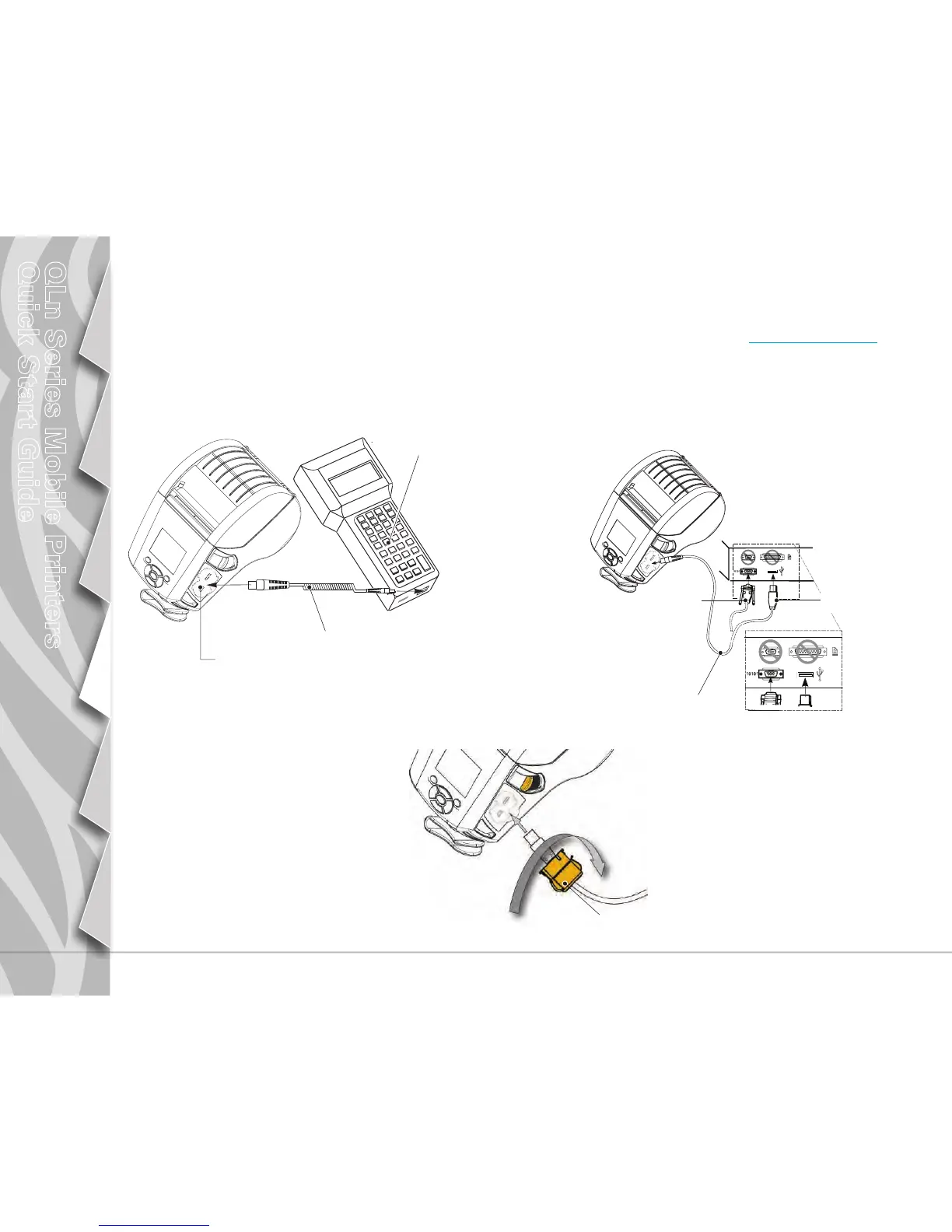10
Introduction
Battery Install &
Charging
Media Loading
Connect Printer/
Printer Controls
Cleaning and
Troubleshooting
Accessories and
Contact Info
QLn Series Mobile Printers
Quick Start Guide
Connecting the Printer
Connect The Printer With a Cable
You can connect your printer to a terminal or a PC using either RS232C or USB protocols. USB drivers are included in the Zebra Design-
er Driver which is available on the QLn Series product CD or can be downloaded from the Zebra Web site at
www.zebra.com/software .
Cable Communications with a Terminal.
Cable Communications with a PC
Communications
Port
RS232C or USB Communications
Cable to Terminal
Refer to Appendix A in the QLn Series
User Guide for part numbers.
Terminal
RS-232C or USB Communications
Cable to Computer
Refer to Appendix A in the User Guide
for part numbers.
USB
Connector
RS232
Connector
To provide strain relief for the commu-
nication cables, twist the locking cap
in a clockwise direction to secure. Only
one cable can be used at a time in this
orientation.
Locking Cap
