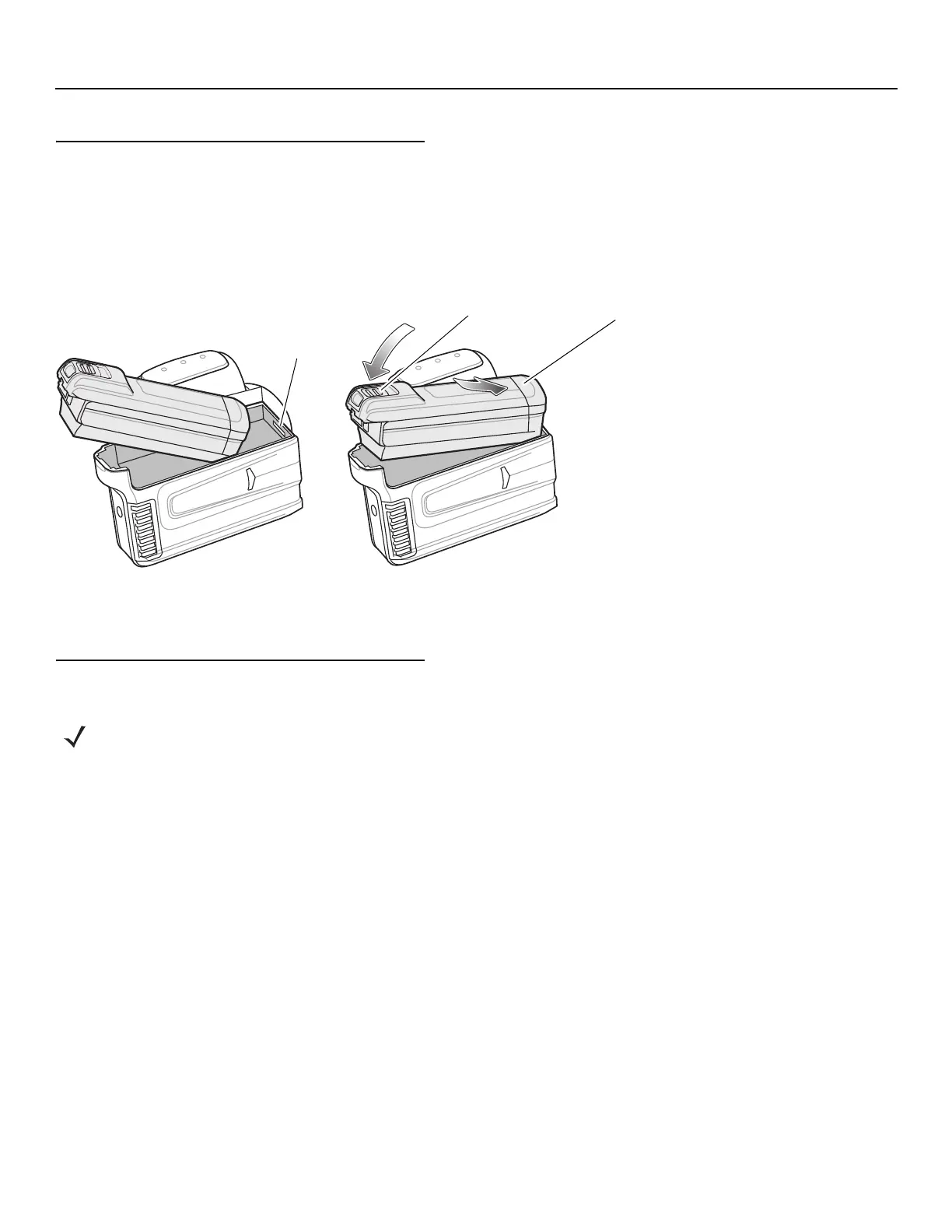4 Quick Start Guide
Installing the Battery
1. Align the battery on top of the RS6000 and insert metal corner into the battery compartment.
2. Slide the battery all the way into the locking slot of the RS6000.
3. Firmly press the battery into the RS6000 until a click is heard ensuring the battery release latch is fully engaged with
the RS6000.
Figure 1-3 Install the Battery
Bluetooth Connection
NFC Tap-to-Pair
The RS6000 is NFC enabled and supports Bluetooth Tap-to-Pair.
To connect with a WT6000:
1. Check that NFC is enabled on the WT6000.
2. Align the NFC icon of the RS6000 with the NFC icon on the WT6000.
The Status LED blinks blue indicating that the RS6000 is attempting to establish connection with the WT6000. When
connection is established, the Status LED turns off and the RS6000 emits a single string of low/high beeps.
NOTE The connection methods below apply only to Zebra Mobile Computers. For more information, refer to the RS6000 User
Guide, p/n MN-002704-xx.
Locking Slot
Battery
Battery Release Latch
2
3
1
