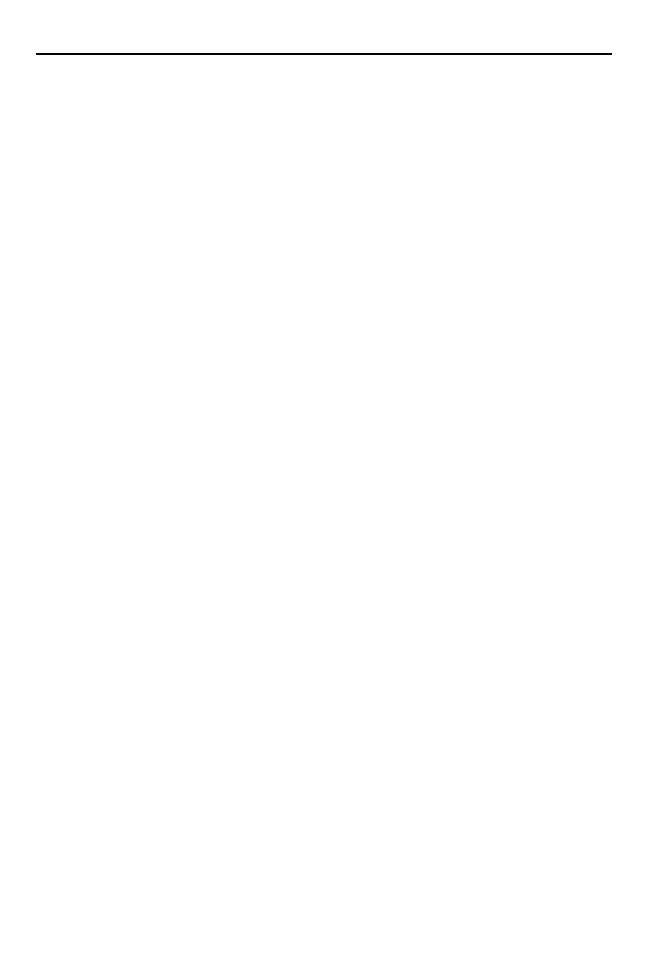Quick Reference Guide 7
Setting up the VC80 Software
To set up the VC80 software:
1. Connect the VC80 to an external power source.
2. Read applicable Microsoft Windows EULA.
• For Windows Embedded Standard 7 OS, see MICROSOFT SOFTWARE LICENSE
TERMS WINDOWS EMBEDDED STANDARD 7 on page 12.
• For Windows 7 Professional for Embedded Systems OS, see WINDOWS 7
PROFESSIONAL FOR EMBEDDED SYSTEMS (ALL VERSIONS) on page 26.
3. Press the Power button to turn the VC80 On (see Front View on page 5).
4. Configure the password for VC-Admin Administrator User:
a. Select Start > Control Panel > User Accounts.
b. Select Create a Password for Your Account.
c. Enter new password and password hint.
d. Select Create Password.
5. Select region and language settings:
a. Select Control Panel > Region and Language.
b. Select Format to set the date and time.
c. Select Location to specify a location.
d. Configure Keyboards and Languages as required.
e. Select the Administrative tab to create additional user accounts.
6. Change the computer name:
a. Select Start > Control Panel > System.
b. Select Advanced System Properties.
c. Select the Computer Name tab and click on Change to enter a new computer
name.
d. Reboot the VC80 to apply the new computer name.
7. Connect the VC80 to WLAN (see Wireless Network Configuration on page 8).
8. Edit the TekTerm terminal emulation parameters (optional).
9. Only reboot if prompted.
For detailed information, refer to the VC80 User Guide at www.zebra.com/support.
Optional Software for Configuring the VC80
Configure the VC80 before fastening it to machines or vehicles. The following
software options are available:
• VC80 Control Panel for quick setup and configuration file management.
• TekWedge to interface with serial and Bluetooth scanners.
• My-T-Soft for on screen keyboard customization and key mapping.
• Windows Management Instrumentation (WMI) for VC control panel registry
setting support. With WMI, management data may be obtained from remote
computers.
• U-Center to configure GPS on VC80 configurations with GPS.
For detailed information, refer to the VC80 User Guide at www.zebra.com/support.