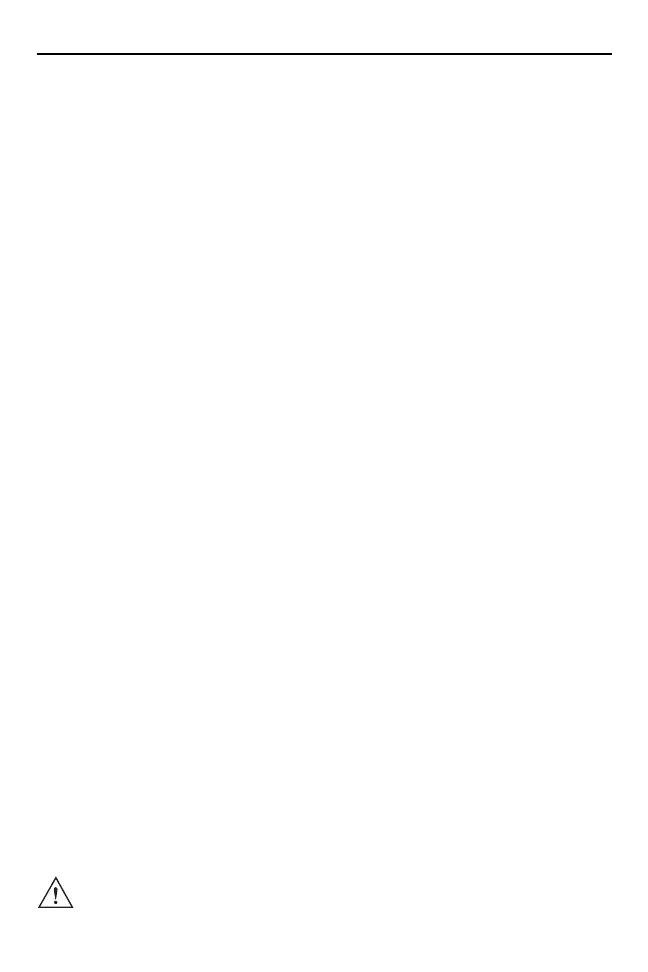8 VC80 Vehicle Computer
Connecting to Terminal Emulation
The VC80 supports terminal emulators such as TekTerm. To connect to a host,
have the following information available:
• Alias name or IP host address
• Port number of the host system
• Emulation.
To connect to a host:
1. Ensure the mobile client network settings are correctly configured.
2. Ensure the VC80 is connected to the network if connecting via WLAN.
3. Launch the terminal emulation program.
For detailed information, refer to the VC80 User Guide at www.zebra.com/support.
Wireless Network Configuration
To connect to the WLAN:
1. Click on the WiFi icon in the system tray to display available WLAN networks.
2. Click on the desired network and select Connect.
For detailed information, such as applying advanced settings, refer to the VC80
User Guide at www.zebra.com/support.
Bluetooth
The VC80 is equipped with Bluetooth radios for communication with a variety of
Bluetooth peripherals. Use the Bluetooth Control Panel to configure Bluetooth
peripherals.
For detailed information, refer to the VC80 User Guide at www.zebra.com/support.
Programmable Keys
There are six programmable macro keys on the VC80 front bezel. When used
with the Blue Modifier Key, six additional programmable keys are available. To
map keys, use the Control Panel to assign scancodes or My-T-Soft to macro map.
For detailed information, refer to the VC80 User Guide at www.zebra.com/support.
Power
Use the 100/240 VAC Power Supply (p/n PS000145A01) to power the VC80 from
an AC source. For detailed information, refer to the VC80 User Guide.
IMPORTANT The AC/DC power supply is only intended for use at room
temperature condition such as an office environment.
