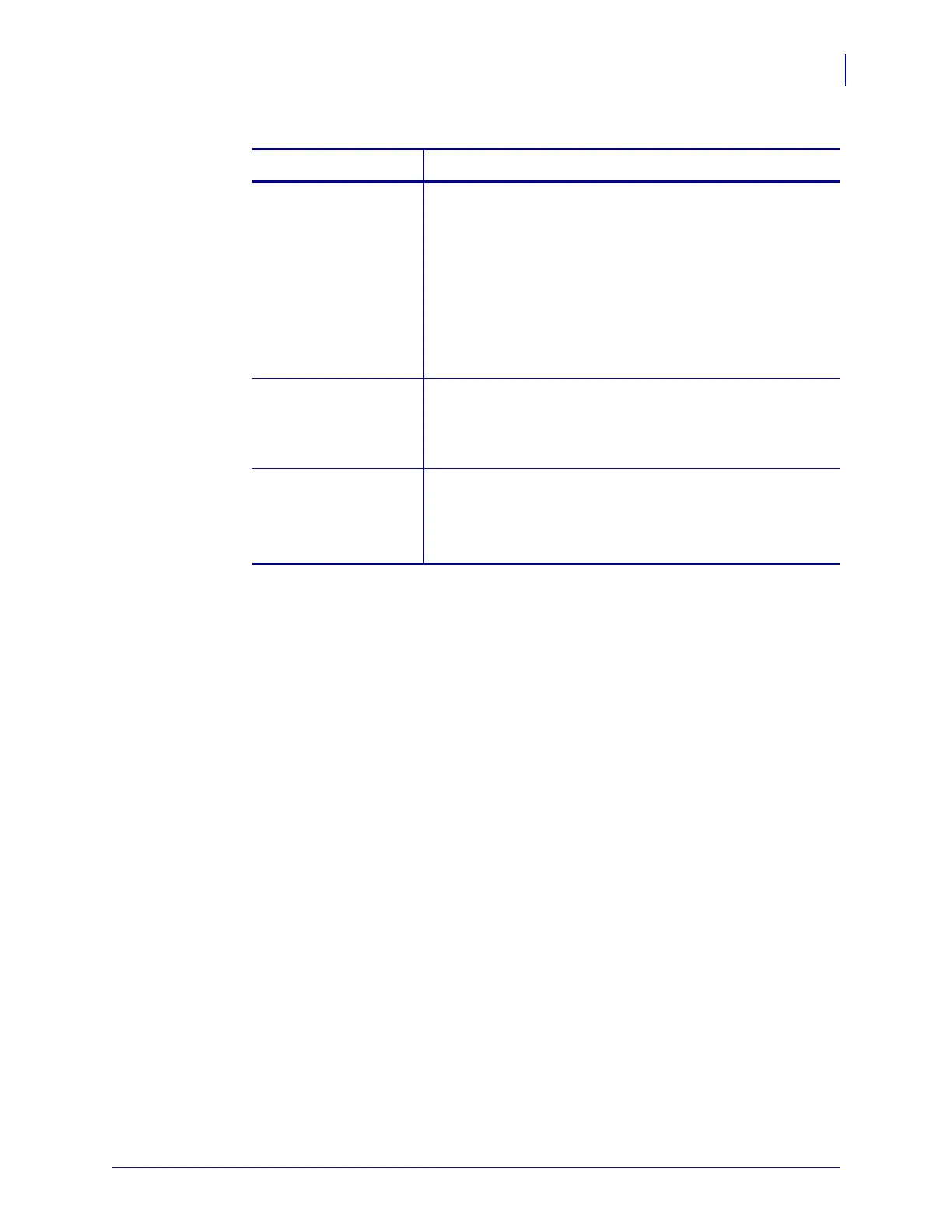101
Troubleshooting
Printer Diagnostics
2/26/10 ZM400 User Guide for UPS P1016807-001 Rev. A
5. Note the relative darkness value and the print speed printed on the best test label.
6. Add or subtract the relative darkness value from the darkness value specified on the
configuration label. The resulting numeric value (0 to 30) is the best darkness value for
that specific label and print speed.
7. If necessary, change the darkness value to the darkness value on the best test label. See
Adjust Print Darkness on page 54.
8. If necessary, change the print speed to the same speed as on the best test label. See Adjust
Print Speed on page 54.
“In-spec” The “in-spec” bar code can only be confirmed by a verifier,
but it should exhibit some visible characteristics.
• The normal bar code will have complete, even bars and
clear, distinct spaces.
• The rotated bar code will have complete, even bars and
clear, distinct spaces. Although it may not look as good as
a slightly dark bar code, the bar code will be “in-spec.”
• In both normal and rotated styles, small alphanumeric
characters look complete.
Slightly light Slightly light labels are, in some cases, preferred to slightly
dark ones for “in-spec” bar codes.
• Both normal and rotated bar codes will be in spec, but
small alphanumeric characters may not be complete.
Too light Labels that are too light are obvious.
• Both normal and rotated bar codes have incomplete bars
and spaces.
• Small alphanumeric characters are unreadable.
Table 18 • Judging Bar Code Quality (Continued)
Print Quality Description
