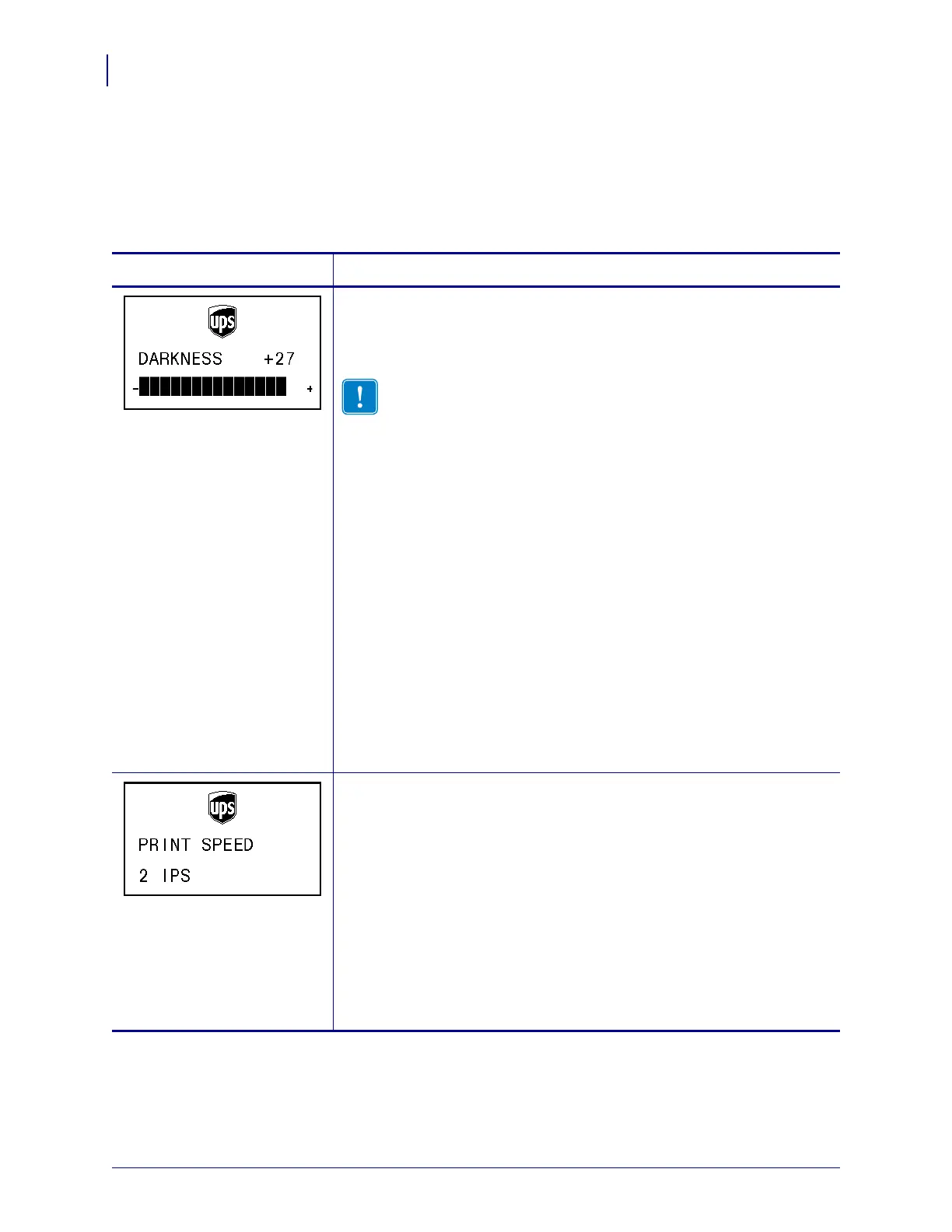Configuration
Control Panel Parameters
54
P1016807-001 Rev. A ZM400 User Guide for UPS 2/26/10
Standard Printer Parameters
Table 11 shows parameters in the order in which they are displayed when you press PLUS (+)
after entering Setup mode.
Table 11 • Printer Parameters (Page 1 of 20)
Parameter Action/Explanation
Adjust Print Darkness
Darkness (burn duration) settings depend on a variety of factors, including
media type and the condition of the printhead. You may adjust the darkness
for consistent high-quality printing.
Important • Set the darkness to the lowest setting that provides
good print quality. If the darkness is set too high, the ink may
smear, or the printhead may wear prematurely.
If printing is too light or if there are voids in printed areas, increase the
darkness. If printing is too dark or if there is spreading or bleeding of
printed areas, decrease the darkness.
The FEED Self Test on page 99 can be used to determine the best darkness
setting. You may want to adjust darkness while performing the PAUSE Self
Test on page 98. Because the darkness setting takes effect immediately, you
can see the results on labels that are currently printing. Darkness settings
also may be changed by the driver or software settings.
Default Value: 27
Range: 00 to +30
To change the value shown:
1. Press SELECT to select the parameter.
2. Press
PLUS (+) to increase darkness.
3. Press MINUS (-) to decrease darkness.
4. Press
SELECT to accept any changes and deselect the parameter.
Adjust Print Speed
Adjusts the speed for printing a label (given in inches per second). Slower
print speeds typically yield better print quality. Print speed changes take
effect upon exiting Setup mode.
Default Value: 10 IPS
Range: 2 to 10 IPS
To change the value shown:
1. Press SELECT to select the parameter.
2. Press
PLUS (+) to increase the value.
3. Press
MINUS (-) to decrease the value.
4. Press SELECT to accept any changes and deselect the parameter.
