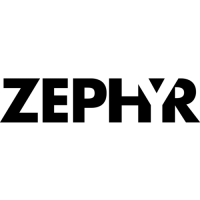
Do you have a question about the Zephyr BioHarness and is the answer not in the manual?
| Brand | Zephyr |
|---|---|
| Model | BioHarness |
| Category | Medical Equipment |
| Language | English |
Lists documents referenced within the user manual for further information.
Defines acronyms and technical terms used throughout the document.
Details the BioHarness physiological monitoring system and its core functionalities.
Lists supporting documentation essential for understanding the BioHarness system.
Enumerate all hardware and software components included in the Developer Kit.
Visual representation of the BioHarness system's connection and data flow.
Provides essential preliminary instructions before connecting or configuring the system.
Introduces the software tools provided for interacting with the BioHarness device.
Details the functionality of the Bluetooth Test App for real-time data monitoring.
Explains the BioHarness Application for importing and analyzing logged data.
Describes the utility for configuring BioHarness device parameters.
Guides through the step-by-step installation process for all required software.
Instructions for installing the USB driver necessary for device recognition.
Procedure for connecting and installing the BioHarness hardware.
Steps for installing Bluetooth drivers and the BlueSoleil application.
Guidance on installing the .NET Framework prerequisite for the test application.
Instructions for setting up the Zephyr Bluetooth Test Application.
Steps for installing the Zephyr BioHarness Application.
How to use the Bluetooth Test App to view live physiological data.
Using the BioHarness Application for data import and analysis.
Procedure for importing logged data from the BioHarness device.
How to interpret and visualize the imported physiological data.
Methods for exporting recorded data into external file formats.
Overview of the BioHarness device hardware and its constituent parts.
Identification and description of the physical components of the BioHarness.
Explanation of the LED indicator states and their meanings.
Describes LED patterns indicating logging or configuration errors.
Guidelines for proper maintenance and care of the BioHarness device and strap.
Specific cleaning and maintenance instructions for the BioHarness module.
Instructions for washing and maintaining the BioHarness fabric strap.
Proper methods for fitting the BioHarness strap for optimal performance.
Details the parameters and data packets transmitted via Bluetooth.
Describes the parameters and data recorded to the device's internal memory.
Explains the logic for determining subject status (Green, Orange, Red).
Specifies the default thresholds for Heart Rate, Breathing Rate, and Activity Level.
Details the circuitry and logic for detecting if the device is worn by a subject.
Provides solutions for problems with Bluetooth connectivity and data transmission.