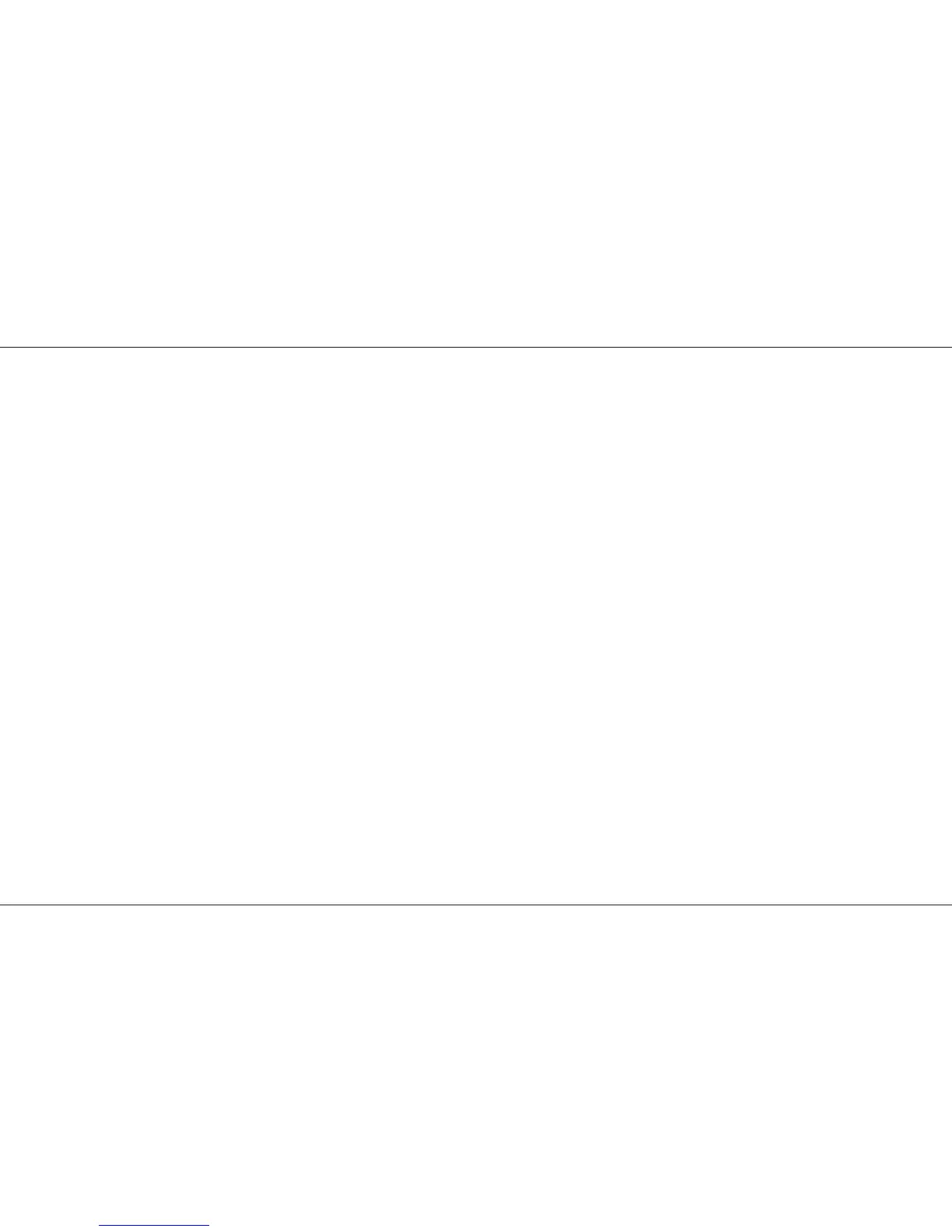Use of MIDI - Transferring Memories
Three ways to use Lightmaster XL with MIDI
1 As a means of linking two or more
Lightmaster XL desks for memory transfer or
for Master/Slave operation.
2 To allow a relatively simple electronic
keyboard to control individual channels and
memories.
3 To allow more complex instruments such as
sequencers to control scene changes, even to
the extent of making such changes into a
sophisticated chase.
Memory Transfer between two Lightmaster XL
desks
This is possible in two directions:
1 Sending data to a secondary desk, or
2 Requesting that memories are sent by the
secondary desk to the main desk.
Note that the desks are referred to as ‘main’ and
‘secondary’ purely for convenience, they do not
have to be set up or programmed specially
.
To send memories to another Desk
1 Set Mode to MIDI Setup OUT on the main
desk. Ensure that the secondary desk is NOT
In MIDI Setup In/Slave mode.
Note that the Memory Page display shows Ch
2 Connect a MIDI cable from main desk MIDI
OUT connector to the secondary desk MIDI IN
connector.
3 Press Memory + button on the main desk to
select ‘du’
4 Press the Go button on the main desk for a
couple of seconds.
The Memory Page display (‘du’) will flash
slowly as transfer takes place.
All existing memories and setup
information in the secondary desk are
completely overwritten.
Requesting memories from the secondary
desk (or another MIDI device)
1 Set Mode to MIDI Setup OUT on both desks.
Note that the Memory Page display shows Ch
2 Connect one MIDI cable from the main desk
MIDI OUT to the secondary desk MIDI IN
connector.
3 Connect a second MIDI cable from the main
desk MIDI IN connector to the secondary desk
MIDI OUT connector.
4 Press Memory + button on the main desk to
select ‘du’, then once again to select ‘Lo’.
5 Press the main desk Go button for a couple of
seconds.
The secondary desk Memory Page display
(‘du’) will flash slowly as transfer takes place.
All existing memories and setup
information in the main desk are
completely overwritten.
/p20/3
Use of MIDI - Transferring Memories
Page 20 7359500/p20/3
