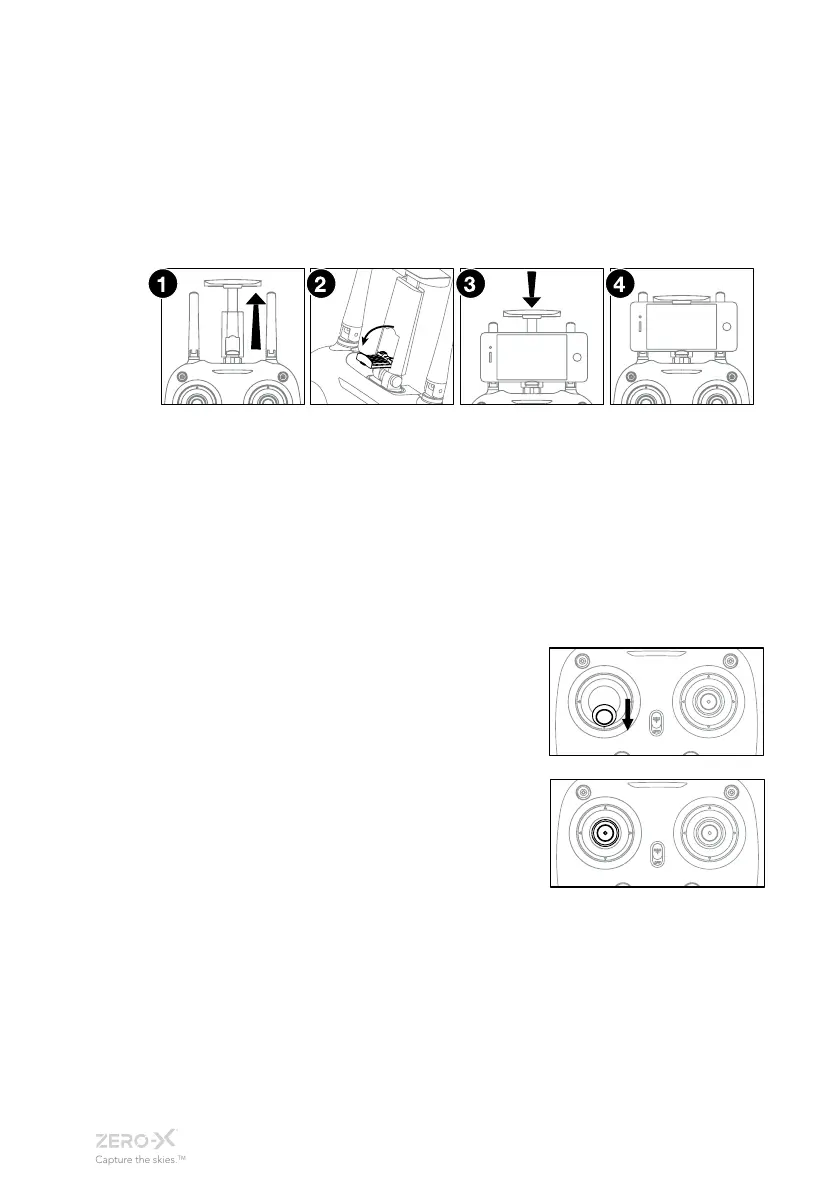_12
3.1.8 USING THE REMOTE CONTROL SMART PHONE HOLDER
1. Extend the Phone cradle from the top of the drone
2. Flip down the bottom grip of the phone cradle
3. Lift the top grip and place your smart phone horizontally between the
two grips.
4. Release the top grip making sure that your smart phone is securely in
position.
4. FLYING YOUR TITAN
GETTING STARTED, POWERING UP, PAIRING, CALIBRATING AND
UNLOCKING THE MOTORS
1. After installing a fully charged battery and installing 4 x AA batteries (AA
batteries not included) into the remote control and conducting a complete
check of your surroundings, hold the power button on the Titan for two
seconds.
2. Once on, the LED lights on the arms of the Titan should flash signalling no
connection to the Remote Control.
3. On your Android or Apple Smart-phone, open
your WiFi settings and connect to the ZX Titan
WiFi connection. Once connection is made,
open the Zero-X Titan app on your Smart-
phone.
4. Position your phone in the remotes smart phone
holder.
5. Switch the remote controls power switch to the
up On position. The remote control should beep
once to indicate power up has been successful.
6. To activate the connection between the remote control and the Titan, move
the Left Thumbstick (Acceleration/Yaw) on the Remote Control to the lowest
(down) position hold for one second and then return the Left Thumbstick to
the middle resting position. The remote should beep three times, the lights
on the arms of the Titan should shine solid and the power indicator light on
the Remote Control will shine solid indicating that the connection has been
successful.
