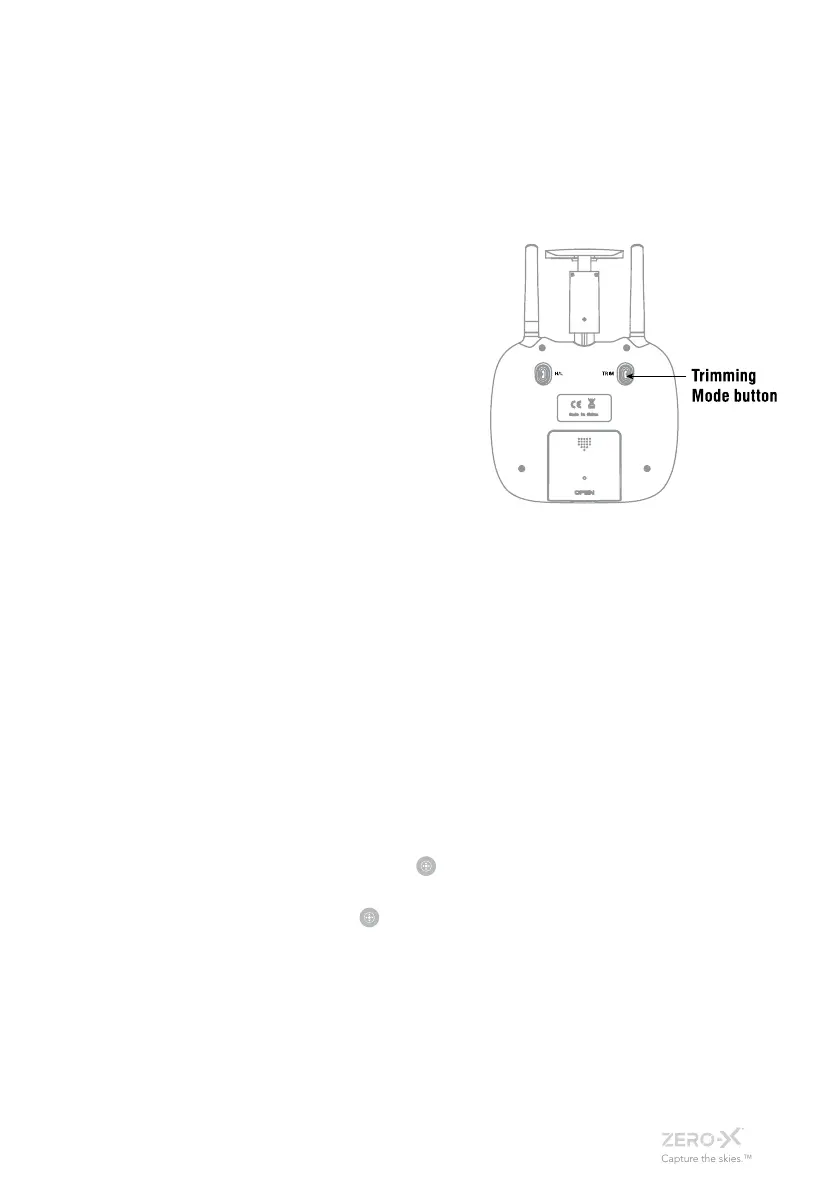17_
4.1.7 MOTOR LOCK DOWN
When the rotor blades are stopped by an obstacle the motors will go
into protective lock down.
To unlock the motors make sure the rotor blades are clear from debris
and put the Titan back on the ground. Once you are ready to fly again
pull the left thumb stick back and the motors will release.
4.1.8 TRIMMING
Trimming is used to balance out
your drone if it is drifting when
flying.
To adjust the trimming please
follow the steps below.
1. Make sure that the Remote
Control and Titan are switched
on and correctly paired.
2. Hold the Trimmer button on the
rear of the Remote Control.
3. While still holding the Trimmer button use the right thumb stick to
counter the direction that your Titan is drifting.
4. As you are adjusting the trimming the beep tone will go lower the
more that you trim in any directing.
PLEASE NOTE: If Trimming is not fixing the drones drifting, you
may need to re calibrate your drone by turning off the drone and
the controller and restarting the instructions in the Getting Started
section of this manual.
5. APP NAVIGATION
Once you have connected your Smart-phone to the Titan via WiFi and
launched the Zero-X Titan App, you will be able to access the App’s App
Control screen. This screen has all of the control options and settings, as well
as access to the on screen control system.
If you want to only use your smart phone to control the Titan drone, use the
‘App Control’ setting and press the
button to show the on screen controls.
To use the App to assist the controls on the remote control, use the ‘Control
Assist’ setting and press the
button to show the on screen controls. In this
mode the controller must be used for take-off.
