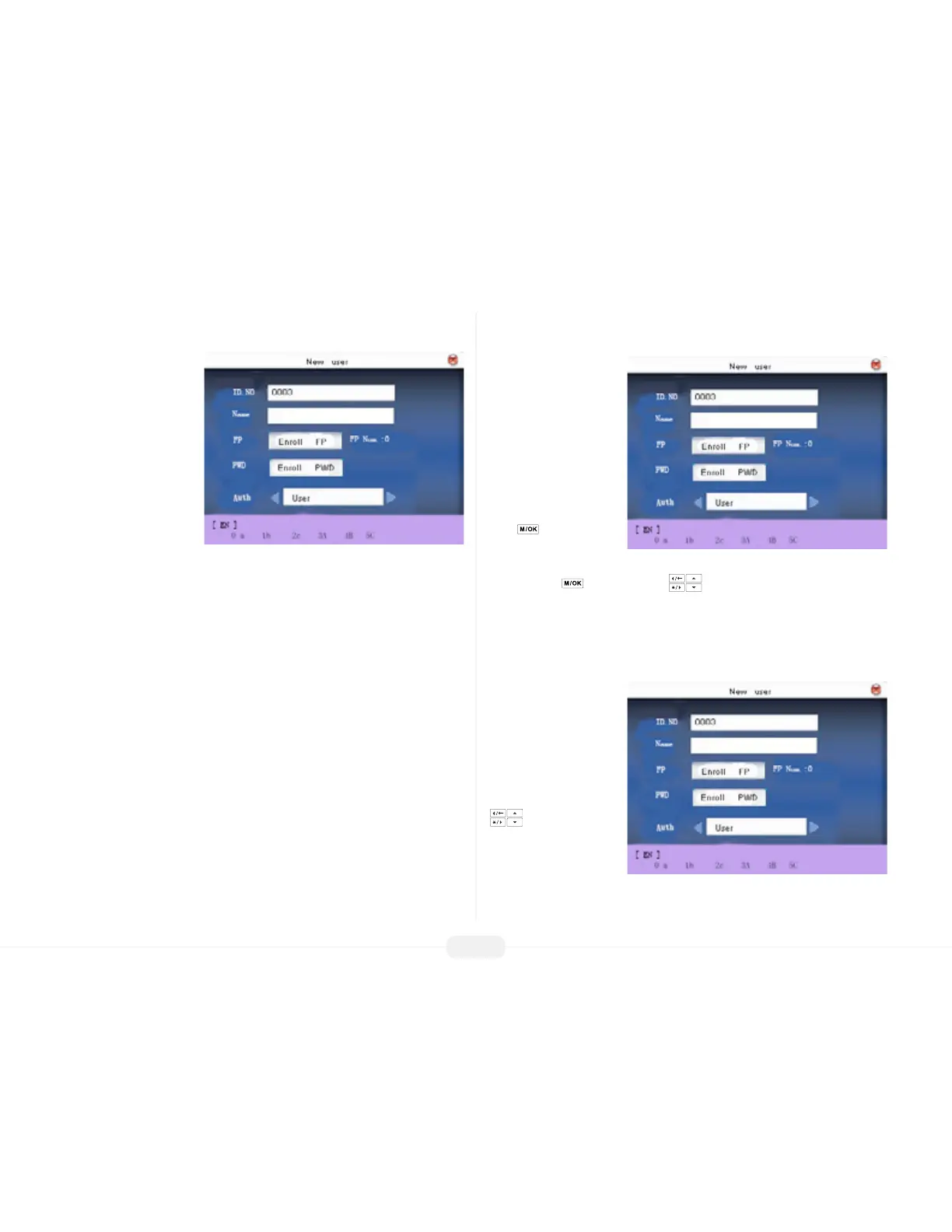US922 USER GUIDE | 2016
11
The following “New User”
settings are available:
Add New User ID.
NO
From within the New User
Menu, scroll with the keys
until the cursor is in the ID.
NO eld
Note: The US922 automat-
ically assigns the next avail-
able ID number by default.
Press to accept the
default ID NO. If a dierent
ID NO is preferred, use the
backspace key and/or scroll keys and type a dierent ID number.
Add New User
Name
The US922 allows up to 24
“letters” (or “symbols”) to be
entered describing a user.
From within the New
User Menu, scroll with the
keys until the cursor
is in the Name eld:
ID. NO (Account Number)
Unique identication number associated with each user.
Name
Up to 24 characters can be entered.
FP (Fingerprint)
A user can enroll up to 10 ngerprints.
PWD (Password)
A user can enroll a password using 1 to 8 characters.
AUTH (Security/Authority)
Identies a user as a normal user or an Administrator.
Note: Administrators have unrestricted access to the entire US922 menu system and
can freely modify user information. Administrator(s) can also enroll other “Administra-
tors.” NON-Administrators (i.e. normal users) cannot access the US922 menu system.
Non-Admins cannot modify user information or make any system changes to the
US922.