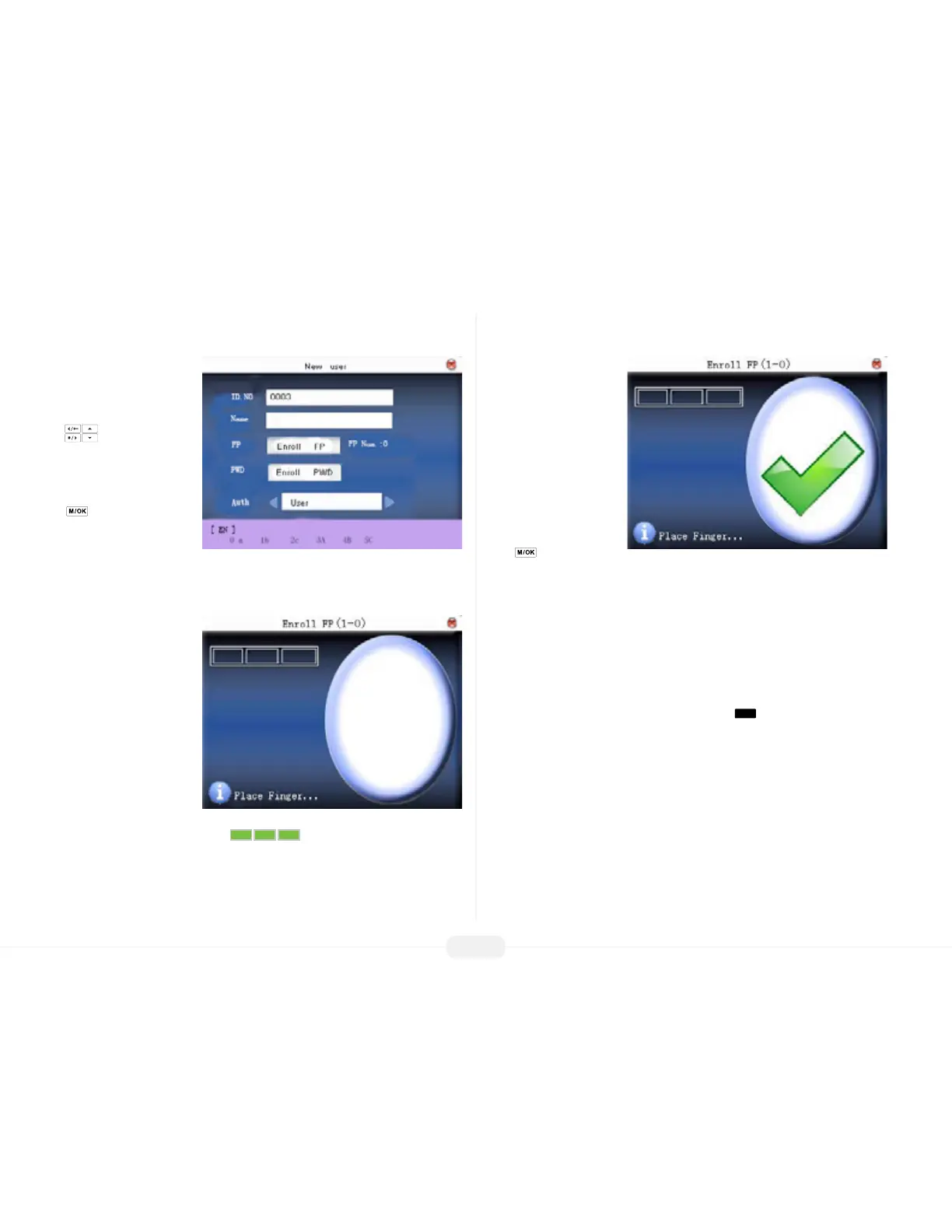US922 USER GUIDE | 2016
13
Enroll New User
Fingerprint (FP)
From within the New
User Menu, scroll with the
keys until the cursor
is in the FP eld.
Notice “Enroll FP” will
become highlighted. Press
to accept selection.
Notice the following screen
appears:
Place the nger you wish to enroll on the sensor, ensuring the nger is placed at
and centered.
Hold the nger still for at
least two full seconds until
the US922 prompts with a
beep to remove it. You will
then be prompted to repeat
the process 2 more times,
each time using the very
SAME nger.
Notice that every time the
US922 successfully records
the user’s ngerprint, each
of the 3 green bars will
become highlighted until all 3 bars are eventually highlighted.
As noted, the US922 will beep with each successful ngerprint template recording.
When all 3 ngerprint
template recordings are
successful, a check mark will
appear beside the 3-colored
green bars:
After 3 successful nger-
print “recordings”, the user’s
ngerprint template is now
successfully registered in the
US922 database.
Press if you would like
to continue recording additional ngerprint/templates.
NOTE: It is highly recommended that users register at least one nger from
each hand.
Since the ngerprint sensor may have diculty reading ngers with cuts or scratches,
having a “backup” nger(s) registered ensures that the user will always be recognized
by the US922. If one nger is temporarily rendered “unreadable” by recent cuts or
scratches, the user can use their backup nger.
After ngerprint registration is completed, press the
