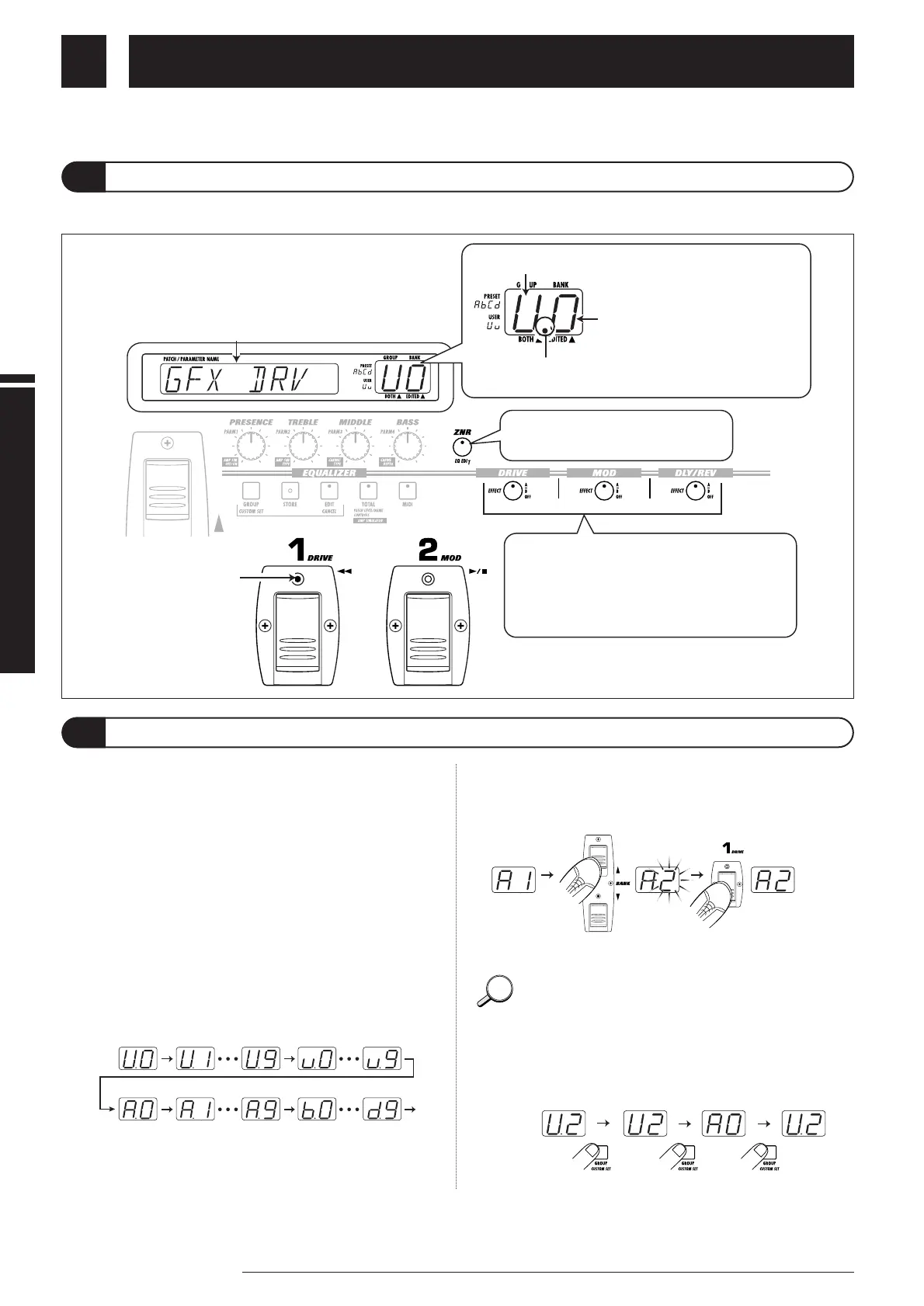Listening to Patches (Play Mode Operation)
In play mode, the following information is shown on the panel.
Selecting and playing patches stored in the memory of the GFX-8 is called "play mode". The GFX-8 is always in this mode
immediately after being turned on. This section describes how to use the functions available in this mode.
Listening to Patches (Play Mode Operation)
Panel Indication in Play Mode
Selecting a Patch
10
ZOOM GFX-8
1.
To switch patches in play mode, press a foot switch 1
- 4 whose LED is not lit.
In play mode, foot switches 1 - 4 serve to select a patch from the
same group/bank. The LED of the currently selected foot
switch is lit.
2
To select a patch from a different group/bank, press
the BANK UP or DOWN foot switch to switch the
group/patch, and then use the foot switches 1 - 4 to
select the new patch.
For example, when the BANK UP foot switch is pressed
repeatedly, the group/bank number changes as follows.
The patch is not switched as long as you only switch the
bank/group (changed section of GROUP/BANK indicator
flashes). It is switched only after you press one of the foot
switches 1 - 4 (the flashing of the GROUP/BANK indicator
stops).
If desired, you can limit the action of the BANK UP/DOWN
foot switches to select only user group banks, or only
preset group banks. To do this, press the GROUP key.
With each push of this key, the selectable groups are
cycled as follows.
(5) The foot switch LED
of the currently
selected patch
lights up.
(7) When the LED is red, the effect
is from group A, and when it is
green, it is from group B.
When the LED is out, the effect
is off.
(6) Lights up in red if the EQ module
in the patch is ON.
U and u are user groups,
A - d are preset groups.
(3) Bank number (0 - 9)
(2) Group (U, u, A, b, C, d)
(4) When a dot (.) is shown here, the user group/preset
group patches can be selected continuously.
(1) Patch name
