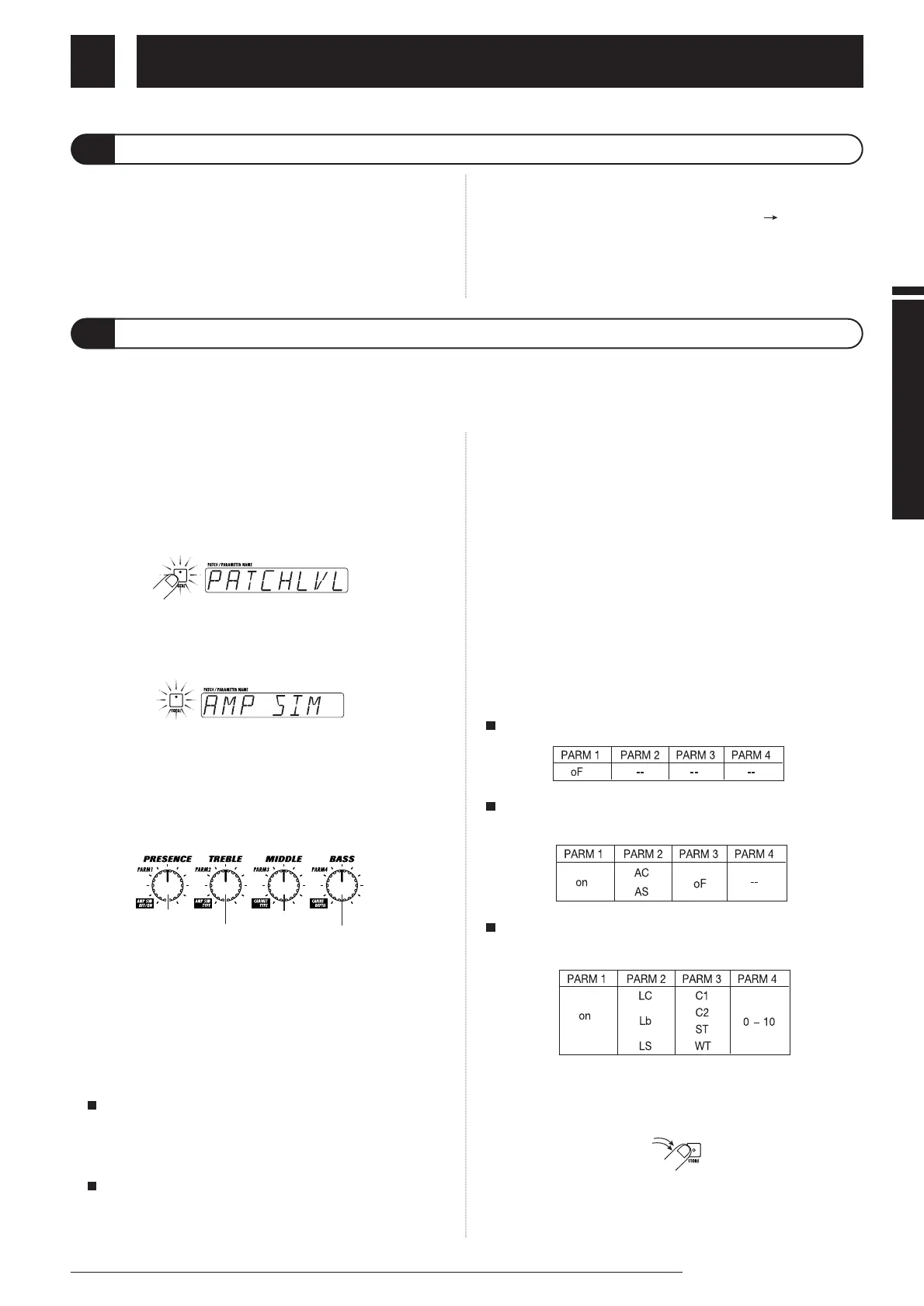Preparations
1.
Immediately after turning on the GFX-8, press the
TOTAL key.
The GFX-8 switches to the edit mode which allows you to
change various internal settings. The TOTAL key flashes red, and
the display shows "PATCHLVL".
2.
Press the TOTAL key twice, so that it flashes orange.
The display indication changes to "AMP SIM".
3.
Use the PARM knobs 1 - 4 to select the amp simulator
setting that matches the playback system.
While the TOTAL key is flashing orange, the PARM knobs 1 -
4 serve to set the amp simulator operation.
(1) PARM knob 1 AMP SIM
Switches amp simulator ON/OFF.
(2) PARM knob 2 AMP TYPE
Selects the amp simulator characteristics as follows (only if
parameter 1 is set to "on".
Line connection
•LC General combo type amplifier
•Lb Bright combo type amplifier
•LS Stack type amplifier
Power amplifier connection
•AC Combo type amplifier
•AS Stack type amplifier
(3) PARM knob 3 CABINET
Selects the speaker cabinet simulator type.
•oF Cabinet simulator OFF
•C1 Combo amplifier cabinet with one 12" speaker
•C2 Combo amplifier cabinet with two 12" speakers
•ST Stack amplifier with four 10" speakers
•WL Stack amplifier tower with four 10" speakers
(4) PARM knob 4 CABI DPT
Adjusts the depth of the cabinet simulator effect, in the range
from 0 - 10.
Recommended settings for various connection methods and
playback systems are as follows.
Connected to guitar amplifier input jack
Connected to power amplifier input jack of guitar
amplifier
Connected to hi-fi playback system such as mixer or
audio system
4.
When the settings are complete, press the STORE key
twice.
T`he new amp simulator setting is stored. This setting is
retained also when power to the unit is turned off.
1.
Verify that the AC adapter, instrument, and
amplifier/playback system are correctly connected to
the GFX-8.
Before making any connections, be sure to turn power to all
components off. Also, you should turn the volume on the
amplifier or playback system to minimum, and set the
OUTPUT LEVEL knob on the rear panel of the GFX-8 to the 12
o'clock position.
2.
Turn the system on in the order GFX-8 amplifier.
3.
While playing your instrument, adjust the volume
control on the amplifier, the level control of the
instrument, and the OUTPUT LEVEL knob of the
GFX-8 to a suitable position.
This section explains the steps you should take before playing sound through the GFX-8.
7
ZOOM GFX-8
Power Up
Setting up the Amp Simulator
Preparations
The GFX-8 incorporates an amp simulator that can duplicate the electrical characteristics and cabinet sound of various
guitar amplifiers. Before starting to use the GFX- 8, we recommend that you set up the amp simulator so that it matches the
connection type of the playback system or guitar amplifier. This will assure that you get optimum results from the GFX-8.
