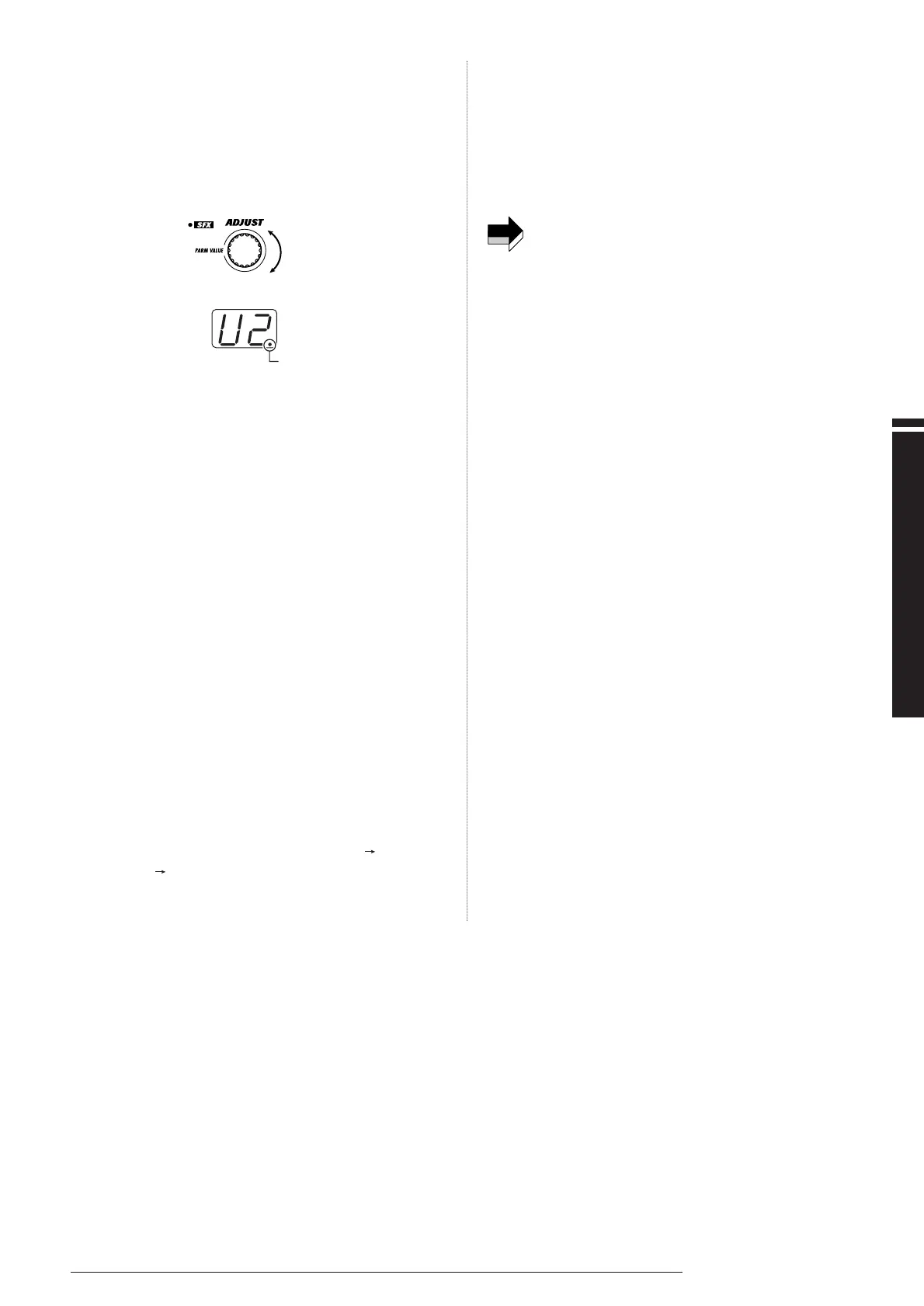Changing the Sound of a Patch (Edit Mode)
15
ZOOM GFX-8
5.
Use the PARM VALUE/ADJUST knob to change the
parameter setting (or the effect).
To change the parameter shown on the display, use the PARM
VALUE/ADJUST knob. When a change is made to any effect
selection or parameter, the EDITED mark (.) appears on the
GROUP/BANK indicator.
6.
To change the effect module ON/OFF setting, use the
following foot switches or keys.
In edit mode, the following keys or foot switches can be used to
change the module ON/OFF setting. The key of a module that has
been set to OFF goes out, and the module cannot be edited any
more. (However, the ZNR settings can be changed also if the EQ
module is OFF.)
• DRIVE module
DRIVE key (*1), Foot switch 1
• MOD module
MOD key (*1), Foot switch 2
• DLY/REV
DLY/REV key (*1), Foot switch 3
• EQ module.
ZNR/EQ EDIT key (*2)
(*1) Each push of the key: group A , group B, OFF
(*2) Each push of the key: ZNR (orange) EQ page 1
(red) EQ page 2 (green). When EQ page 1 or 2 is
selected, keeping the key depressed for 1 second
switches EQ ON or OFF.
7.
When wishing to continue editing other parameters or
modules, repeat steps 3 - 6.
8.
When editing is complete, press the EDIT/CANCEL
key.
The GFX-8 returns to the play mode.
All changes made in edit mode are temporary. Settings
revert to the original condition when the patch is switched.
When wishing to keep the changes, you must store the
patch (see page 18).
