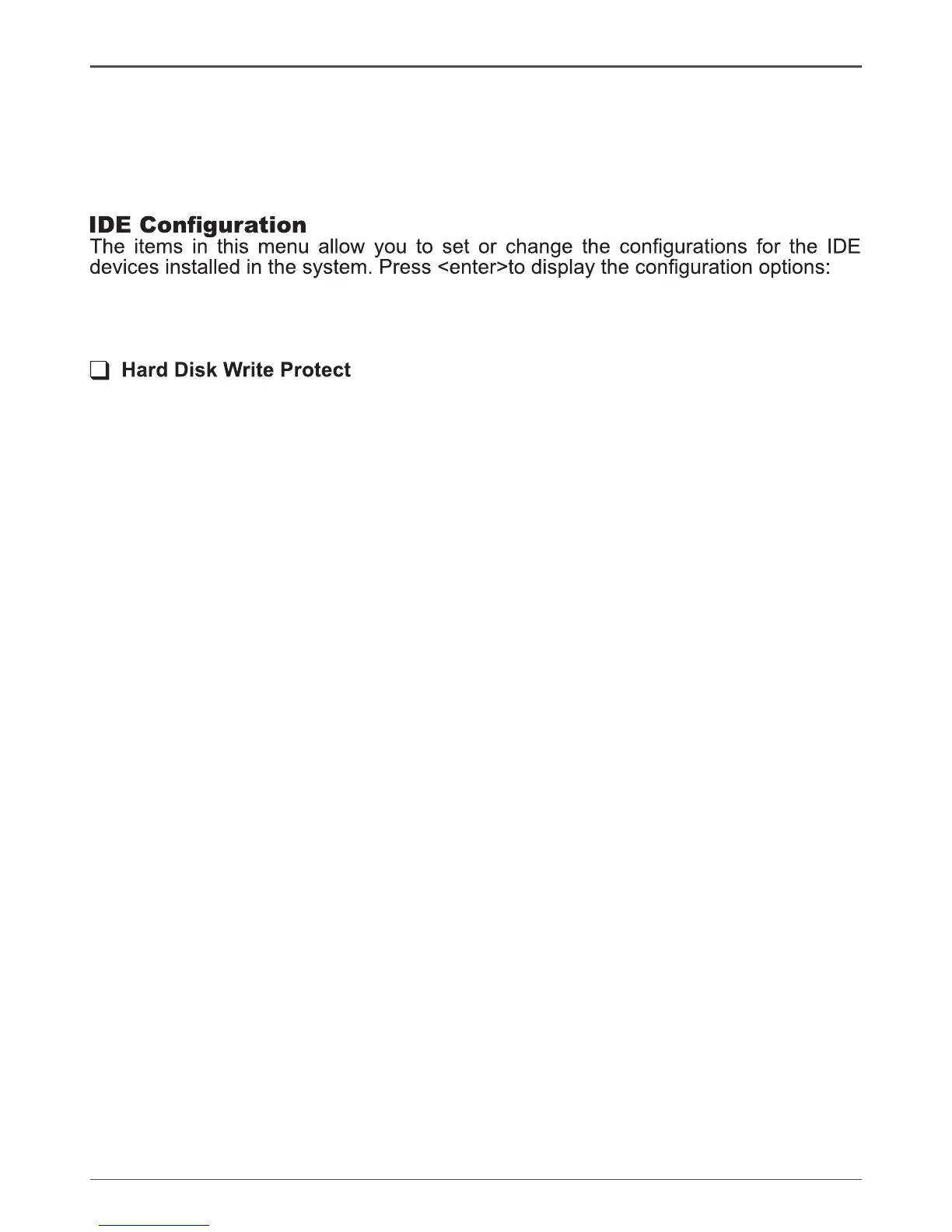20
Intel
®
NM10 series Motherboard
q Hyper Threading Technology
Enable this function for Windows and Linux4 OS, (OS supports Hyper Threading
Technology)
Disable this function for other OS. (OS not optimized for Hyper Threading
Technology)
q Congure SATA as
This item allows you to congure SATA as IDE/AHCI/Disabled mode.
q SATA Run Mode Conguration
This item allows you to congure the SATA run mode.
This item will be effective only if the device is accessed through BIOS.
q IDE Detect Time Out (Sec)
The item allows you to select the time out value for detecting ATA/ATAPI devices.
q ATA (PI) 80pin Cable detection
The item allows you to select the mechanism for detecting 80pin ATA(PI) cable.
Onboard RAID Controller Conguration
The items in this menu allow you to congure onboard RAID Controller.
ACPI Conguration
The items in this menu allow you to set General ACPI conguration, Advanced ACPI
Conguration and Chipset ACPI Conguration.
Security
The security menu items allow you to change the system security settings. Press
<enter> to display the conguration options:
q Change Supervisor/User Password
Select this item to set or change the supervisor/user password. The Supervisor/
User Password item on top of the screen shows the default setting: [Not Installed].
After you set a password, this item shows [Installed].
To set a Supervisor/User Password:
1. Select the item [Change Supervisor/User Password] and press <Enter>.
2. From the password box, type a password composed of at least six letters and/or
numbers, then press <Enter>.
3. Conrm the password when prompted:
The message “Password Installed” appears after you successfully set your
password.
To change the supervisor/user password, follow the same steps as setting a
user password.
To clear the supervisor/user password, select the item [Change Supervisor/
User password], then press <Enter>. The message “Password Uninstalled”
appears.
q Boot Sector Virus Protection
The item allows you to enable or disable boot sector virus protection.
