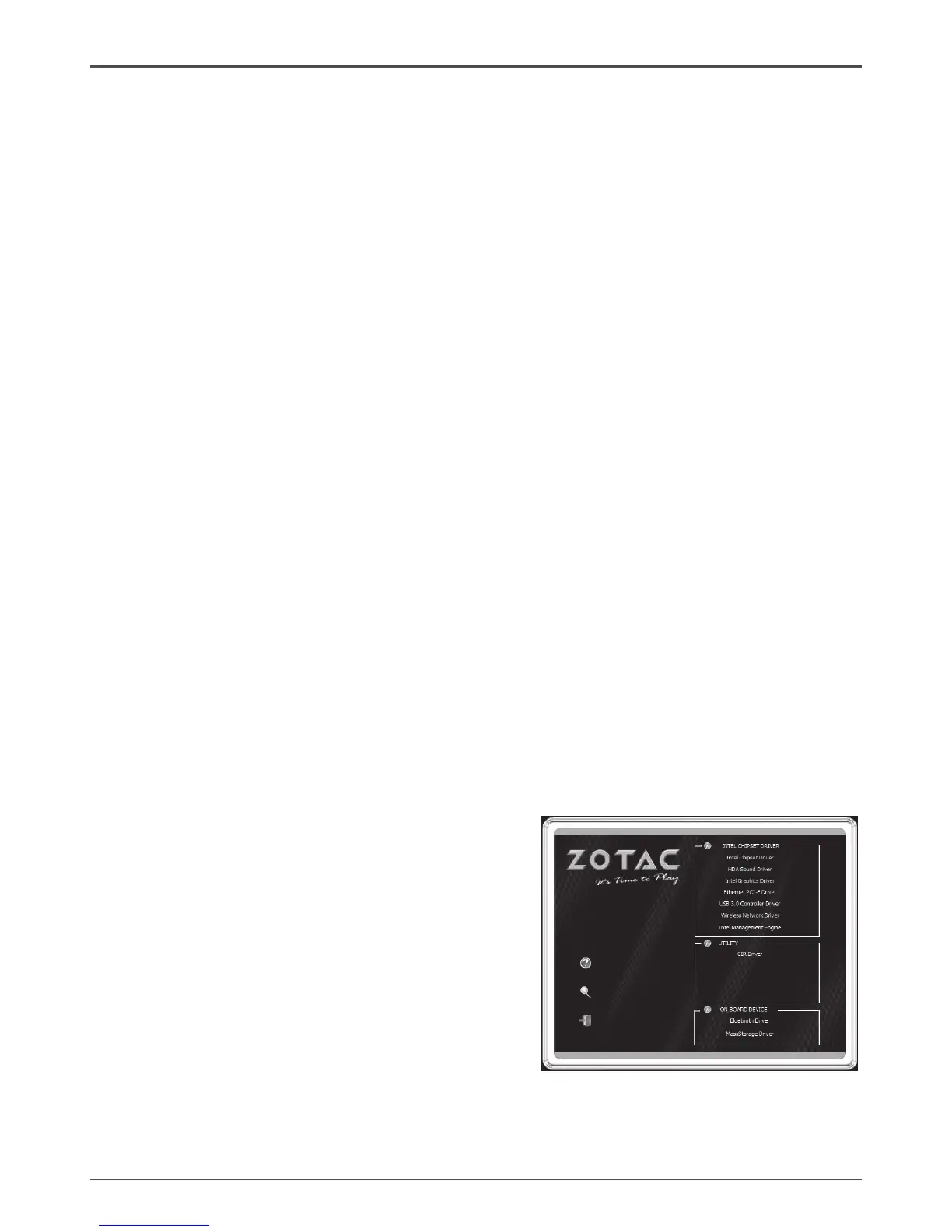22
ZOTAC ZBOX nano
Installing drivers and software
Installing an operating system
The ZOTAC ZBOX does not ship with an operating system preinstalled. The user
must install the operating system before the ZOTAC ZBOX can be used. The following
operating systems are supported:
• Windows 7
• Windows 8
Follow the instructions below to install an operating system:
1. Attach external DVD drive via USB.
2. Insert disk for operating system
3. Wait for the ZOTAC ZBOX nano to boot from the disk.
4. Follow the onscreen directions to install the operating system.
5. Install system drivers to gain full functionality of the ZOTAC ZBOX hardware and
features.
Note: For best compatibility, please only use the eSATA or USB 2.0 ports as
the OS installation source drive connection.
Installing system drivers
Before you can use the full features of the ZOTAC ZBOX nano, the system drivers
must be installed. The following types of operating systems are supported by the
ZOTAC ZBOX nano driver DVD:
• Windows 7
• Windows 8
Follow the instructions below to install the system drivers:
1. Insert the ZOTAC ZBOX nano driver DVD. If autorun is enabled, the driver
installation main menu will show up automatically.
Note: If autorun is disabled, you can click the le Launch.EXE to bring up the driver installation main
menu.
2. The following drivers are available on the
DVD:
• Intel Chipset Driver
• HDA Sound Driver
• Intel Graphics Driver
• Ethernet PCI-E Driver
• USB 3.0 Controller Driver
• Wireless Network Driver
• Intel Management Engine
• CIR Driver
• Bluetooth Driver
• MassStorage Driver
• USB Charger (optional)
