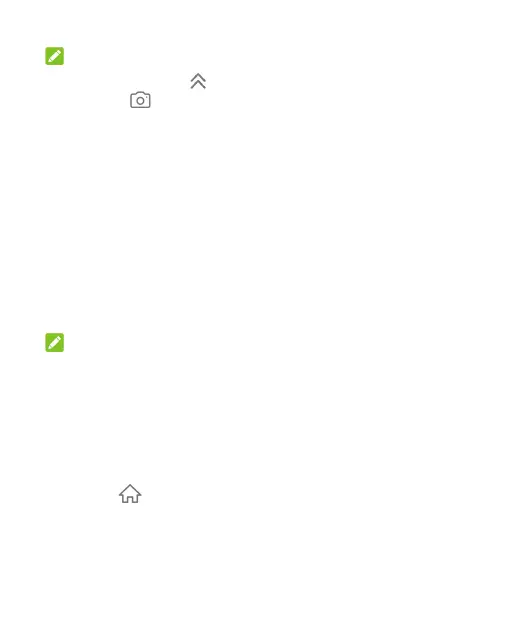21
NOTE:
You can swipe up on to use the flash and voice recorder, or
swipe up on to open the camera.
Getting to Know the Home Screen
Your home screen is extendable, providing more space for apps,
widgets, or folders. Simply swipe left or right on the home screen
to see the extended panels. You can also add or remove home
screen panels, or set the main home screen panel.
To add a new home screen panel:
Touch and hold an item such as an app or a folder on the home
screen and drag it to the right edge of the screen to create a new
home screen panel and put the item on it.
NOTE:
No empty home screen panel is allowed to exist. If the app or
folder is the only item on the current home screen panel, the
panel will be deleted as you remove the item.
To set the main home screen panel:
1. Touch and hold an empty area of the home screen. You can
slide left or right to view the home screen panels.
2. Touch at the top of a home screen panel to set it as the
main home screen.
