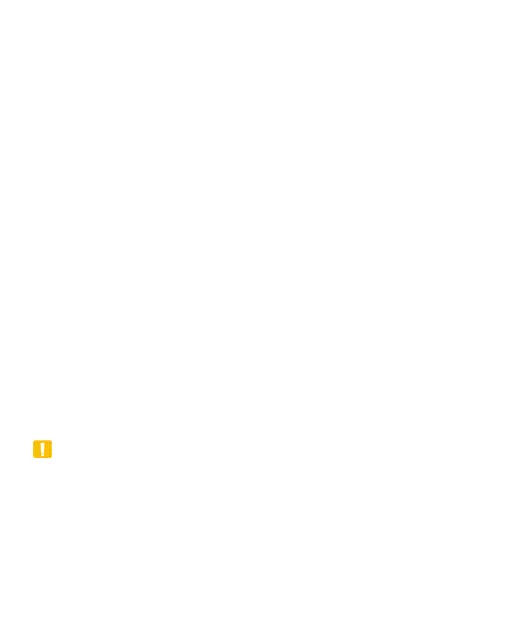40
Security
Protecting Your Phone With Screen
Locks
You can protect your phone by creating a screen lock. When it is
enabled, you need to swipe up on the screen, draw a pattern or
enter a numeric PIN or password to unlock the phone’s screen
and keys.
1. Open Settings and touch Security > Screen lock.
2. Touch None, Swipe, Pattern, PIN or Complex password.
Touch None to disable the screen lock.
Touch Swipe to enable screen lock and allow unlocking
with a “swipe” gesture. You can unlock the screen by
touching the display and sliding up.
Touch Pattern to create a pattern that you must draw to
unlock the screen.
Touch PIN or Complex password to set a numeric PIN
or a password that you must enter to unlock the screen.
CAUTION:
Remember the pattern, PIN or password you set. Otherwise, you
will have to contact the customer service to reflash the phone
software to use your phone, and all data in your phone will be
erased.
