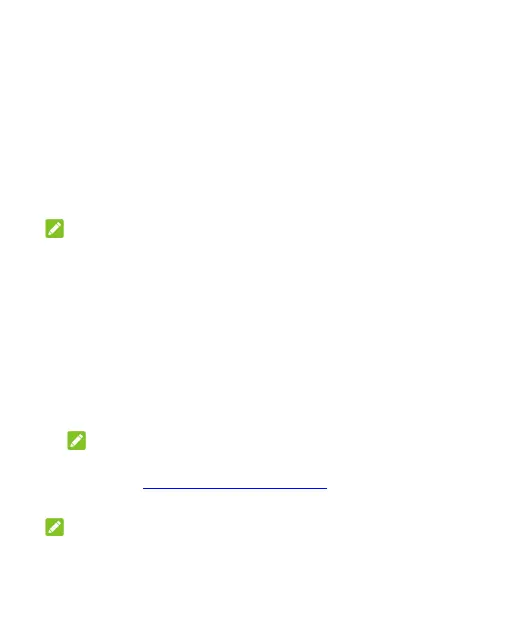37
To turn on/off notification dots for specific apps:
1. Open Settings and touch Notification & status bar > Home
screen badge app icon.
2. Touch the On/Off switch to turn it on.
3. Open Settings and touch Apps > SEE ALL [number] APPS.
4. Touch the app you want to customize.
5. Touch Notifications and touch the Allow notification dot
switch.
NOTE:
You can choose to show or hide the notification number in the dot.
Just touch and hold an empty place on the home screen, touch
Settings > Home screen badge app icon > Show badge as,
and then select Number or Full stop.
Switching Apps
1. Open the recent apps list. The apps you’ve used recently are
displayed in a series of cards. Swipe left and right to see all
the cards.
NOTE:
To view how to see recently used apps in different navigation
styles, see Setting the Navigation Style.
2. Touch a card to open that app.
NOTE:
You can swipe a card up to remove it from the screen, which will
free up running memory on the phone.
