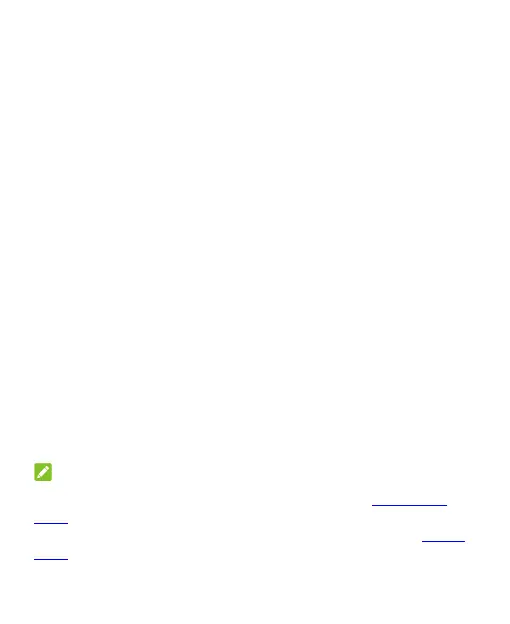22
Personalizing
Selecting the Home Screen Mode
You can change the home screen mode by displaying all apps on
the home screen or in the app list, or use a simple home screen
layout.
1. Touch and hold an empty place on the home screen and
touch Settings.
2. Touch Home screen mode and choose the home screen
mode you like.
Display Home screen and all apps: You can swipe up
on the home screen to open the app list and find all your
apps.
Display Home screen only: All your apps are put on the
home screen. Swipe left or right on the home screen to
find them.
Easy Home screen: This mode adopts a simple home
screen layout with larger icons and font size for easy
navigation. You can swipe up on the home screen to open
the app list and find all your apps.
NOTE:
To organize apps quickly on the home screen, see Organizing
Apps. When the home screen mode is set to Display Home
screen only, you can hide apps on the home screen. See Hiding
Apps.
