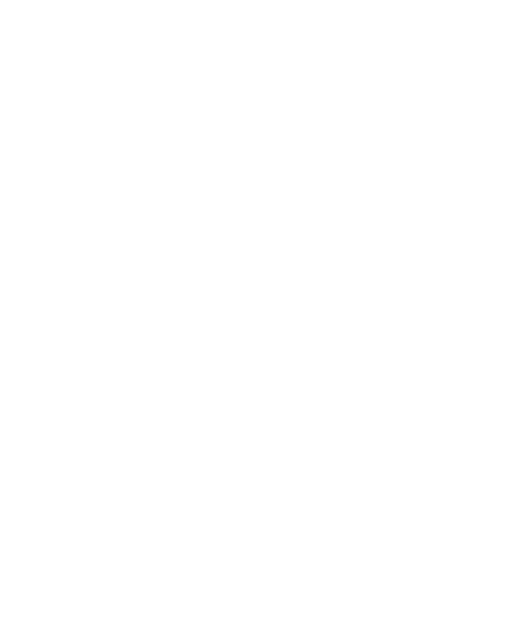42
Set Fingerprint Functions
1. Open Settings and touch Security > Fingerprint >
Fingerprint management.
2. Enter the screen lock pattern, PIN or password you set.
3. You can set the following options.
Wake up and unlock your phone: Unlock the phone
with a registered fingerprint when the screen is off or
locked.
Unlock method: Select to wake up and unlock the phone
by touching or pressing the Power key.
Simple touch: When the screen is off or locked, you can
quickly open a selected app with a registered fingerprint.
Each registered fingerprint can be assigned to a different
app.
Set the Touch-Controlled Function
You can set the touch-controlled function, for which no fingerprint
verification is needed.
1. Open Settings and touch Security > Fingerprint.
2. Switch on Take photo. You can then touch the Power key to
take a photo when the Camera app is open.
Using Face Recognition
You can use face recognition to unlock the screen. To improve
security of your phone, a high-level security option of face
recognition is enabled by default (which means that if the screen
lock pattern, PIN or password you set is not used for 24 hours,
