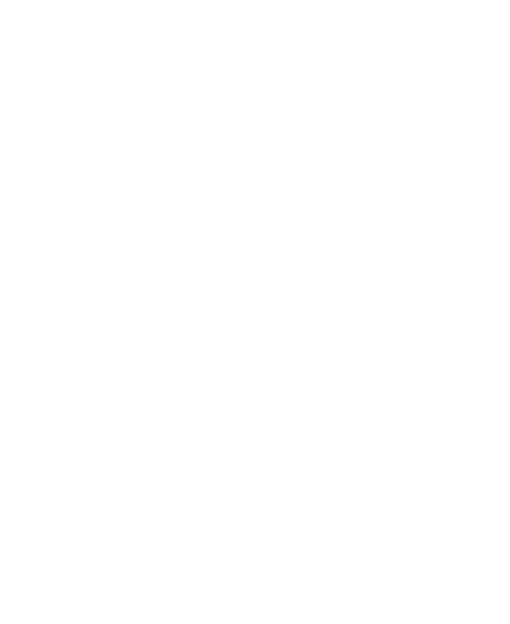30
To enable Read mode for certain apps:
1. Open Settings and touch Display > Read mode.
2. Switch on Custom apps and ensure that For entire device
is turned off.
3. Touch Add apps to this mode.
4. Select the apps you want to use in Read mode and touch ADD.
Using Night Light
You can enable Night Light to tint the screen amber and reduce
the intensity of bright colours for eye protection, or set a schedule
when Night Light will be turned on.
1. Open Settings and touch Display > Night Light.
2. Switch on Turn on now to enable Night Light.
- or -
If you want to set a schedule when Night Light will be turned
on automatically, touch Turn on automatically to enable
automatic Night Light and select an option.
3. Drag the sliders below Intensity of filter to adjust the eye
protection effect when Night Light is on.
Enabling Full-Screen Display
If an app cannot automatically adapt to display in full screen, you
can switch on the full-screen display option to make it fit the
screen.
