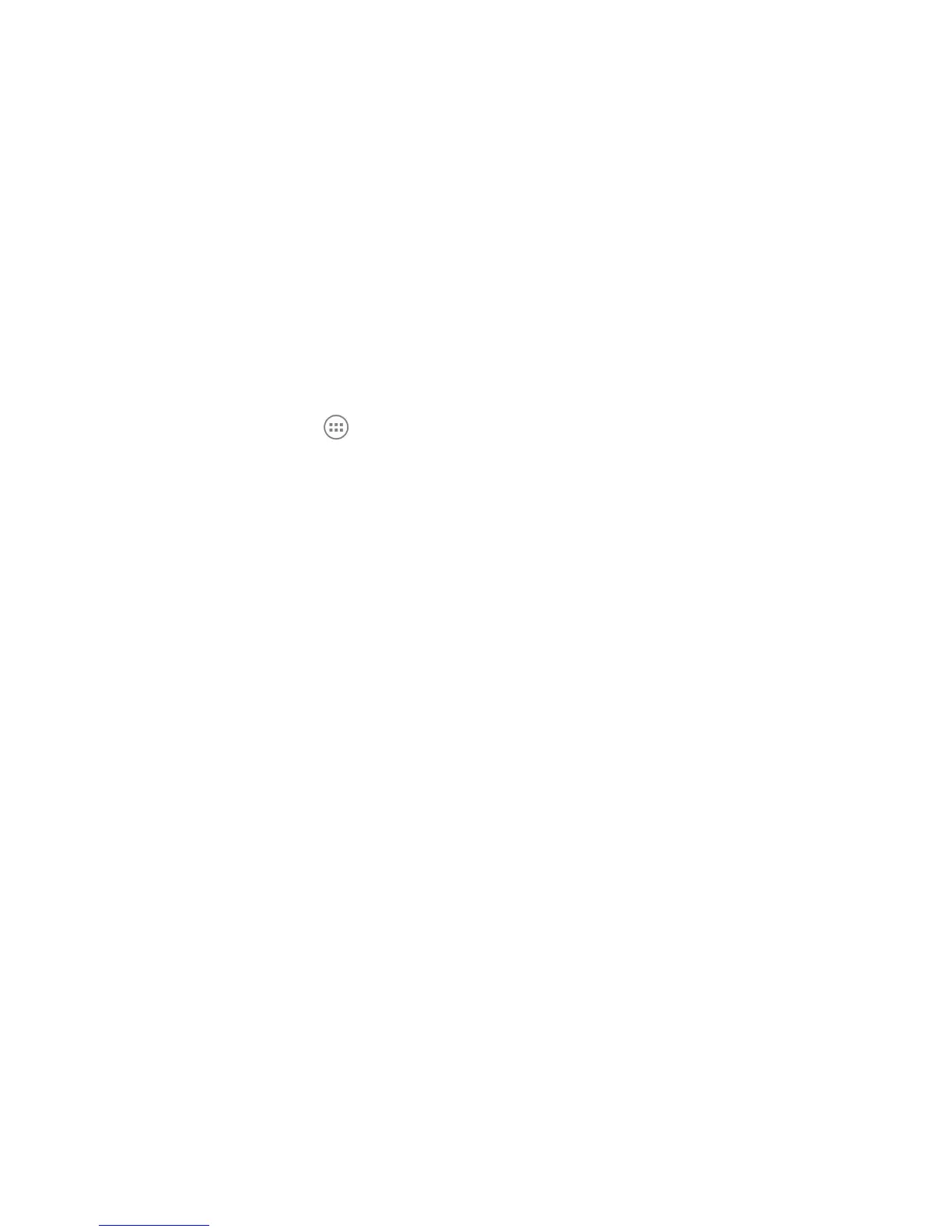42
Using Wi-Fi Direct
®
Wi-Fi Direct allows Wi-Fi devices to connect to each other without the need for
wireless access points (hotspots).
NOTE:
Activating this feature will disconnect your current Wi-Fi network connection.
Connect to Another Device via Wi-Fi Direct
1. Touch the Home Key > > Settings > Wi-Fi and turn Wi-Fi on.
2. Touch the
Menu Key > Wi-Fi Direct. Your phone will search for other devices
enabled with Wi-Fi Direct connections.
3. Touch a device name below PEER DEVICES to connect with it.
The other device will receive a connection prompt and need to accept the request.
4. Once connected the device is displayed as “Connected” in the PEER DEVICES
list.
Send Data via Wi-Fi
1. Open the appropriate application and select the le or item you want to share.
2. Select the option for sharing via Wi-Fi. The method may vary by application and
data type.
3. Touch a device the phone has connected with or wait for it to search for new
devices and touch one of them.
Receive Data via Wi-Fi
When an attempt to transfer data via Wi-Fi is received, you can see a notication in
the status bar. Touch Accept to start receiving the data.
Received files are stored automatically in a dedicated folder (WLANShare, for
instance). You can access them with the File Manager app.