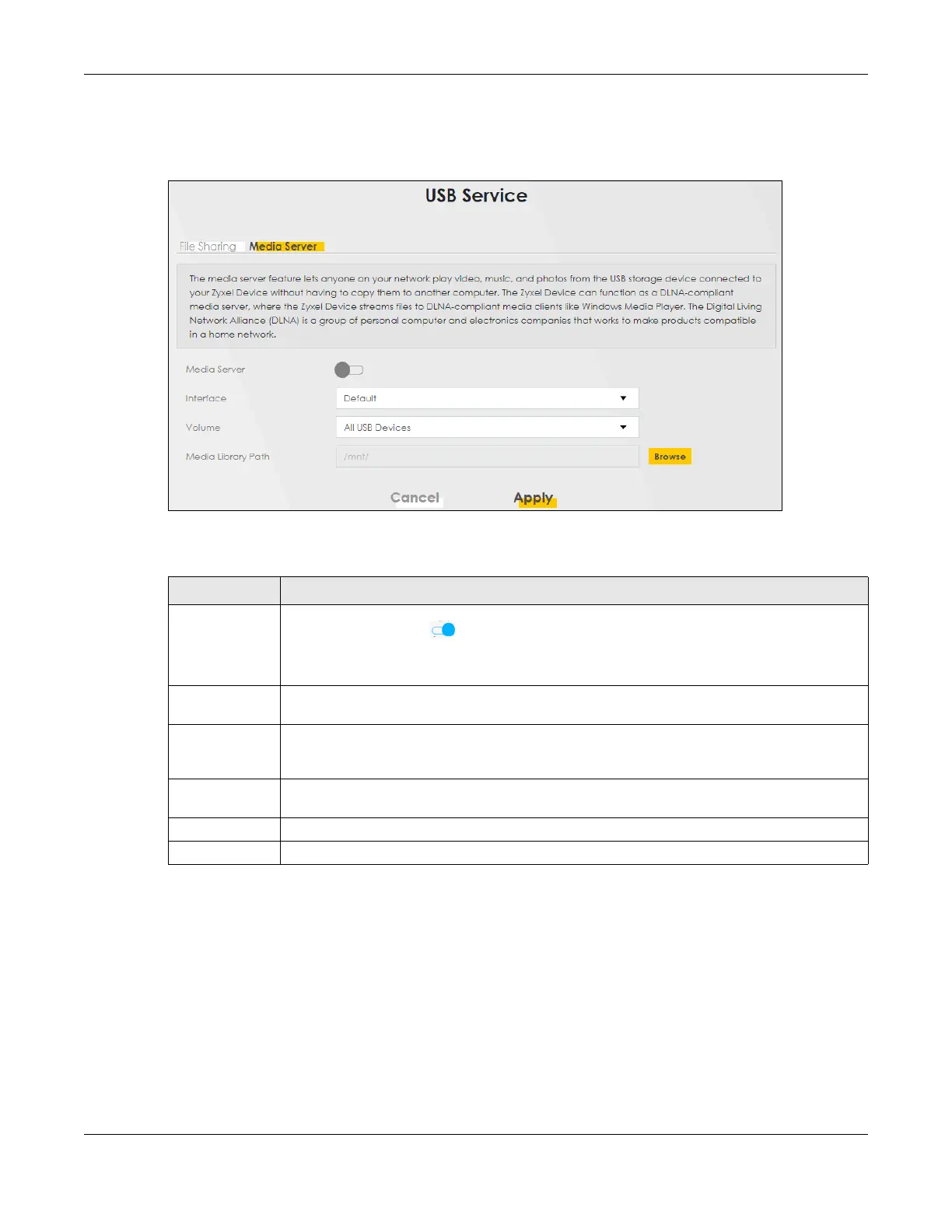Chapter 18 USB Service
AX/DX/EX/PX Series User’s Guide
373
To change your Zyxel Device’s media server settings, click Network Setting > USB Service > Media Server.
The screen appears as shown.
Figure 200 Network Setting > USB Service > Media Server
The following table describes the labels in this menu.
Table 123 Network Setting > USB Service > Media Server
LABEL DESCRIPTION
Media Server Click this switch to have the Zyxel Device function as a DLNA-compliant media server. When the
switch goes to the right , the function is enabled. Otherwise, it is not.
Enable the media server to let (DLNA-compliant) media clients on your network play media files
located in the shares.
Interface Select an interface on which you want to enable the media server function. An interface can
be added or modified in Network Setting > Interface Grouping.
Volume This is the volume name the Zyxel Device gives to an inserted USB device. Select a volume in the
USB storage device(s) to allow the Zyxel Device media server access. Select All USB Devices to
enable access on all volumes.
Media Library
Path
Enter the path clients use to access the media files on a USB storage device connected to the
Zyxel Device.
Cancel
Click Cancel to restore your previously saved settings.
Apply Click Apply to save your changes.
