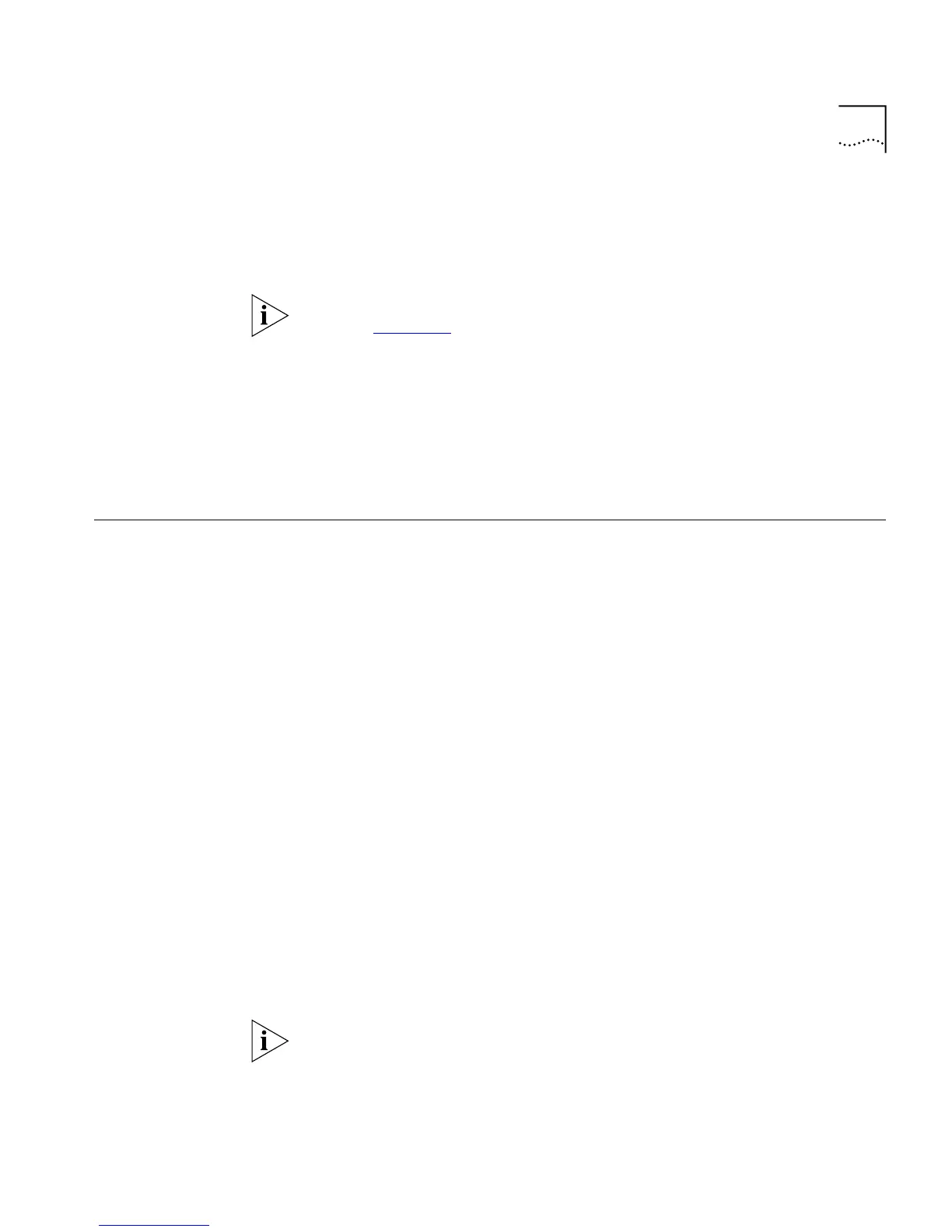Navigating the Web Interface
127
If you have entered the name and password of an administrator-level
account, you have access to all Web Interface pages. If you have used a
user-level account name and password, you only have access to the
Statistics and Support information.
For more information on assigning user names, levels, and passwords,
refer to Chapter 3
.
If multiple people access the same switch using the Web Interface, you
might see the following error message:
Web:server busy
To correct this situation, log out of the switch and log in again.
Navigating the Web
Interface
After logging in to the switch, the Web Interface home page is displayed.
The Web Interface divides the browser screen into the following sections:
■
Ta s k fr a m e
■
Content frame
■
Standalone buttons
Ta s k F r a m e
The task frame has two sections: menu buttons submenu links. There are
four task buttons, as follows:
■
Configuration
■
Statistics
■
Support
■
Logout
Below the task buttons are options. Options are specific to the task
button that you select. When you select an option, the information
displayed in the content frame changes. However, when you select a new
task button, the content frame does not change until you select a new
option.
Submitting a configuration page with no change will result in an asterisk
(*) appearing at the CLI prompt, even though actual configuration values
have not changed.