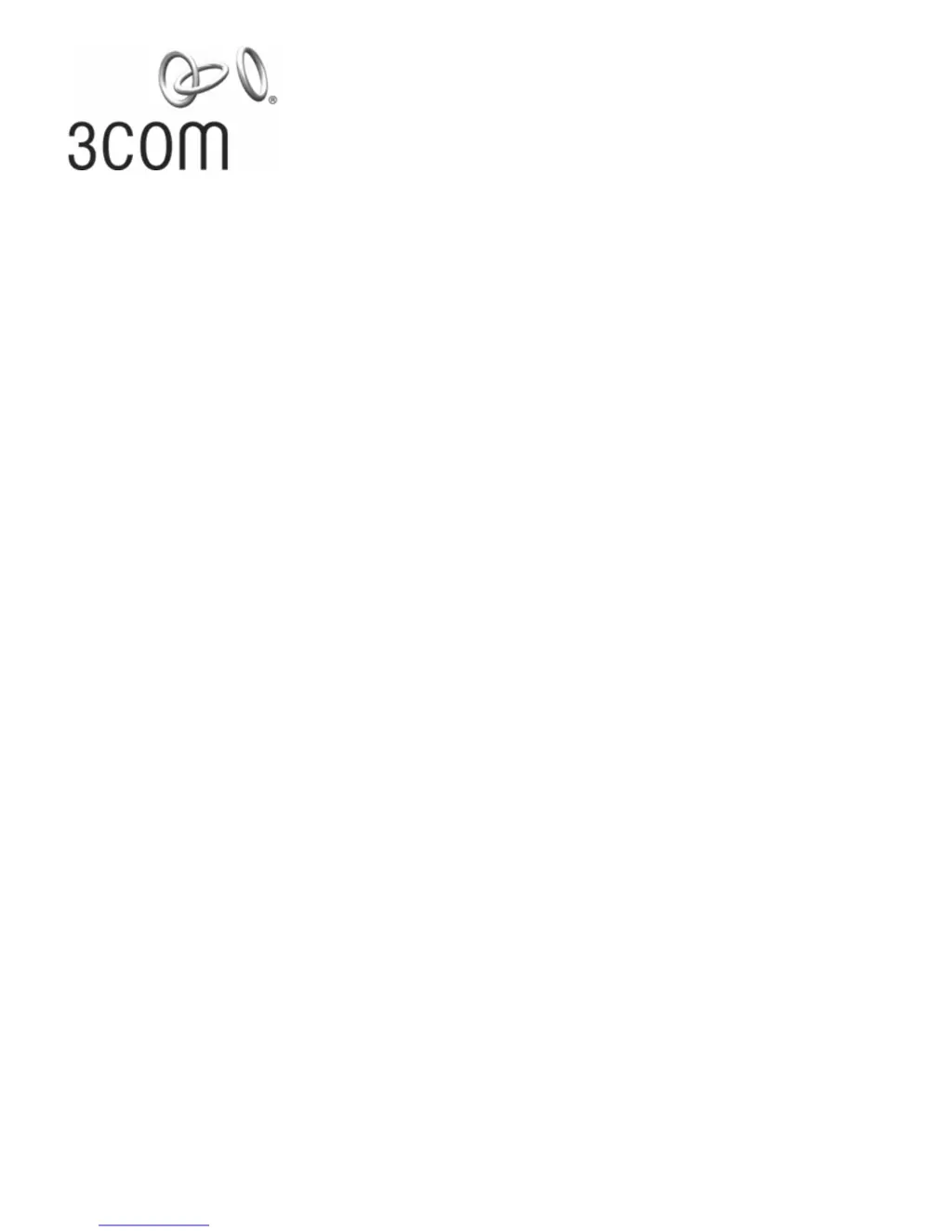How to reset a lost password on a 3Com OfficeConnect 3CDSG8 Switch?
- JJennifer KellyAug 15, 2025
If you've forgotten the username or password for your 3Com switch, you can reset them to the default values (Username=admin, no password) by entering safe mode during bootup. Immediately after the 'Booting ...image 0' message appears, press Control, Shift, and - keys together. If successful, 'Entering safe mode' will be displayed. Then, enter the command 'system restore default' to delete all configuration files and revert the switch to its factory default state. Finally, enter 'exit' to leave safe mode and log in with the default credentials.