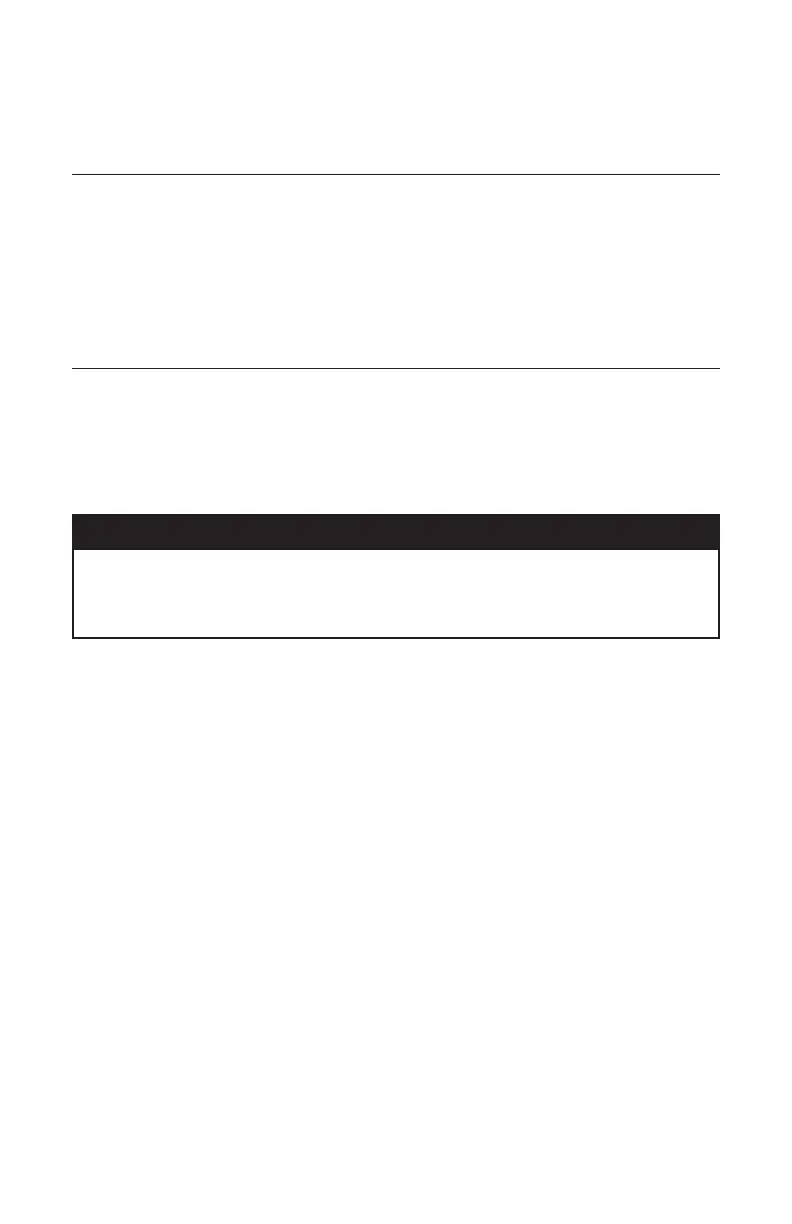78-8130-6741-6 Rev G 9
4. Locating 3M
™
Electronic Markers and 3M
™
iD
Markers
A. E-Model Initial Configuration (Applies only to 1420E model.)
Attention: All E-Model (Export) iD Locators must run the initial configuration setup
found in the 3M
™
Dynatel
™
Locator PC Tools software. The 3M™ Dynatel™ PC
Tools software is available free of charge at www.3M.com/dynatel under the Software
Updates section by clicking the Dynatel(TM) M-Series Locator PC Tools link..
Note: U-Model Locators ship with all marker types enabled (). U-model users can
skip Section B.
B. Activating the 3M Marker Locate Feature (E-Model Only)
In order to enable the electronic marker location feature of this locator, you must identify
the country in which the locator will be used. This initial configuration is required for
the 3M Dynatel Electronic Marking System (EMS) Locator 1420E models only.
Some countries do not allow all marker operating frequencies. Therefore, the E-model
locators are shipped with all the marker types/frequencies disabled.
! WARNING
It is unlawful to operate this unit in any country with a configuration setting that is not specific
to that country. In order to prevent the user from operating this unit with a configuration setting
that is not specific to the country where it is operated, this unit is equipped with configuration
software for installing country specific configurations.
Step 1. Download the 3M™ Dynatel™ Locator PC Tools software from www.3M.
com/dynatel and install it on your computer. The 3M™ Dynatel™ PC Tools
software is available free of charge at www.3M.com/dynatel under the Software
Updates section by clicking the Dynatel(TM) M-Series Locator PC Tools link.
Step 2. Close any programs that may be using the COM ports.
Step 3. Start the software program; Dynatel PC Tool kit.
Step 4. Connect the locator to the PC via the provided RS232 serial cable or RS232-to-
USB Adapter cable.
Step 5. Power the locator on.
Step 6. From the main screen, select the country in which the unit will be operating. (If
the country is not listed, select ‘All other countries’.)
Step 7. A communication window will appear. (Baud rate 38400 / Com Port x; select
PC COM Port that is connected to the locator.)
Step 8. Click OK.
Step 9. Click Initial Configuration.
Step 10. Click Download.
