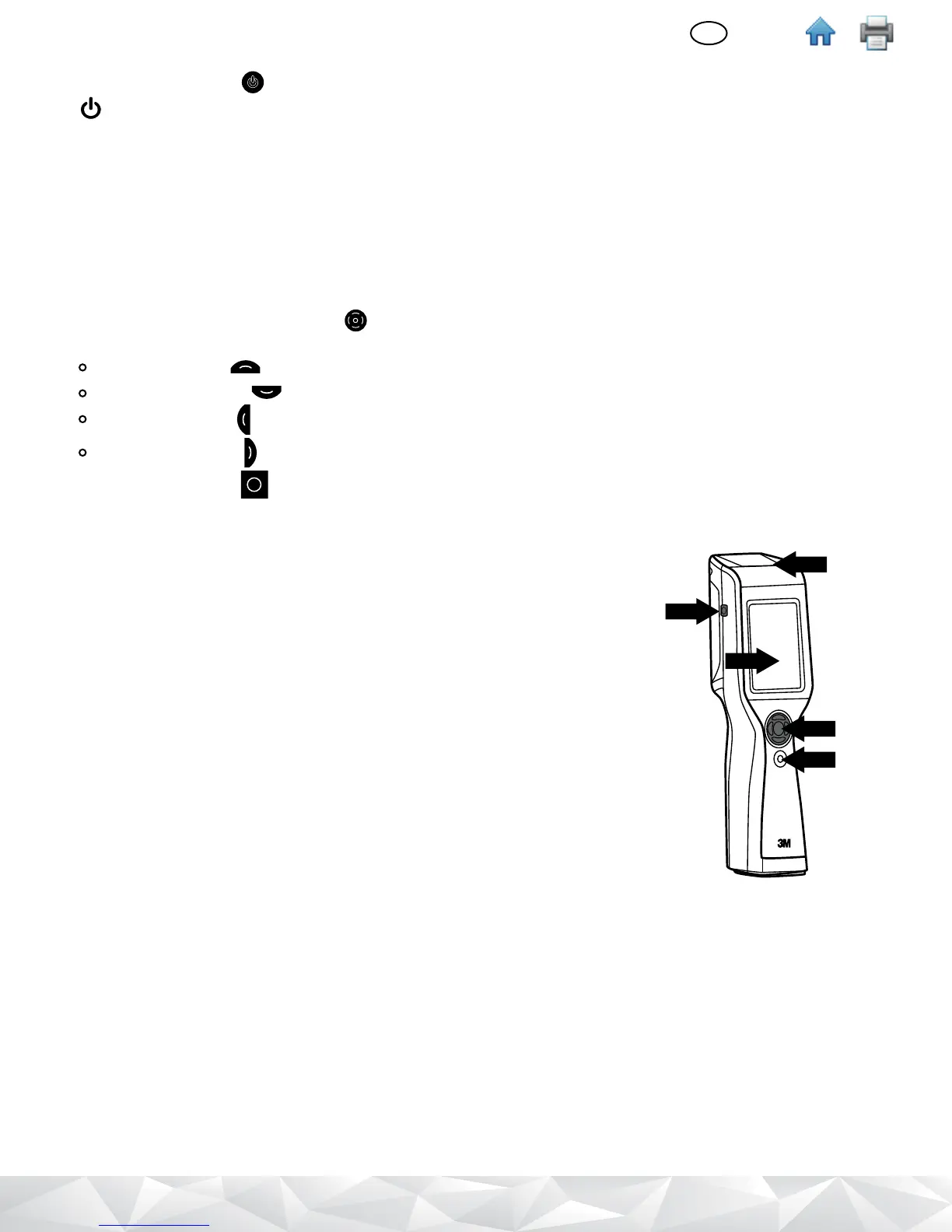5
(English)
EN
Switching the Power o
1. Press the on/o button for 3 seconds.
2.
[Power o] appears to conrm the power o process has started.
3. Tap [Power o].
4. A conrmation message Your luminometer will shut down appears.
5. Tap [OK]. The display screen goes black to conrm the power o process has completed.
6. Or, tap [Cancel] to cancel the power o process.
Controlling the Software
To control the 3M Clean-Trace Luminometer software, use either the touch screen or the cursor control pad.
• To use the touch screen, use common gestures such as tap and swipe.
• Or, you can use the cursor control pad
on the front of the 3M Clean-Trace Luminometer. Simply press the arrows
on the cursor control pad to move the cursor to the option on the screen you want to select:
Press the up arrow to move the cursor up
Press the down arrow to move the cursor down
Press the left arrow to move the cursor left
Press the right arrow to move the cursor right
• Press the select button on the cursor control pad to select the option on the screen to which you have moved
the cursor.
Operating Controls of the 3M Clean‑Trace Luminometer
Figure 2 shows the operating controls on the 3M Clean-Trace Luminometer.
1. On/O Switch - For instructions see Switching the Power On.
2. Cursor Control Buttons - For instructions see Controlling the Software.
3. Display/Touch Screen - For instructions see Controlling the Software.
4. USB/Power Port - For instructions see Charging the battery and Setting Up
Synchronization with a USB Connection.
5. Rocker Cap - For instructions see Figure 3.
1
2
3
4
5
Figure 2
