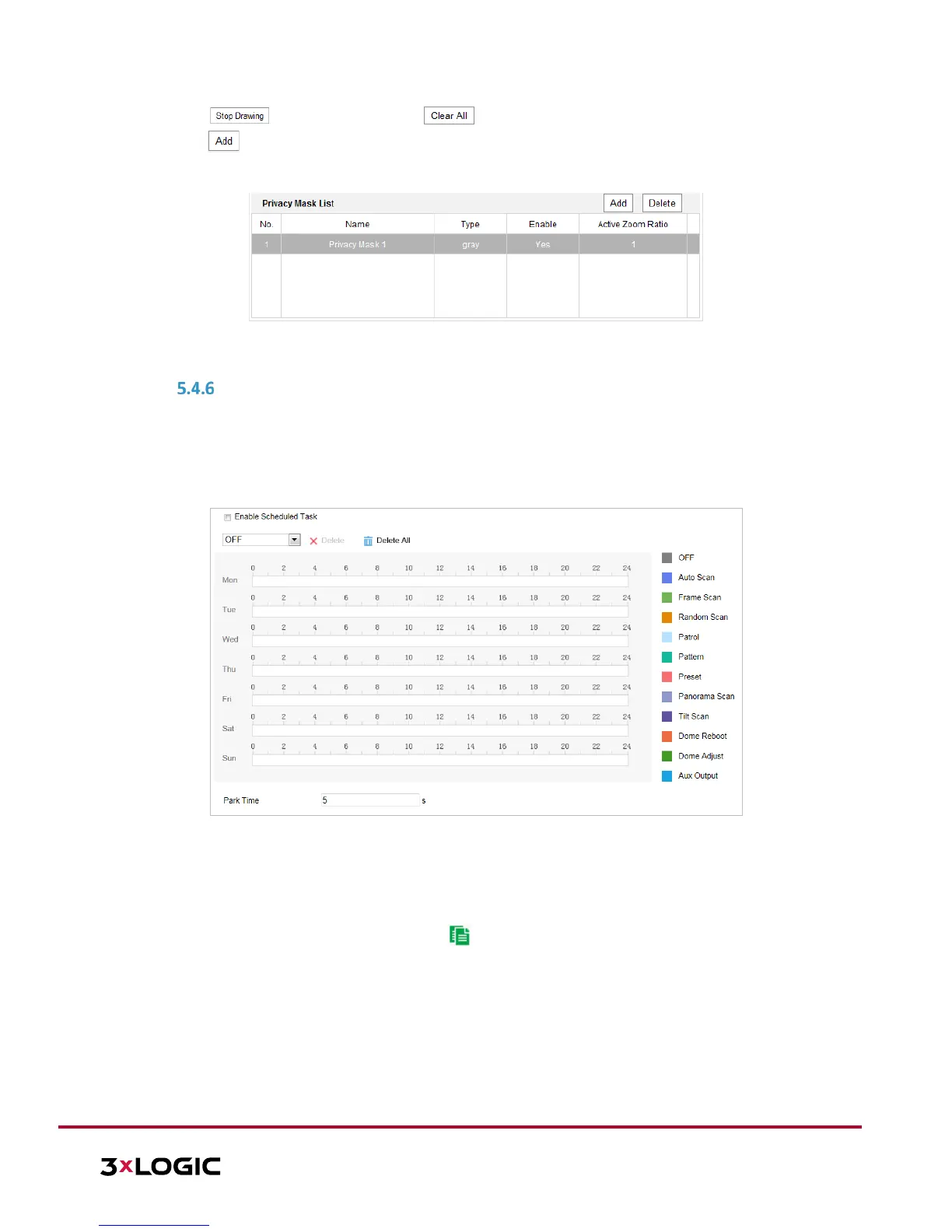10385 Westmoor Drive, Suite 210, Westminster, CO 80021 | www.3xlogic.com | (877) 3XLOGIC
11. Click to finish drawing or click to clear all of the areas you set without saving them.
12. Click to save the privacy mask, and it will be listed in the Privacy Mask List area. Set the value of
Active Zoom Ratio to define at which zoom ratio the mask will appear.
Figure 5-30 Privacy Mask List
13. Toggle the checkbox of Enable Privacy Mask to enable this function.
CONFIGURING SCHEDULED TASKS
Purpose:
The user can configure the network speed dome to perform an action automatically at a user-defined time
period.
Steps:
1. Enter the Scheduled Task settings interface: Configuration> PTZ > Scheduled Tasks
Figure 5-31 Configure Scheduled Tasks
2. Toggle the Enable Scheduled Task checkbox.
3. Set the Park Time. Park time is a period of inactivity before the speed dome starts the scheduled tasks.
4. Select the task type from the dropdown list.
5. Select the timeline of the desired day and drag the mouse to set the recording schedule (the start time
and end time of the recording task).
6. After you set the scheduled task, you can click and copy the task to other days (optional).
